Avago Technologies 3ware SAS 9750-16i4e User Manual
Page 100
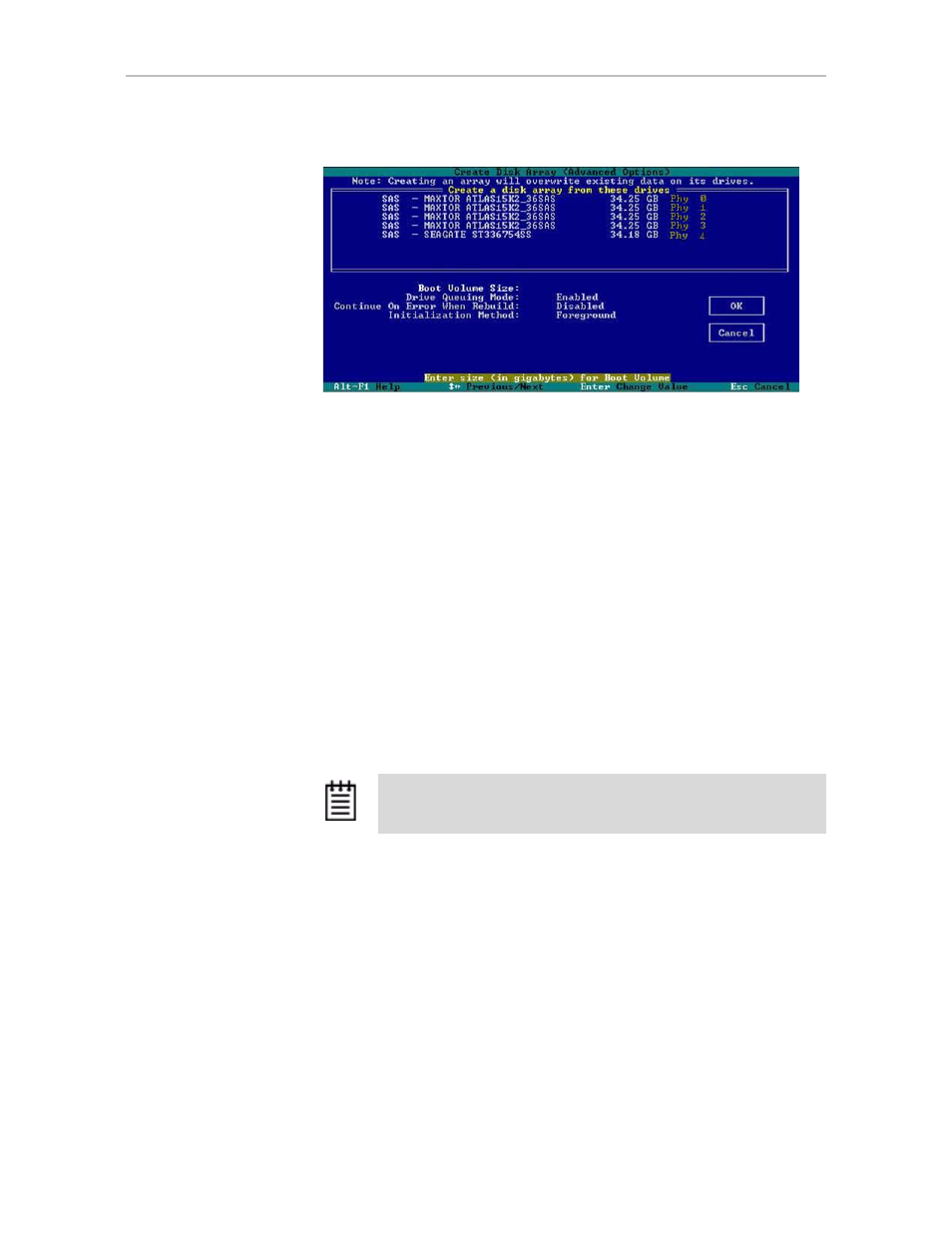
Chapter 7. Configuring Units
88
3ware SATA+SAS RAID Controller Card Software User Guide, Version 10.2
Figure 47. Create Disk Array Advanced Options screen
10 From the Advanced Options screen,
Tab
to the
OK
button and press
Enter
to return to the Create Disk Array screen
11 Tab to the OK button and press Enter to confirm creation of the unit.
12 If the volume summary screen appears, review the information and press
any key to continue.
Multiple volumes will be created if you entered a Boot Volume Size of
greater than zero (0), or if auto-carving is enabled and the combined size
of the drives in your unit is large enough to divide it into multiple
volumes.
If you are not satisfied with how the volumes will be split up in the unit,
delete the unit from the main 3BM screen and recreate it using a different
Boot Volume Size. If desired, you can change the auto-carving policy or
the carve size on the Policies page. For more information, see “Using
Auto-Carving for Multi LUN Support” on page 71.
You are returned to the main 3BM screen.
Note:
The unit is not actually created and no data is overwritten until
you have finished making all your changes and press
F8
.
- 3ware SAS 9750-24i4e 3ware SAS 9750-4i 3ware SAS 9750-4i4e 3ware SAS 9750-8e 3ware SAS 9750-8i 3ware 8006-2LP 3ware 8006-2LP (Channel) 3ware 9550SXU-4LP 3ware 9550SXU-4LP (Channel) 3ware 9550SXU-8LP 3ware 9550SXU-8LP (Channel) 3ware 9650SE-12ML 3ware 9650SE-12ML (Channel) 3ware 9650SE-16ML 3ware 9650SE-16ML (Channel) 3ware 9650SE-24M8 3ware 9650SE-24M8 (Channel) 3ware 9650SE-2LP 3ware 9650SE-2LP (Channel) 3ware 9650SE-4LPML 3ware 9650SE-4LPML (Channel) 3ware 9650SE-8LPML 3ware 9650SE-8LPML (Channel) 3ware 9690SA-4I 3ware 9690SA-4I (Channel) 3ware 9690SA-4I4E 3ware 9690SA-4I4E (Channel) 3ware 9690SA-8E 3ware 9690SA-8E (Channel) 3ware 9690SA-8I 3ware 9690SA-8I (Channel)
