Maintenance task buttons for existing units – Avago Technologies 3ware SAS 9750-16i4e User Manual
Page 223
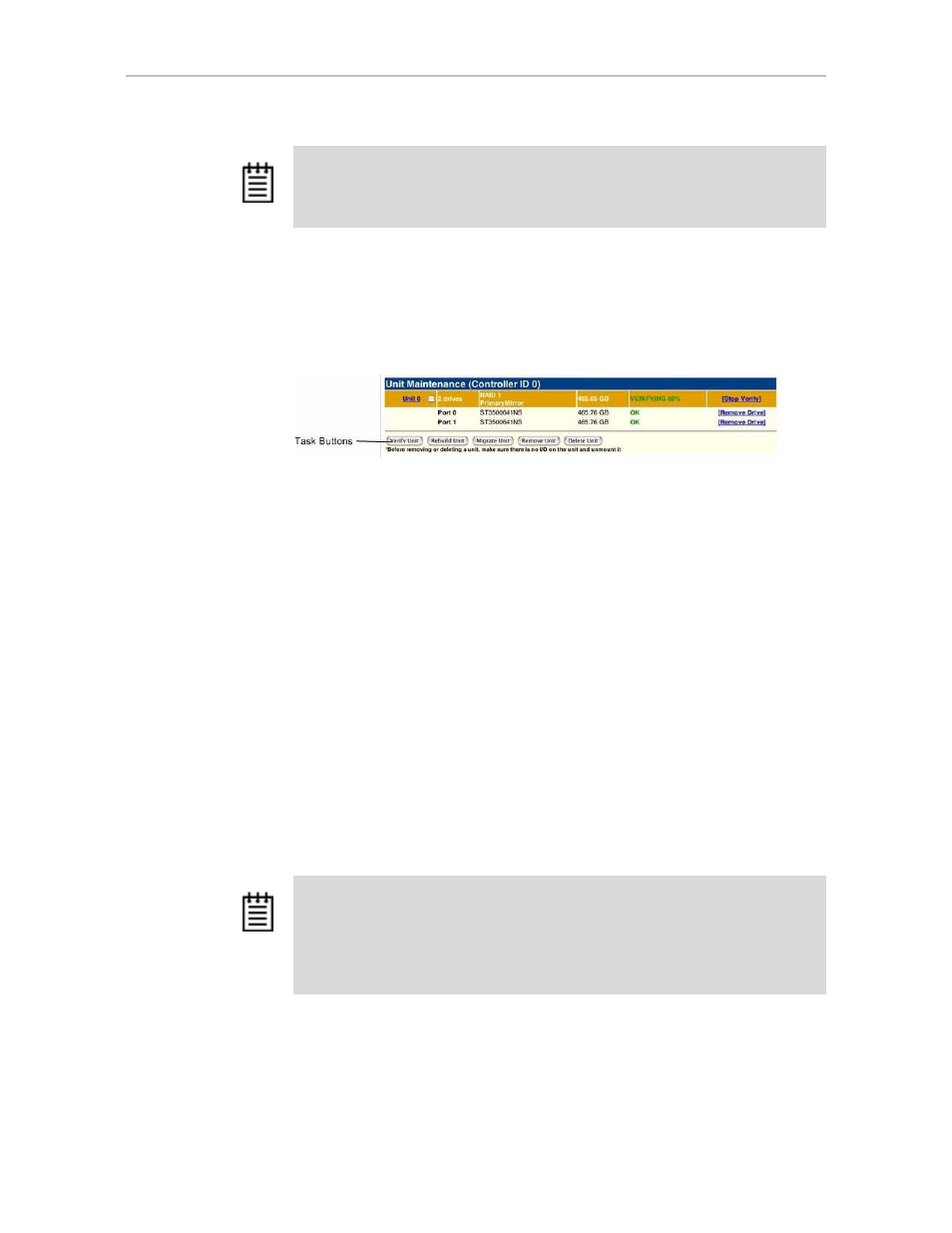
Maintenance page
www.lsi.com/channel/products
211
Maintenance Task Buttons for Existing Units
Below the list of units, a row of task buttons lets you perform maintenance
and configuration tasks related to the unit. Before clicking one of these
buttons, select the appropriate unit.
Verify Unit.
Puts the selected unit in verifying mode. If the Advanced Verify
schedule is selected on the Scheduling page, the unit will not start actively
verifying until the scheduled time, and the status will indicate “Verify-
Paused.” (The Unit Details page will indicate whether a unit is actively
verifying.) If the Basic Verify schedule is active, clicking
Verify Unit
begins
the verification process, and verify will begin within approximately 10 to 15
minutes.
If the unit you selected to verify is a redundant unit, the redundancy of the unit
will be verified. For example, it will check parity for a RAID 5 or check data
consistency for a RAID 1. If the unit you checked is not a redundant unit,
verify will do a surface scan of the media. During verification, I/O continues
normally. For RAID 0 and single disks, there is only a slight performance
loss. For redundant units, you can set the background task rate on the
Controller Settings page to specify whether more processing time should be
given to verifying or to I/O. For more information, see “About Verification”
on page 149 and “Setting Background Task Rate” on page 162.
While a unit is verifying, the status changes to Verifying and a
Stop Verify
link appears in the right-most column of the Unit Maintenance table.
Rebuild Unit.
Replaces a failed drive in a degraded unit with an available
drive and begins rebuilding the RAID. When you select a degraded unit and
click
Rebuild Unit
, a dialog box listing available drives appears, so that you
Warning:
Physically removing drives which are not in hot swap bays can result in
a system hang, data loss, or may even damage the system and the drive.
Note:
If the unit has not previously been initialized and you click Verify Unit, the
initialization process starts. Initialization cannot be halted, so no Stop Verify link
appears. (Initialization can be paused, however, through Scheduling. Initialization
follows the Rebuild/Migrate schedule, so turning on scheduling for Rebuild/Migrate
will pause initialization, as well.) For more information about initialization, see
“About Initialization” on page 146.
- 3ware SAS 9750-24i4e 3ware SAS 9750-4i 3ware SAS 9750-4i4e 3ware SAS 9750-8e 3ware SAS 9750-8i 3ware 8006-2LP 3ware 8006-2LP (Channel) 3ware 9550SXU-4LP 3ware 9550SXU-4LP (Channel) 3ware 9550SXU-8LP 3ware 9550SXU-8LP (Channel) 3ware 9650SE-12ML 3ware 9650SE-12ML (Channel) 3ware 9650SE-16ML 3ware 9650SE-16ML (Channel) 3ware 9650SE-24M8 3ware 9650SE-24M8 (Channel) 3ware 9650SE-2LP 3ware 9650SE-2LP (Channel) 3ware 9650SE-4LPML 3ware 9650SE-4LPML (Channel) 3ware 9650SE-8LPML 3ware 9650SE-8LPML (Channel) 3ware 9690SA-4I 3ware 9690SA-4I (Channel) 3ware 9690SA-4I4E 3ware 9690SA-4I4E (Channel) 3ware 9690SA-8E 3ware 9690SA-8E (Channel) 3ware 9690SA-8I 3ware 9690SA-8I (Channel)
