To set or change the password, Managing e-mail event notification – Avago Technologies 3ware SAS 9750-16i4e User Manual
Page 71
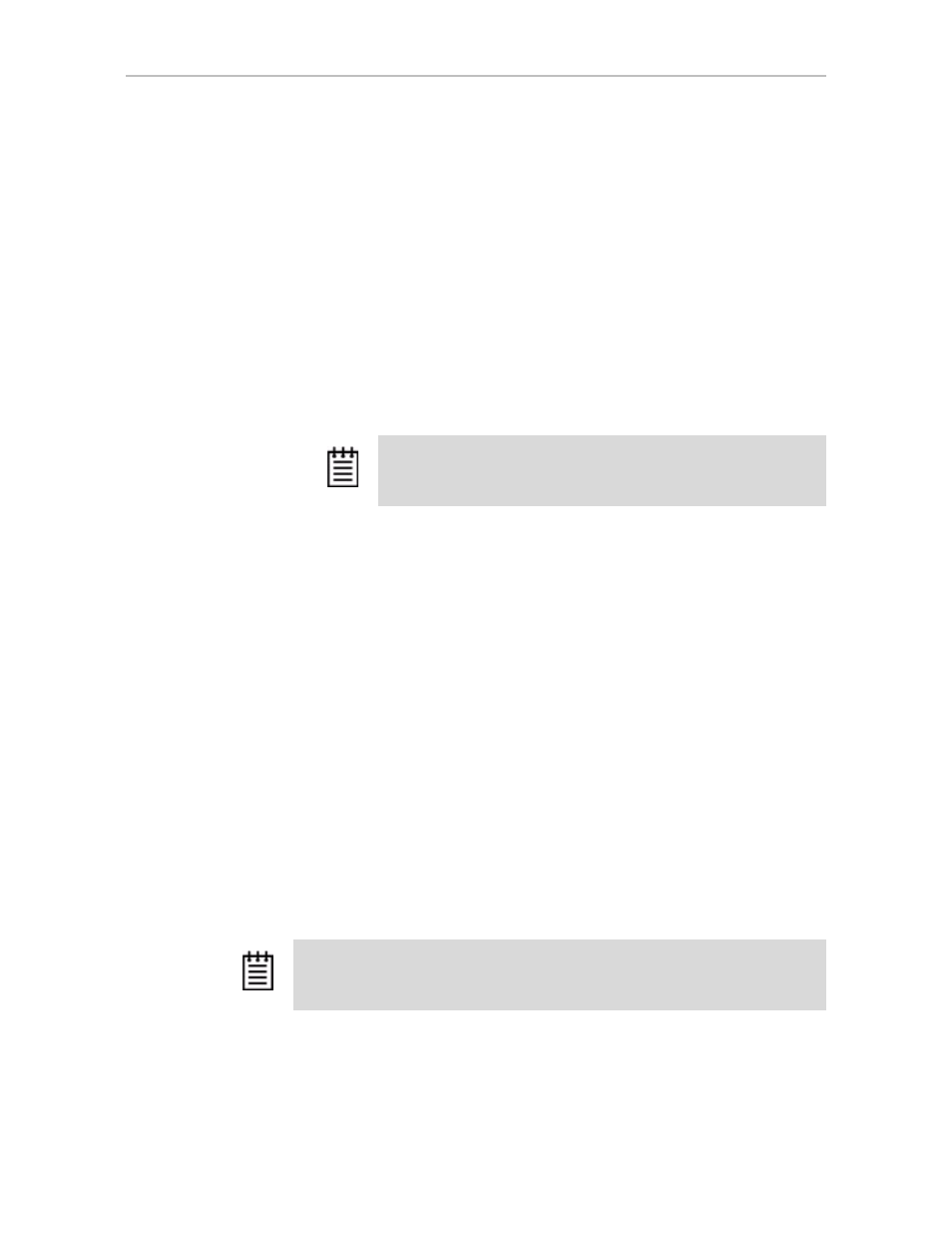
Setting Up 3DM2 Preferences
www.lsi.com/channel/products
59
To set or change the password
1
Click
3DM2 Settings
on the 3DM2 menu bar.
2
On the 3DM2 Settings page, in the
Password
section, select the type of
password that you want to change:
User
or
Administrator
.
3
Type the current password in the
Current Password
field.
If you are changing the password for the first time, the factory-set default
password is
3ware
.
4
Enter the new password in the
New Password
field and again in the
Confirm New Password
field.
5
Click the
Change Password
button to enact the change.
Managing E-mail Event Notification
3DM2 can notify you when the 3ware RAID controller requires attention,
such as when a disk unit becomes degraded and is no longer fault tolerant.
E-mail event notification can occur only while 3DM2 is running; therefore,
keep the 3DM2 process running in the background on the system that contains
the 3ware RAID controller.
When events occur, notification can be e-mailed to one or more recipients.
You can specify the type of events for which notifications are sent by
selecting the severity:
•
Information
sends e-mails for all events.
•
Warning
sends e-mail for events with severity of Warning and Error.
•
Error
sends e-mail for events with severity of Error only.
Events are listed on the 3DM2
Alarms
page.
You can set up event notification when you install 3DM2. You also can
change the event notification on the 3DM2 Settings page
.
To set up event notification
1
Click
3DM2 Settings
on the menu bar.
Note:
If you forget your password, you can uninstall 3DM2 and then
reinstall it. This will reset the password to the default password,
3ware
.
Note:
If you are using VMware, you will need to configure the VMware firewall to
allow outgoing email, as all ports are blocked by default. See “Configuring the
VMware Firewall to Allow Email Notification” on page 61
- 3ware SAS 9750-24i4e 3ware SAS 9750-4i 3ware SAS 9750-4i4e 3ware SAS 9750-8e 3ware SAS 9750-8i 3ware 8006-2LP 3ware 8006-2LP (Channel) 3ware 9550SXU-4LP 3ware 9550SXU-4LP (Channel) 3ware 9550SXU-8LP 3ware 9550SXU-8LP (Channel) 3ware 9650SE-12ML 3ware 9650SE-12ML (Channel) 3ware 9650SE-16ML 3ware 9650SE-16ML (Channel) 3ware 9650SE-24M8 3ware 9650SE-24M8 (Channel) 3ware 9650SE-2LP 3ware 9650SE-2LP (Channel) 3ware 9650SE-4LPML 3ware 9650SE-4LPML (Channel) 3ware 9650SE-8LPML 3ware 9650SE-8LPML (Channel) 3ware 9690SA-4I 3ware 9690SA-4I (Channel) 3ware 9690SA-4I4E 3ware 9690SA-4I4E (Channel) 3ware 9690SA-8E 3ware 9690SA-8E (Channel) 3ware 9690SA-8I 3ware 9690SA-8I (Channel)
