Vmware – Avago Technologies 3ware SAS 9750-16i4e User Manual
Page 61
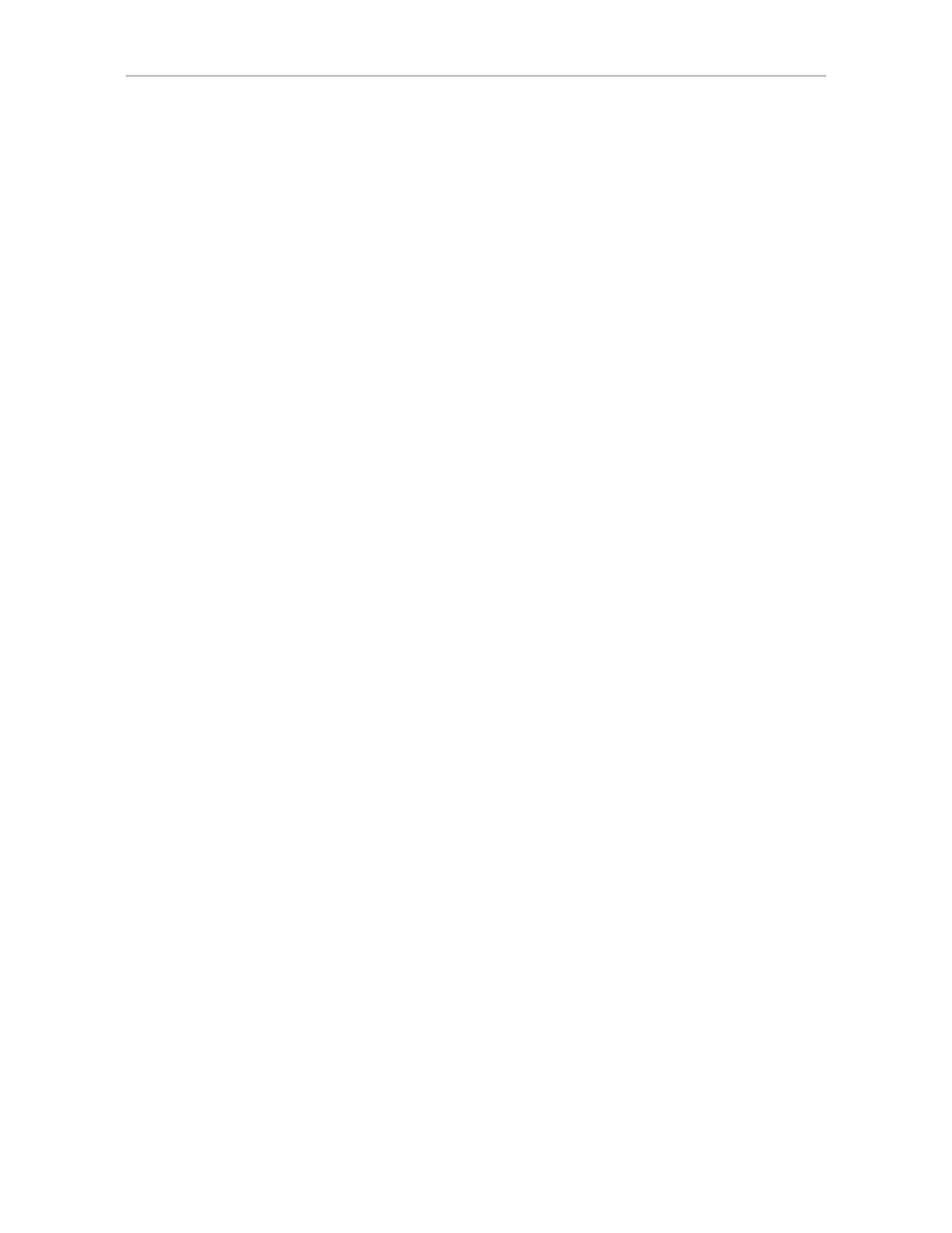
Starting 3DM2 and Logging In
www.lsi.com/channel/products
49
Managing the 3DM2 Daemon under FreeBSD, Linux,
Mac OS, OpenSolaris, and VMware
3DM2 should start automatically after installation and upon bootup. If it does
not, use the steps below to manage it.
To manage the 3DM2 daemon manually for FreeBSD
1
Login as root on the machine on which 3DM2 is installed.
2
Type:
/etc/rc.d/3dm2 start|stop|restart
To manage the 3DM2 daemon manually for Linux
1
Login as root on the machine on which 3DM2 is installed.
2
Type:
/etc/rc.d/init.d/tdm2 start|stop|restart
or (some Linux versions use this directory instead):
/etc/rc.d/tdm2 start|stop|restart
To manage the 3DM2 daemon manually for Mac OS
You can restart 3DM2 by restarting your Mac. However, you can also manage
the 3DM2 Daemon manually by using the steps below.
1
Check to see if the 3DM2 process is already running.
Open a Terminal window and type:
ps -ax | grep 3dm2 | grep -v grep
If 3DM2 is running, you will see it included on the output line that
displays.
2
Stop the 3DM2 process so you can restart the process
In a Terminal window and type:
sudo killall 3dm2
When prompted, enter your administrator password.
Wait for one minute or so before verifying that the process has been
terminated. (It can take a couple of minutes for the process to be stopped)
Verify that the process has been terminated by typing:
ps -ax | grep 3dm2 | grep -v grep
The output line should not include 3DM2
If the process is still running, contact LSI/3ware Technical Support for
assistance.
- 3ware SAS 9750-24i4e 3ware SAS 9750-4i 3ware SAS 9750-4i4e 3ware SAS 9750-8e 3ware SAS 9750-8i 3ware 8006-2LP 3ware 8006-2LP (Channel) 3ware 9550SXU-4LP 3ware 9550SXU-4LP (Channel) 3ware 9550SXU-8LP 3ware 9550SXU-8LP (Channel) 3ware 9650SE-12ML 3ware 9650SE-12ML (Channel) 3ware 9650SE-16ML 3ware 9650SE-16ML (Channel) 3ware 9650SE-24M8 3ware 9650SE-24M8 (Channel) 3ware 9650SE-2LP 3ware 9650SE-2LP (Channel) 3ware 9650SE-4LPML 3ware 9650SE-4LPML (Channel) 3ware 9650SE-8LPML 3ware 9650SE-8LPML (Channel) 3ware 9690SA-4I 3ware 9690SA-4I (Channel) 3ware 9690SA-4I4E 3ware 9690SA-4I4E (Channel) 3ware 9690SA-8E 3ware 9690SA-8E (Channel) 3ware 9690SA-8I 3ware 9690SA-8I (Channel)
