Materials required, Creating a 3ware driver disk – Avago Technologies 3ware SAS 9750-16i4e User Manual
Page 356
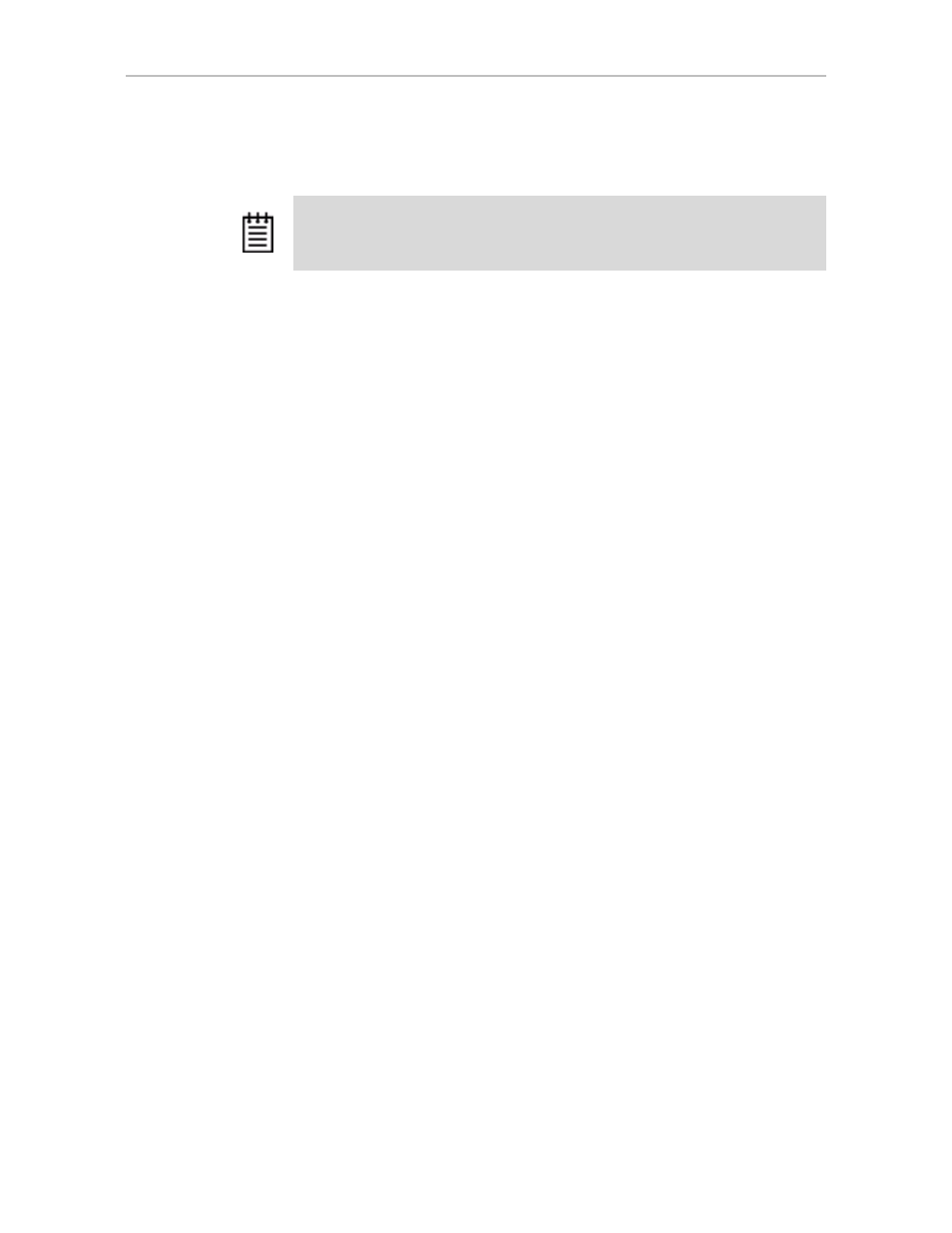
Appendix B. Driver and Software Installation
344
3ware SATA+SAS RAID Controller Card Software User Guide, Version 10.2
•
Install the 3ware driver when Windows is already installed on a different
device.
Materials Required
•
LSI 3ware CD
•
Microsoft Windows installation media (Not required if Windows is
already installed on another drive.).
Floppy diskette or USB drive, to create a driver disk, if required
Creating
a 3ware Driver Disk
If you are installing Windows on a new unit or drive managed by the 3ware
RAID controller, you can create a driver disk, or install the driver from the
3ware CD.
To create a driver floppy diskette
1
Insert the 3ware CD into your Windows system.
Autorun should start the 3ware menu program. If it does not, open
My
Computer
from within the Windows Explorer, select the CD, right-click
and choose
AutoPlay
.
2
When the License screen appears, review and agree to the license in order
to continue.
3
When the 3ware Menu appears, click Driver Disk Images.
4
In the 3ware Driver Disk Images menu, click the appropriate button to
create the driver diskette that you need.
Note that there are both 32-bit and 64-bit drivers available for Windows.
Be sure to select the correct one.
5
When the confirm message appears, insert a blank diskette into a floppy
drive and click the Yes button to begin the process.
To copy the driver to a USB drive
1
Insert the 3ware CD into your Windows system.
2
On the CD, navigate to packages/images and locate the appropriate driver.
Note:
You must have administrator privileges for your system to install the
Windows operating system and the 3ware driver.
- 3ware SAS 9750-24i4e 3ware SAS 9750-4i 3ware SAS 9750-4i4e 3ware SAS 9750-8e 3ware SAS 9750-8i 3ware 8006-2LP 3ware 8006-2LP (Channel) 3ware 9550SXU-4LP 3ware 9550SXU-4LP (Channel) 3ware 9550SXU-8LP 3ware 9550SXU-8LP (Channel) 3ware 9650SE-12ML 3ware 9650SE-12ML (Channel) 3ware 9650SE-16ML 3ware 9650SE-16ML (Channel) 3ware 9650SE-24M8 3ware 9650SE-24M8 (Channel) 3ware 9650SE-2LP 3ware 9650SE-2LP (Channel) 3ware 9650SE-4LPML 3ware 9650SE-4LPML (Channel) 3ware 9650SE-8LPML 3ware 9650SE-8LPML (Channel) 3ware 9690SA-4I 3ware 9690SA-4I (Channel) 3ware 9690SA-4I4E 3ware 9690SA-4I4E (Channel) 3ware 9690SA-8E 3ware 9690SA-8E (Channel) 3ware 9690SA-8I 3ware 9690SA-8I (Channel)
