Removing a task slot from a schedule, Adding a new task schedule slot – Avago Technologies 3ware SAS 9750-16i4e User Manual
Page 179
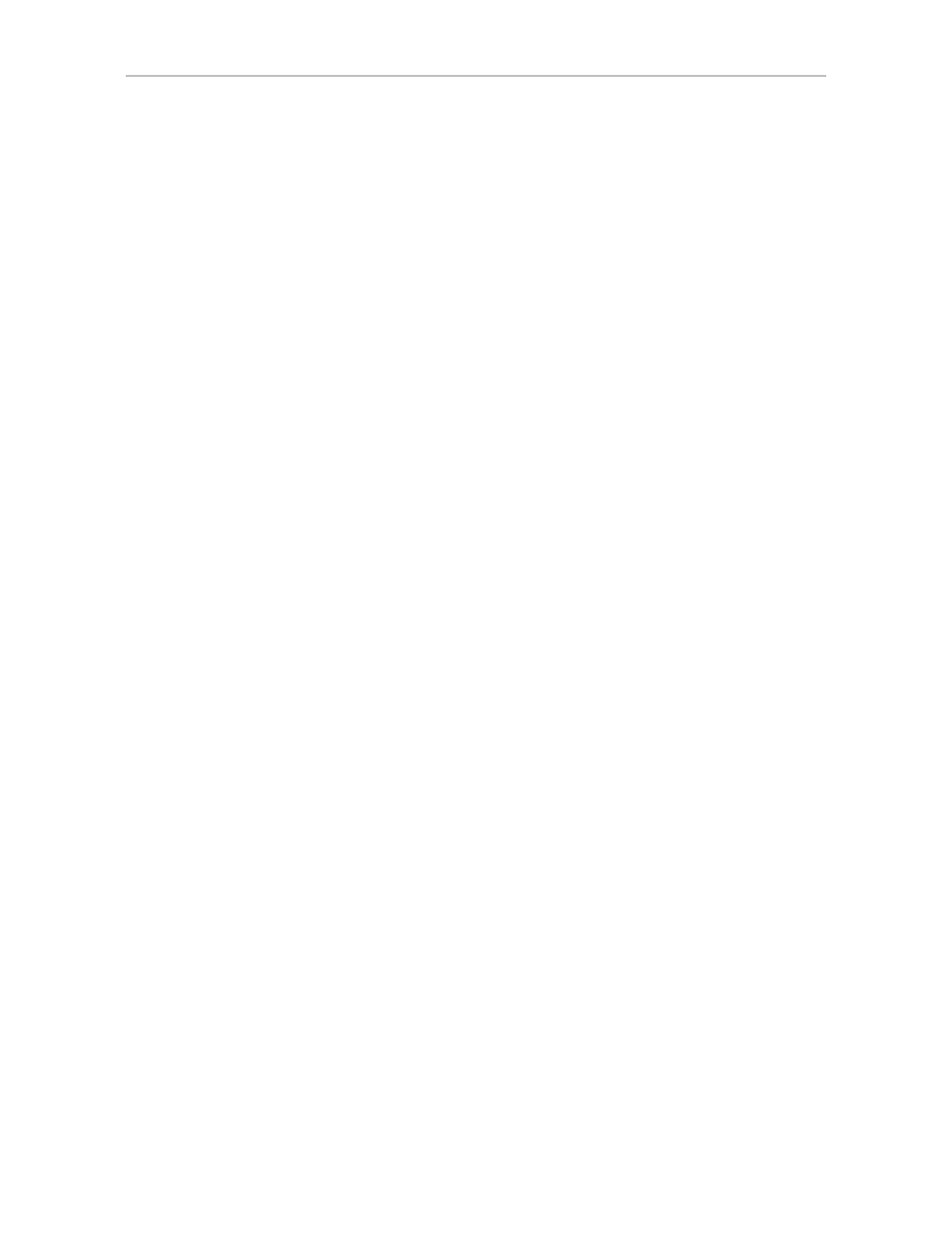
Scheduling Background Tasks
www.lsi.com/channel/products
167
2
From the drop-down menu, select
Verify Tasks
.
The Schedule Verify Tasks page appears.
3
Select either
Basic
or
Advanced
as the verify schedule.
Removing a Task Slot from a Schedule
By default, seven daily task schedule slots are defined, each starting at 12:00
am and running for 24 hours.
A maximum of seven schedule slots can be defined. When seven schedule
slots are shown for any of the tasks, you must remove a schedule slot before
you can add another.
To remove a task slot from a schedule
1
Choose
Management >> Schedule
from the menu bar.
The Scheduling page appears, showing the schedule for Rebuild/Migrate
Tasks.
To view Verify Tasks or Self-test Tasks, select one from the drop-down
list at the top of the page. To view the seven verify schedule slots, select
Advanced.
2
Select the checkbox next to the schedule(s) you want to remove.
3
Click the
Remove Checked
button.
The page refreshes, and the selected schedule slot(s) are removed. You
can now add another schedule slot or slots.
Adding a New Task Schedule Slot
When you add a rebuild/migrate or verify task schedule, you specify the day
of the week, time, and duration for the task. For self-test schedules, you
specify day and time, but not duration. (Duration is not required for self-tests.)
Depending on the schedule and system workload, background tasks may
require more than one scheduled duration to complete.
To add a task schedule slot
1
Choose
Management >> Schedule
from the menu bar.
The Scheduling page appears, showing the schedule for Rebuild/Migrate
Tasks.
2
To view Verify Tasks or Self-test Tasks, select it from the drop-down list
at the top of the page.
- 3ware SAS 9750-24i4e 3ware SAS 9750-4i 3ware SAS 9750-4i4e 3ware SAS 9750-8e 3ware SAS 9750-8i 3ware 8006-2LP 3ware 8006-2LP (Channel) 3ware 9550SXU-4LP 3ware 9550SXU-4LP (Channel) 3ware 9550SXU-8LP 3ware 9550SXU-8LP (Channel) 3ware 9650SE-12ML 3ware 9650SE-12ML (Channel) 3ware 9650SE-16ML 3ware 9650SE-16ML (Channel) 3ware 9650SE-24M8 3ware 9650SE-24M8 (Channel) 3ware 9650SE-2LP 3ware 9650SE-2LP (Channel) 3ware 9650SE-4LPML 3ware 9650SE-4LPML (Channel) 3ware 9650SE-8LPML 3ware 9650SE-8LPML (Channel) 3ware 9690SA-4I 3ware 9690SA-4I (Channel) 3ware 9690SA-4I4E 3ware 9690SA-4I4E (Channel) 3ware 9690SA-8E 3ware 9690SA-8E (Channel) 3ware 9690SA-8I 3ware 9690SA-8I (Channel)
