About inoperable units, Locating a drive by blinking its led – Avago Technologies 3ware SAS 9750-16i4e User Manual
Page 151
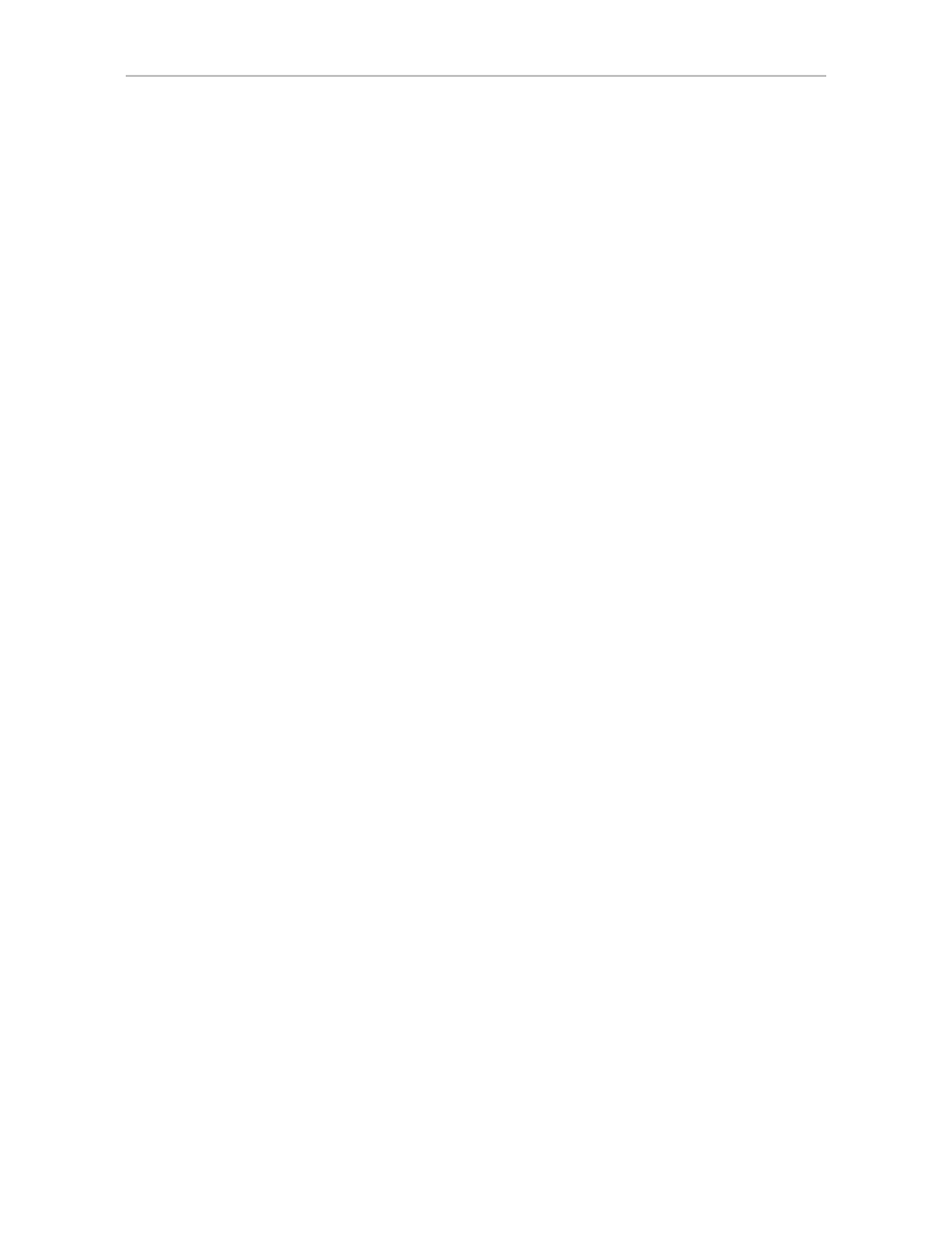
About Inoperable Units
www.lsi.com/channel/products
139
You can still read and write data from a degraded unit, but the unit will not be
fault tolerant until it is rebuilt using the Rebuild feature.
When a RAID unit becomes degraded, it is marked as such, and the drive(s)
that failed are marked as
Not In Use
in the 3BM screens and
Degraded
in the
3DM2 pages. If supported by your enclosure, the LED for failed drives may
turn red.
You should replace the failed drive and rebuild the unit as soon as it is
convenient to do so. The unit will not be fault tolerant until it has been rebuilt.
Rebuilding can occur automatically, depending on your settings. For more
information, see “Rebuilding Units” on page 154.
About Inoperable Units
Units become inoperable when there are no longer enough drives in the unit
for it to function. For example, a RAID 5 unit created from four drives
becomes degraded if one drive fails or is removed, but becomes inoperable if
two drives fail or are removed. A RAID 6 unit created from five drives
becomes degraded if one or two drives is removed, but becomes inoperable if
three drives fail or are removed.
Data on an inoperable unit cannot be accessed unless the missing drives are
reconnected.
If you have data on a unit that is currently “inoperable,” contact technical
support. A form is available on the web at
http://www.lsi.com/channel/ContactUs
.
Locating a Drive by Blinking Its LED
If you use a supported enclosure with enclosure services, you may be able to
easily identify the drives in a unit, or locate an individual drive, by causing the
LEDs associated with the drives to blink.
You can issue the command to blink the LED through 3DM2 or 3BM.
For details about what the different LED patterns on the enclosure may mean,
see “Enclosure Drive LED Status Indicators” on page 136.
To blink the LED for a drive through 3DM2
1
Do one of the following:
•
Choose
Information >> Drive Information
from the main menu in
3DM2. On the Drive Information page, identify the drive you want to
physically locate.
- 3ware SAS 9750-24i4e 3ware SAS 9750-4i 3ware SAS 9750-4i4e 3ware SAS 9750-8e 3ware SAS 9750-8i 3ware 8006-2LP 3ware 8006-2LP (Channel) 3ware 9550SXU-4LP 3ware 9550SXU-4LP (Channel) 3ware 9550SXU-8LP 3ware 9550SXU-8LP (Channel) 3ware 9650SE-12ML 3ware 9650SE-12ML (Channel) 3ware 9650SE-16ML 3ware 9650SE-16ML (Channel) 3ware 9650SE-24M8 3ware 9650SE-24M8 (Channel) 3ware 9650SE-2LP 3ware 9650SE-2LP (Channel) 3ware 9650SE-4LPML 3ware 9650SE-4LPML (Channel) 3ware 9650SE-8LPML 3ware 9650SE-8LPML (Channel) 3ware 9690SA-4I 3ware 9690SA-4I (Channel) 3ware 9690SA-4I4E 3ware 9690SA-4I4E (Channel) 3ware 9690SA-8E 3ware 9690SA-8E (Channel) 3ware 9690SA-8I 3ware 9690SA-8I (Channel)
