Avago Technologies 3ware SAS 9750-16i4e User Manual
Page 134
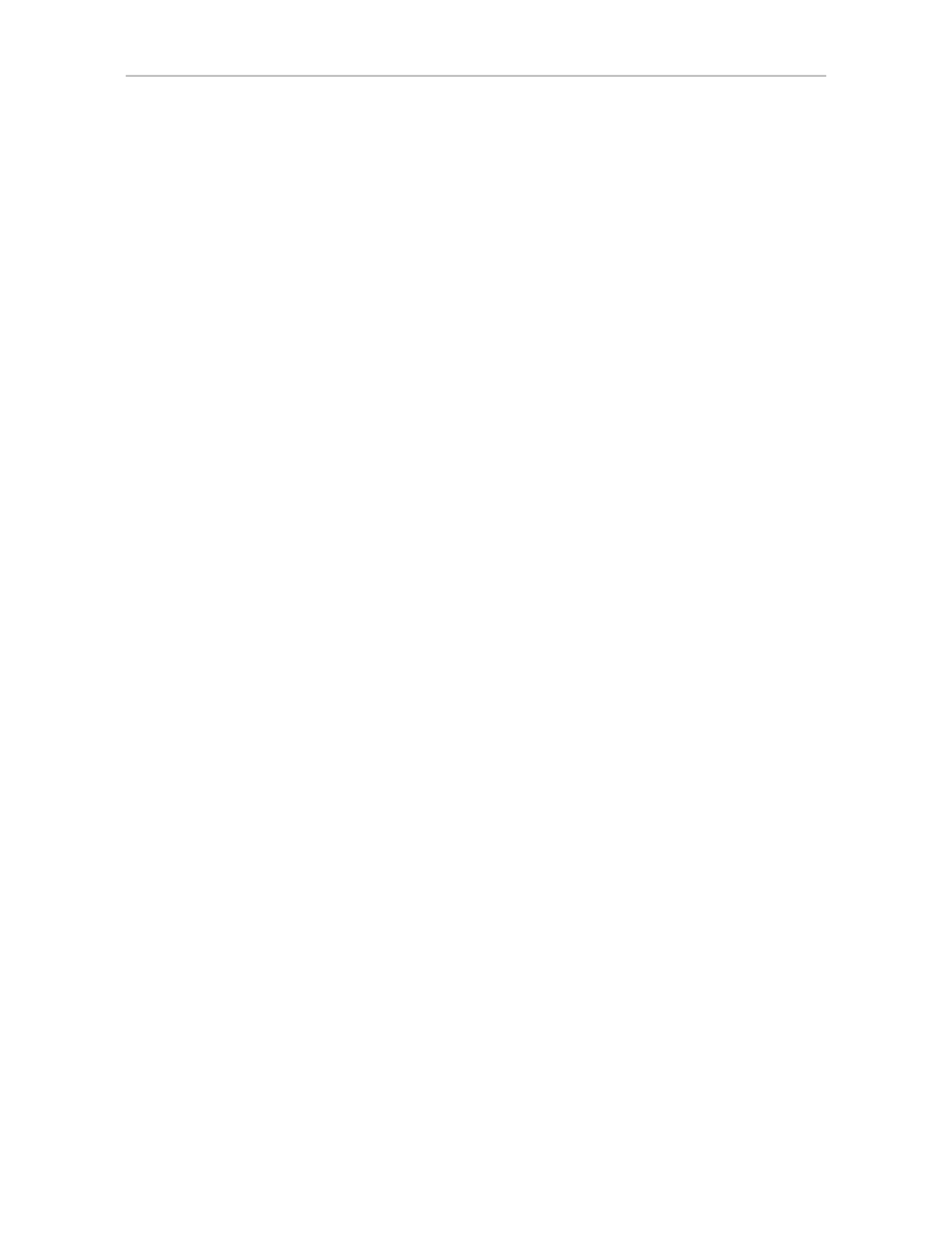
Chapter 7. Configuring Units
122
3ware SATA+SAS RAID Controller Card Software User Guide, Version 10.2
To delete a unit through 3DM2
1
Make sure the operating system is not accessing the unit you want to
delete.
For example, make sure you are not copying files to the unit, and make
sure that there are no applications with open files on that unit.
If you are not successful at deleting your unit, usually this is because there
is currently I/O going to that unit, a message informs you that the unit is
busy. In that case, you should stop any I/O first.
2
Backup any data you want to keep.
3
Unmount the unit.
Make sure the unit is not mounted and not in use. You should follow the
specific operating system guide on how to unmount the volume before
you delete a unit.
This step is very important.
If a unit is not unmounted and you delete it,
it is the equivalent of physically yanking a hard drive out from under the
operating system. You could lose data, the system could hang, or the
controller could reset.
•
Under FreeBSD, you can unmount the unit with this command:
umount
•
Under Linux, you can unmount the unit with this command:
umount
•
Under Mac OS, launch the Macintosh Disk Utility, select the unit,
and click the Unmount button on the toolbar, or select the icon for the
unit on the desktop and drag it to the trash.
•
Under OpenSolaris, please consult your system documentation and
the LSI KnowledgeBase for more information.
•
Under VMware, please consult your system documentation and the
LSI KnowledgeBase for more information.
•
Under Windows, go to
Start >> Administrative Tools >> Computer
Management
, and select
Disk Management.
Remove the logical
drive letter for the unit. (under Windows it is not necessary to
unmount the device before deleting the unit, because the API code
correctly does this for you.)
4
In 3DM2, choose
Management >> Maintenance
.
- 3ware SAS 9750-24i4e 3ware SAS 9750-4i 3ware SAS 9750-4i4e 3ware SAS 9750-8e 3ware SAS 9750-8i 3ware 8006-2LP 3ware 8006-2LP (Channel) 3ware 9550SXU-4LP 3ware 9550SXU-4LP (Channel) 3ware 9550SXU-8LP 3ware 9550SXU-8LP (Channel) 3ware 9650SE-12ML 3ware 9650SE-12ML (Channel) 3ware 9650SE-16ML 3ware 9650SE-16ML (Channel) 3ware 9650SE-24M8 3ware 9650SE-24M8 (Channel) 3ware 9650SE-2LP 3ware 9650SE-2LP (Channel) 3ware 9650SE-4LPML 3ware 9650SE-4LPML (Channel) 3ware 9650SE-8LPML 3ware 9650SE-8LPML (Channel) 3ware 9690SA-4I 3ware 9690SA-4I (Channel) 3ware 9690SA-4I4E 3ware 9690SA-4I4E (Channel) 3ware 9690SA-8E 3ware 9690SA-8E (Channel) 3ware 9690SA-8I 3ware 9690SA-8I (Channel)
