Avago Technologies 3ware SAS 9750-16i4e User Manual
Page 108
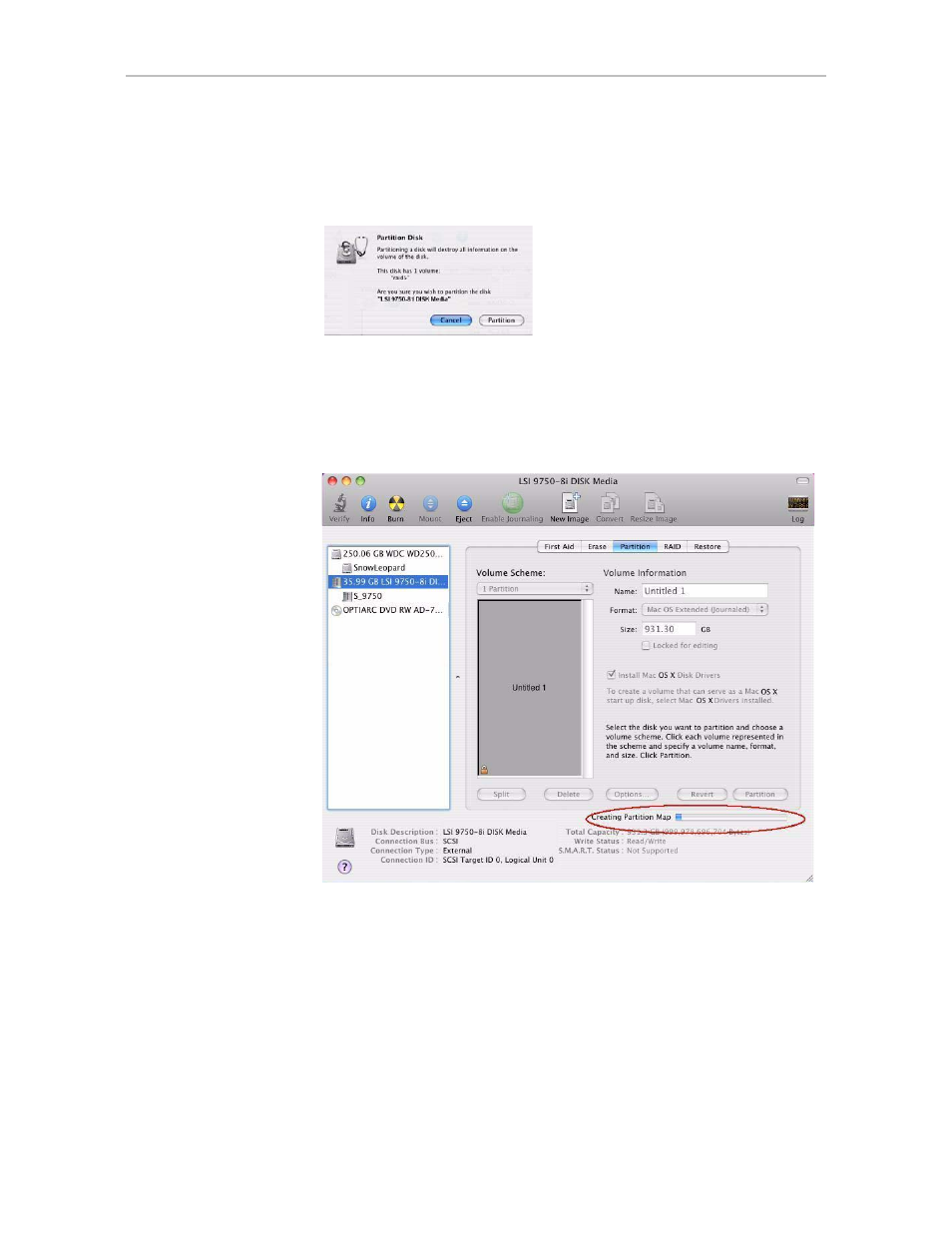
Chapter 7. Configuring Units
96
3ware SATA+SAS RAID Controller Card Software User Guide, Version 10.2
6
When a message asks you to confirm you want to partition the disk, click
Partition
.
Figure 54. Confirmation Message to Create the Partition
You will see a series of messages appear toward the bottom of the Disk
Utility window as the RAID unit is first partitioned and then formatted.
This may take a couple of minutes, depending on the size of the drives in
your RAID unit.
Figure 55. Macintosh Disk Utility Showing Partitioning Progress
When the partitioning is complete, icons for each new volume appear on
your desktop. They are now ready for use.
You can now close the Macintosh Disk Utility window. Your RAID unit is
ready for use.
This manual is related to the following products:
- 3ware SAS 9750-24i4e 3ware SAS 9750-4i 3ware SAS 9750-4i4e 3ware SAS 9750-8e 3ware SAS 9750-8i 3ware 8006-2LP 3ware 8006-2LP (Channel) 3ware 9550SXU-4LP 3ware 9550SXU-4LP (Channel) 3ware 9550SXU-8LP 3ware 9550SXU-8LP (Channel) 3ware 9650SE-12ML 3ware 9650SE-12ML (Channel) 3ware 9650SE-16ML 3ware 9650SE-16ML (Channel) 3ware 9650SE-24M8 3ware 9650SE-24M8 (Channel) 3ware 9650SE-2LP 3ware 9650SE-2LP (Channel) 3ware 9650SE-4LPML 3ware 9650SE-4LPML (Channel) 3ware 9650SE-8LPML 3ware 9650SE-8LPML (Channel) 3ware 9690SA-4I 3ware 9690SA-4I (Channel) 3ware 9690SA-4I4E 3ware 9690SA-4I4E (Channel) 3ware 9690SA-8E 3ware 9690SA-8E (Channel) 3ware 9690SA-8I 3ware 9690SA-8I (Channel)
