Ordering units in 3bm – Avago Technologies 3ware SAS 9750-16i4e User Manual
Page 101
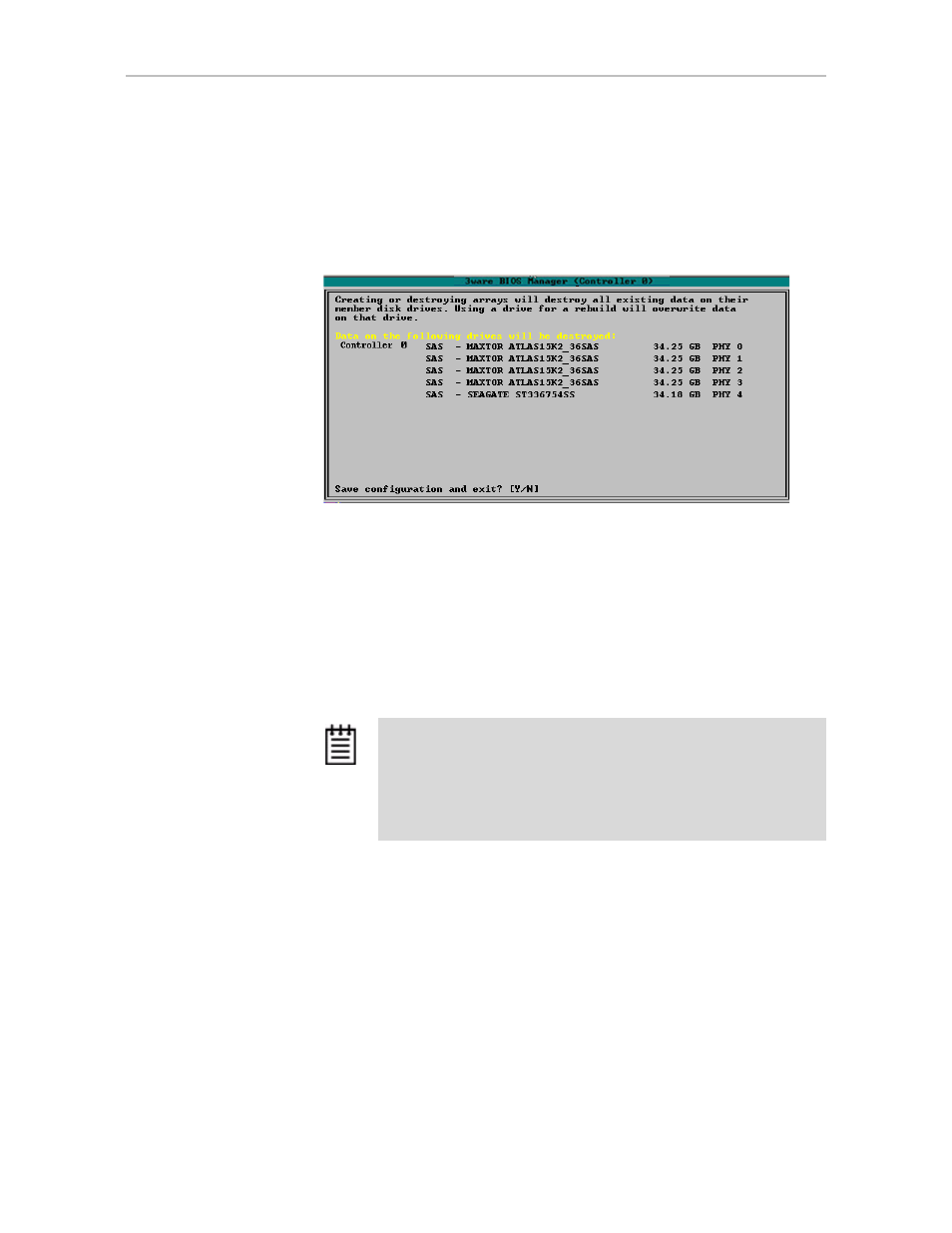
Configuring a New Unit
www.lsi.com/channel/products
89
13 When you are finished making configuration changes, press
F8
to save
the changes and exit 3BM.
A warning message tells you that all existing data on the drives will be
deleted, and asks you to confirm that you want to proceed.
Figure 48. Confirmation Message when Saving and Exiting
If you made changes to units on more than one controller, the details
about changes about to be made may extend beyond one screen. In this
case, you use the
PgUp
and
PgDn
keys to bring more information into
view.
14 Type
Y
to continue, delete any existing data on the drives, and create the
unit.
15 Partition and format the units, as described under “Partitioning,
Formatting, and Mounting Units” on page 90.
Ordering Units in 3BM
If you configure multiple units in 3BM and you want to install the OS on one
of them so that you can boot from that unit, that unit must be the first unit.
You can change the order of the units in 3BM.
To change the order of units in 3BM
1
At the main 3BM screen, in the list of exportable units, highlight the unit
you want to move.
Note:
For RAID 5 and RAID 6 units with 5 or more disks, and RAID
50 units with a subunit of 5 or more disks, initialization of the unit
begins immediately. You can postpone initialization if you want to
begin using the units right away, however initialization from the BIOS
is faster than it is under the operating system, so it will be a longer
period of time until the unit has optimal performance. For more
information, see “About Initialization” on page 146.
- 3ware SAS 9750-24i4e 3ware SAS 9750-4i 3ware SAS 9750-4i4e 3ware SAS 9750-8e 3ware SAS 9750-8i 3ware 8006-2LP 3ware 8006-2LP (Channel) 3ware 9550SXU-4LP 3ware 9550SXU-4LP (Channel) 3ware 9550SXU-8LP 3ware 9550SXU-8LP (Channel) 3ware 9650SE-12ML 3ware 9650SE-12ML (Channel) 3ware 9650SE-16ML 3ware 9650SE-16ML (Channel) 3ware 9650SE-24M8 3ware 9650SE-24M8 (Channel) 3ware 9650SE-2LP 3ware 9650SE-2LP (Channel) 3ware 9650SE-4LPML 3ware 9650SE-4LPML (Channel) 3ware 9650SE-8LPML 3ware 9650SE-8LPML (Channel) 3ware 9690SA-4I 3ware 9690SA-4I (Channel) 3ware 9690SA-4I4E 3ware 9690SA-4I4E (Channel) 3ware 9690SA-8E 3ware 9690SA-8E (Channel) 3ware 9690SA-8I 3ware 9690SA-8I (Channel)
