Starting the 3dm2 process under microsoft windows – Avago Technologies 3ware SAS 9750-16i4e User Manual
Page 62
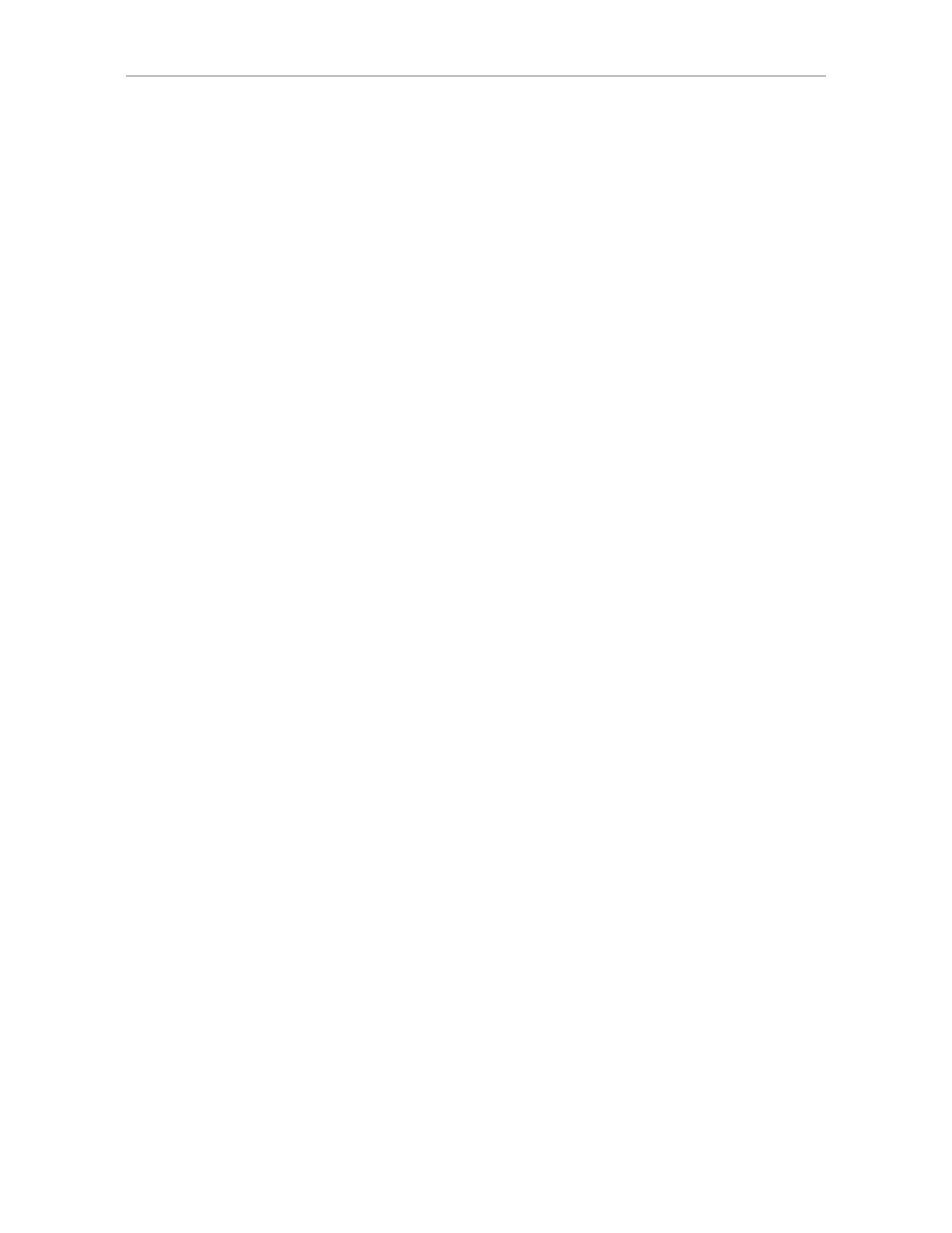
Chapter 5. 3DM2 (3ware Disk Manager 2) Introduction
50
3ware SATA+SAS RAID Controller Card Software User Guide, Version 10.2
3
Start the 3DM2 process manually
Open terminal window and type:
sudo /usr/sbin/3dm2
Enter your administrator password, when prompted for it.
The 3DM2 process starts
Open your browser and enter the URL for your system. The default URL
is http://localhost:888/
You can also replace “locahost” with the IP address of the computer that
contains the 3ware controller. For example:
http://
To manage the 3DM2 daemon manually for OpenSolaris
Consult OpenSolaris documentation for more information. OpenSolaris
To manage the 3DM2 daemon manually for VMware
1
Login as root on the machine on which 3DM2 is installed.
2
Type:
/etc/init.d/tdm2 start|stop|restart
Starting the 3DM2 Process under Microsoft
Windows
3DM2 should start automatically after installation and upon bootup. If it does
not, use the steps below to start it.
To start the 3DM2 process manually
1
On the system on which 3DM2 is installed, login as Administrator.
2
Open
Control Panel >> Administrative Tools >> Services >> 3DM2
and select the
Start/Play
icon.
- 3ware SAS 9750-24i4e 3ware SAS 9750-4i 3ware SAS 9750-4i4e 3ware SAS 9750-8e 3ware SAS 9750-8i 3ware 8006-2LP 3ware 8006-2LP (Channel) 3ware 9550SXU-4LP 3ware 9550SXU-4LP (Channel) 3ware 9550SXU-8LP 3ware 9550SXU-8LP (Channel) 3ware 9650SE-12ML 3ware 9650SE-12ML (Channel) 3ware 9650SE-16ML 3ware 9650SE-16ML (Channel) 3ware 9650SE-24M8 3ware 9650SE-24M8 (Channel) 3ware 9650SE-2LP 3ware 9650SE-2LP (Channel) 3ware 9650SE-4LPML 3ware 9650SE-4LPML (Channel) 3ware 9650SE-8LPML 3ware 9650SE-8LPML (Channel) 3ware 9690SA-4I 3ware 9690SA-4I (Channel) 3ware 9690SA-4I4E 3ware 9690SA-4I4E (Channel) 3ware 9690SA-8E 3ware 9690SA-8E (Channel) 3ware 9690SA-8I 3ware 9690SA-8I (Channel)
