Enabling or disabling auto-verify for a unit – Avago Technologies 3ware SAS 9750-16i4e User Manual
Page 119
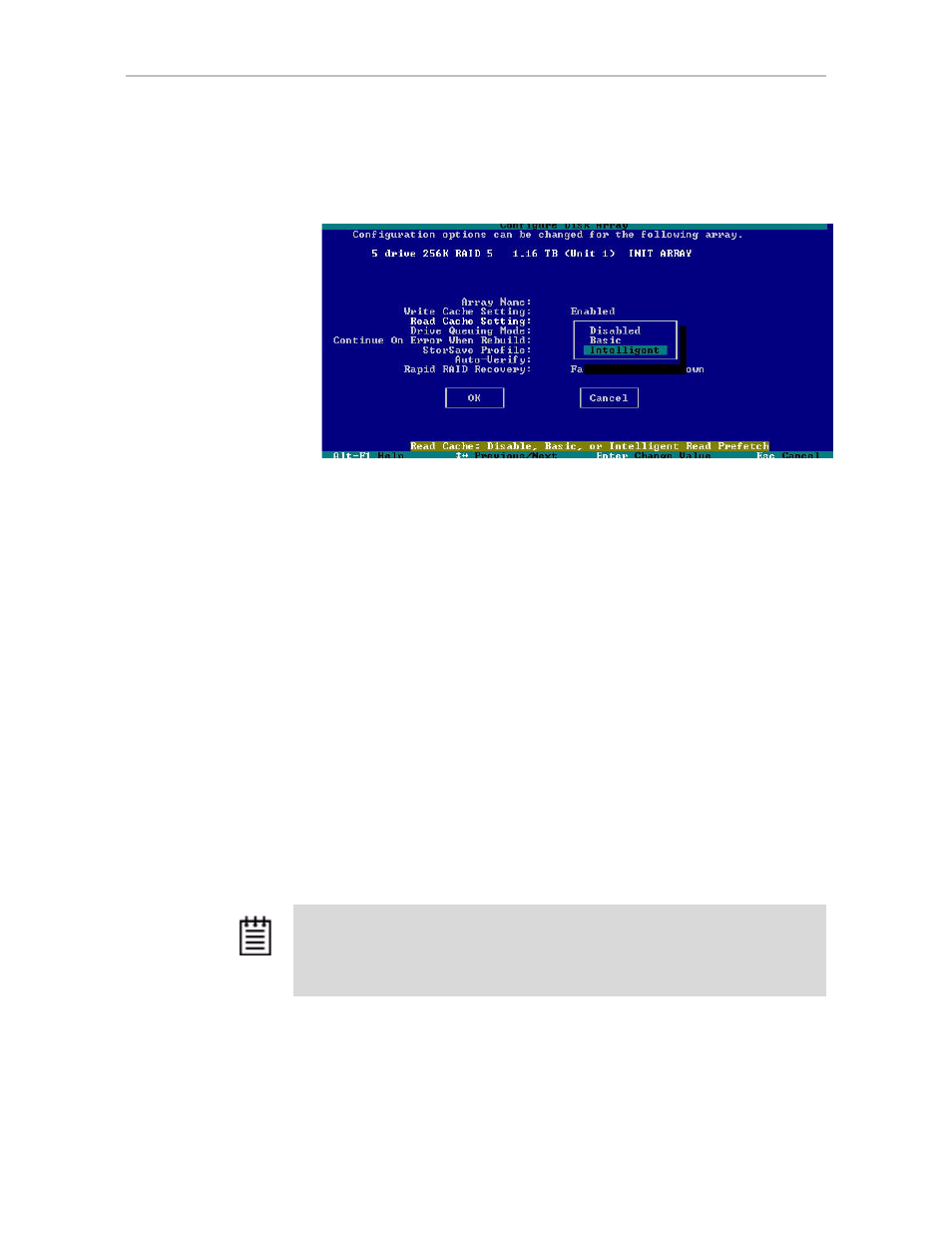
Setting Unit Policies
www.lsi.com/channel/products
107
5
Press
Enter
to display the choices, use the arrow keys to select the setting
you want (Figure 61), and press
Enter
again to choose it.
Figure 61. Read Cache Setting on the Configure screen
6
Tab to the
OK
button and press
Enter
to select it.
You return to the main 3BM screen.
7
When you are finished making changes, press
F8
to save them and exit
3BM.
Enabling or Disabling Auto-Verify for a Unit
Auto-Verify can help insure that a unit is verified on a regular basis. This is
important, as it can provide early warning of unstable units and possible data
loss due to a failing drive.
Auto-Verify is set on a per-unit basis, and works in conjunction with the
Verify Schedule, which is set on a controller-wide basis. By default, the Verify
Schedule is set to “Basic,” which specifies a weekly day and time for
verification to occur when Auto-Verify is enabled.
The steps below describe how to enable or disable Auto-Verify for an existing
unit. For more detailed information, see “Using Auto Verification” on
page 152. For how to view or change the Verify Schedule, see “Selecting
Advanced or Basic Verify Schedules” on page 166.
Note:
If Auto-Verify is disabled for a unit, then verification will only run if you start it
manually or in the event of an unclean shutdown.
You can start a verify manually at any time. See “Starting a Verify Manually” on
page 152.
- 3ware SAS 9750-24i4e 3ware SAS 9750-4i 3ware SAS 9750-4i4e 3ware SAS 9750-8e 3ware SAS 9750-8i 3ware 8006-2LP 3ware 8006-2LP (Channel) 3ware 9550SXU-4LP 3ware 9550SXU-4LP (Channel) 3ware 9550SXU-8LP 3ware 9550SXU-8LP (Channel) 3ware 9650SE-12ML 3ware 9650SE-12ML (Channel) 3ware 9650SE-16ML 3ware 9650SE-16ML (Channel) 3ware 9650SE-24M8 3ware 9650SE-24M8 (Channel) 3ware 9650SE-2LP 3ware 9650SE-2LP (Channel) 3ware 9650SE-4LPML 3ware 9650SE-4LPML (Channel) 3ware 9650SE-8LPML 3ware 9650SE-8LPML (Channel) 3ware 9690SA-4I 3ware 9690SA-4I (Channel) 3ware 9690SA-4I4E 3ware 9690SA-4I4E (Channel) 3ware 9690SA-8E 3ware 9690SA-8E (Channel) 3ware 9690SA-8I 3ware 9690SA-8I (Channel)
