Logging in to the 3dm2 web application – Avago Technologies 3ware SAS 9750-16i4e User Manual
Page 58
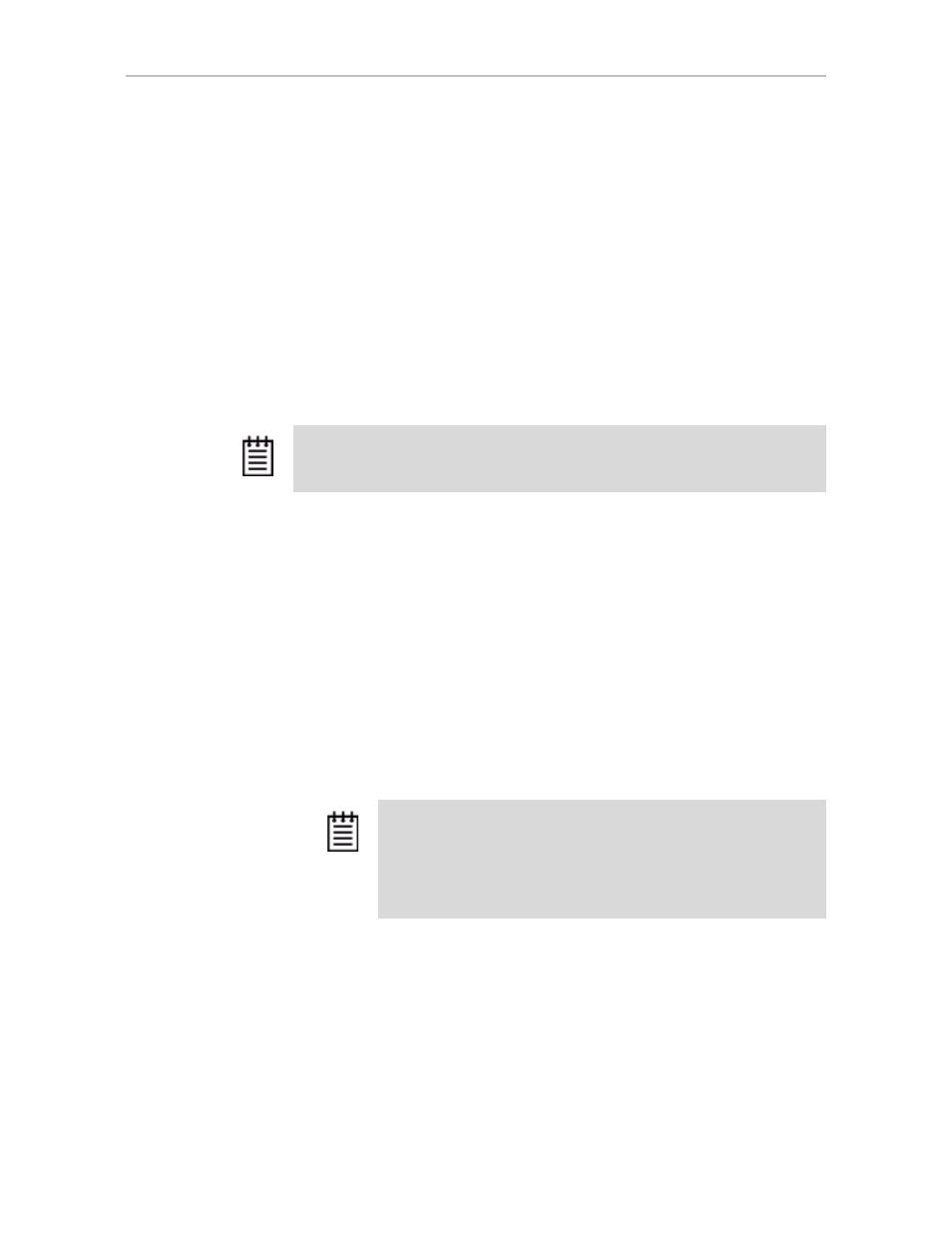
Chapter 5. 3DM2 (3ware Disk Manager 2) Introduction
46
3ware SATA+SAS RAID Controller Card Software User Guide, Version 10.2
If you want to check the status of a controller from a different computer, see
“Viewing 3DM2 Remotely Using a Web Browser” on page 51.
Logging In to the 3DM2 Web Application
When the 3DM2 process is running in the background, you can log into the
3DM2 application pages using a browser.
Two levels of access are provided:
•
Users can check the status of the controller, units, and attached drives.
•
Administrators can check status, configure, and maintain the units and
drives on the 3ware controller.
To log in to the 3DM2 web application, for FreeBSD, Linux,
OpenSolaris, and Windows
1
Open your browser and enter the URL for your system.
The default URL is
https://localhost:888/
If you are using Fedora Core 10, use
https://127.0.0.1:888.
(Fedora Core 10 made changes that affected 3DM2.
https://localhost:888
can no longer be used in a web browser to
access 3DM2. Other Linux distributions may also be affected.)
If remote access is enabled, you also can replace “localhost” with the IP
address of the computer that contains the 3ware controller. For example:
https://
.
2
The first time you start 3DM2, your browser might prompt you for a
security certificate. If it does, accept the certificate.
For example, when using Windows Internet Explorer, you might see the
message shown below. In this example, click
View Certificate
and accept
the certificate so that you do not see the security message each time you
start 3DM2.
Note:
Administrator and User status in 3DM2 is not related to Administrator/User
settings in the operating system.
Note:
If you receive a Page Not Found message, make sure that you
entered the URL correctly by specifying https, not http. If you did,
3DM2 might not be running in the background. You can start it
manually. See, “Managing the 3DM2 Daemon under FreeBSD, Linux,
Mac OS, OpenSolaris, and VMware” on page 49 or “Starting the
3DM2 Process under Microsoft Windows” on page 50.
- 3ware SAS 9750-24i4e 3ware SAS 9750-4i 3ware SAS 9750-4i4e 3ware SAS 9750-8e 3ware SAS 9750-8i 3ware 8006-2LP 3ware 8006-2LP (Channel) 3ware 9550SXU-4LP 3ware 9550SXU-4LP (Channel) 3ware 9550SXU-8LP 3ware 9550SXU-8LP (Channel) 3ware 9650SE-12ML 3ware 9650SE-12ML (Channel) 3ware 9650SE-16ML 3ware 9650SE-16ML (Channel) 3ware 9650SE-24M8 3ware 9650SE-24M8 (Channel) 3ware 9650SE-2LP 3ware 9650SE-2LP (Channel) 3ware 9650SE-4LPML 3ware 9650SE-4LPML (Channel) 3ware 9650SE-8LPML 3ware 9650SE-8LPML (Channel) 3ware 9690SA-4I 3ware 9690SA-4I (Channel) 3ware 9690SA-4I4E 3ware 9690SA-4I4E (Channel) 3ware 9690SA-8E 3ware 9690SA-8E (Channel) 3ware 9690SA-8I 3ware 9690SA-8I (Channel)
