Updating the 3ware driver under windows – Avago Technologies 3ware SAS 9750-16i4e User Manual
Page 360
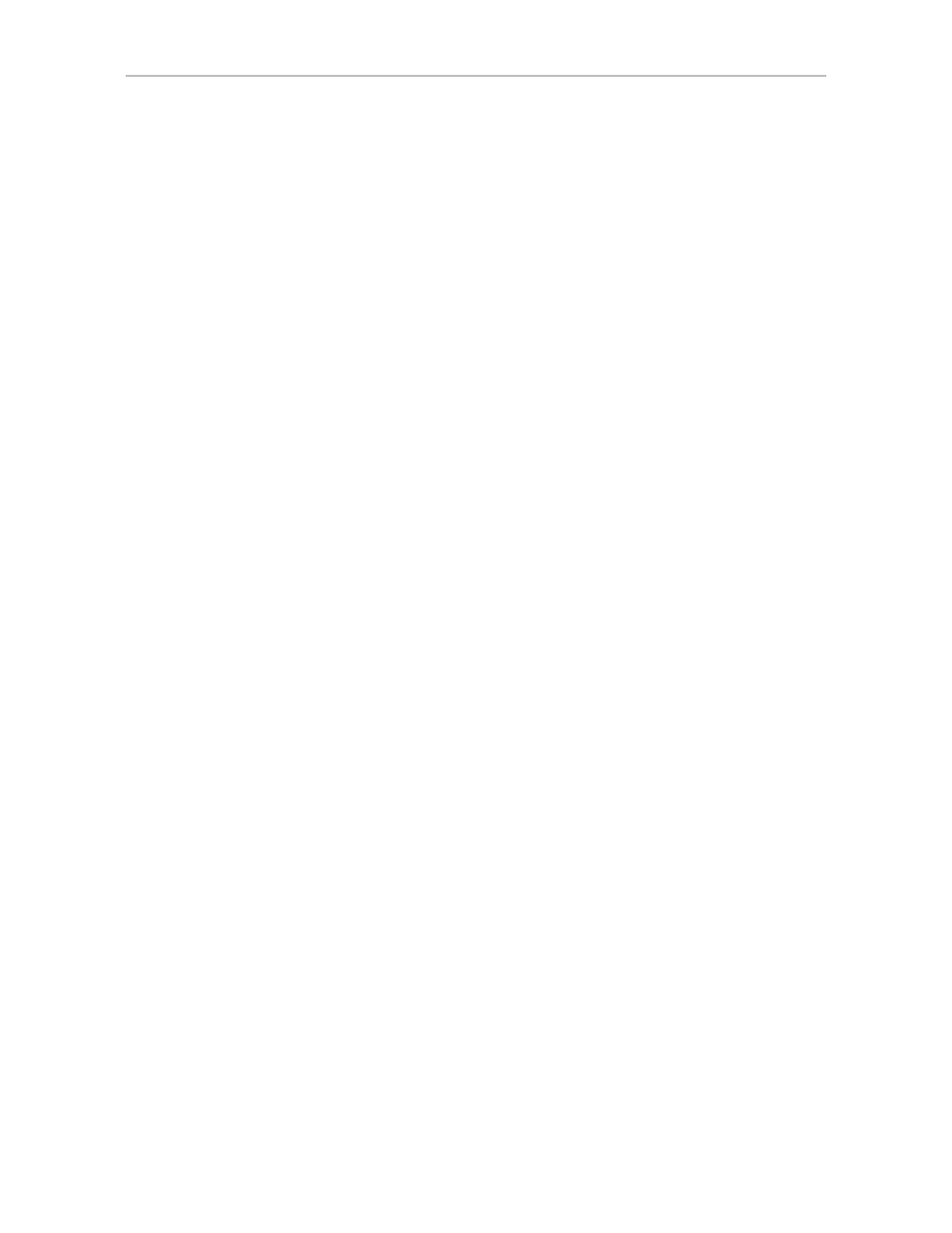
Appendix B. Driver and Software Installation
348
3ware SATA+SAS RAID Controller Card Software User Guide, Version 10.2
4
Click
Finish
to exit the installer.
5
If your 3ware RAID controller card is not yet installed, power down the
system and physically install the controller card.
When you turn your computer on again, Windows will automatically
detect that the controller has been installed.
6
When prompted, click the default
Next
to have Windows automatically
select the driver.
The driver will automatically be detected, and the controller will be ready
to use. Windows may or may not require that you reboot your computer.
Updating the 3ware Driver Under Windows
The easiest way to update the driver for Windows is to use the 3ware Device
Driver Install Wizard. You can run it from the 3ware CD, or you can
download the installer from the website, as described under “Downloading
the Driver and Firmware” on page 172.
To update the 3ware driver with the 3ware Device Driver
Install Wizard
1
Backup any critical data prior to updating the 3ware driver.
2
Log in to your system as system administrator.
3
If you have the 3ware CD, insert the 3ware CD into your CD-ROM drive.
Click
Agree
at the LSI license agreement.
When the 3ware menu appears, click
Install Windows Drivers
.
The installer will select the correct driver for your Windows operating
system and open the 3ware Device Driver Installation Wizard.
4
If you downloaded the Device Driver Install Wizard from the LSI
website, unzip the file to a directory, and then double-click that file to
open the 3ware Device Driver Installation Wizard.
5
When the 3ware Device Driver Installation Wizard opens, click
Next
.
- 3ware SAS 9750-24i4e 3ware SAS 9750-4i 3ware SAS 9750-4i4e 3ware SAS 9750-8e 3ware SAS 9750-8i 3ware 8006-2LP 3ware 8006-2LP (Channel) 3ware 9550SXU-4LP 3ware 9550SXU-4LP (Channel) 3ware 9550SXU-8LP 3ware 9550SXU-8LP (Channel) 3ware 9650SE-12ML 3ware 9650SE-12ML (Channel) 3ware 9650SE-16ML 3ware 9650SE-16ML (Channel) 3ware 9650SE-24M8 3ware 9650SE-24M8 (Channel) 3ware 9650SE-2LP 3ware 9650SE-2LP (Channel) 3ware 9650SE-4LPML 3ware 9650SE-4LPML (Channel) 3ware 9650SE-8LPML 3ware 9650SE-8LPML (Channel) 3ware 9690SA-4I 3ware 9690SA-4I (Channel) 3ware 9690SA-4I4E 3ware 9690SA-4I4E (Channel) 3ware 9690SA-8E 3ware 9690SA-8E (Channel) 3ware 9690SA-8I 3ware 9690SA-8I (Channel)
