Avago Technologies 3ware SAS 9750-16i4e User Manual
Page 131
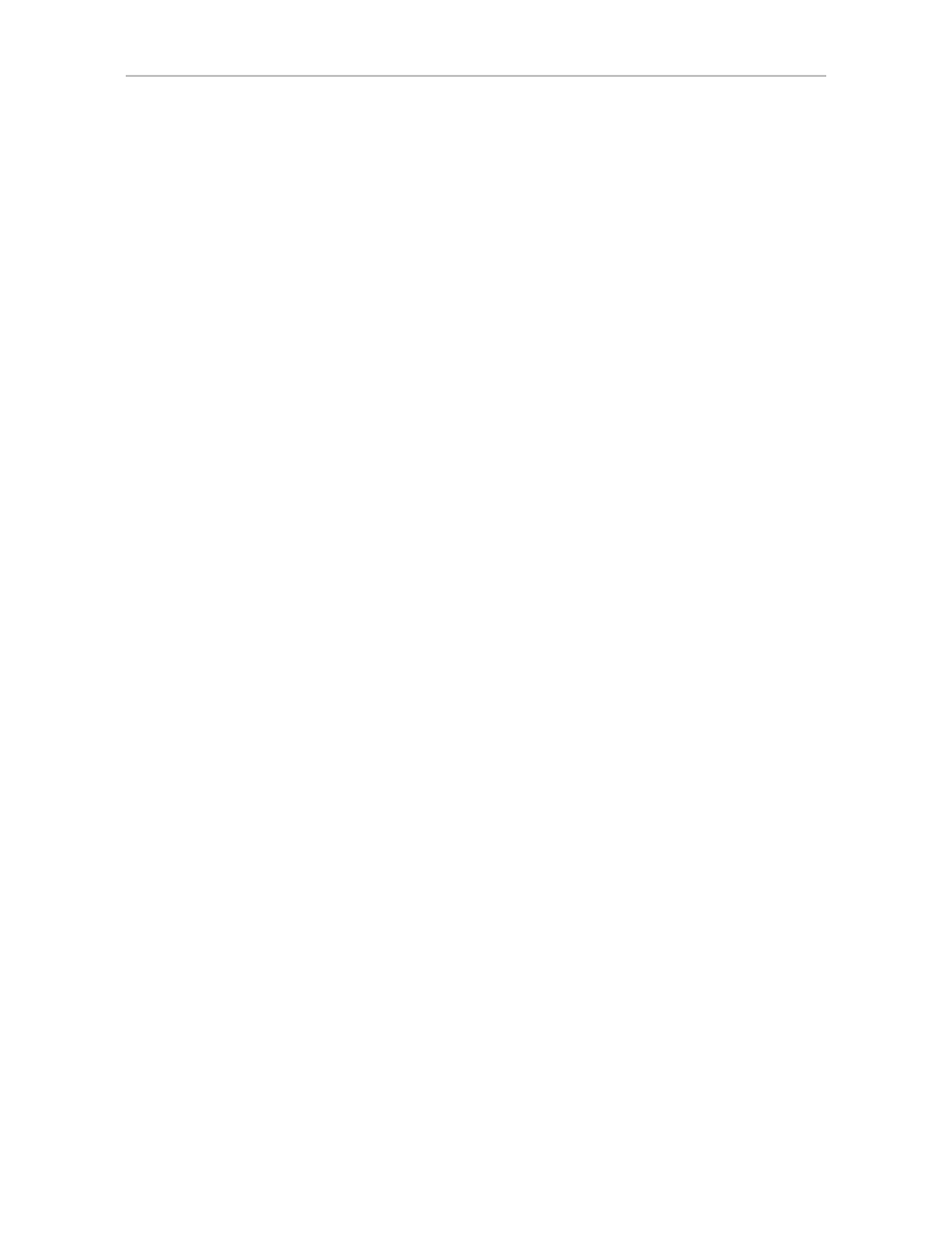
Changing An Existing Configuration by Migrating
www.lsi.com/channel/products
119
can only have one drive, and a RAID 1 can only have two drives, if you add a
drive to either, the RAID level must be changed.)
For example, for a RAID 5 with 3 drives, you can change the capacity by
adding a forth drive.
Expanding unit capacity can be accomplished while the unit is online, without
experiencing any data loss. This process is also referred to as Online Capacity
Expansion (OCE).
To expand a unit’s capacity
1
In 3DM2, choose
Management >> Maintenance.
2
In the Unit Maintenance table on the Maintenance Page, select the unit
you wish to expand by checking the box next to the Unit ID.
3
Click the
Migrate Unit
button.
The Migrate dialog box appears, listing the drives which can be added to
the unit.
4
Select the drives(s) you wish to add to the unit by checking the Port ID
box next to each one.
5
If desired or necessary, select the appropriate RAID level.
6
Click
OK
.
The Maintenance page updates to show the newly reconfigured unit. The
Status column title indicates that Migration is in progress.
7
If you booted from the unit that is being migrated, when migration is
complete, reboot your system. Then turn to Step 4 under “Informing the
Operating System of Changed Configuration” on page 119.
8
After the migration is complete, inform the operating system of the
change, as described below.
You can check the status of the migration on the Maintenance page.
Informing the Operating System of Changed
Configuration
After you change the configuration of a unit, you must inform the operating
system of the change, and you may need to re-partition the unit.
The easiest way to see the change in capacity is to reboot the system. If you
are not booted from the unit be sure the unit is not mounted and not in use.
You should follow the specific operating system guide on how to unmount the
- 3ware SAS 9750-24i4e 3ware SAS 9750-4i 3ware SAS 9750-4i4e 3ware SAS 9750-8e 3ware SAS 9750-8i 3ware 8006-2LP 3ware 8006-2LP (Channel) 3ware 9550SXU-4LP 3ware 9550SXU-4LP (Channel) 3ware 9550SXU-8LP 3ware 9550SXU-8LP (Channel) 3ware 9650SE-12ML 3ware 9650SE-12ML (Channel) 3ware 9650SE-16ML 3ware 9650SE-16ML (Channel) 3ware 9650SE-24M8 3ware 9650SE-24M8 (Channel) 3ware 9650SE-2LP 3ware 9650SE-2LP (Channel) 3ware 9650SE-4LPML 3ware 9650SE-4LPML (Channel) 3ware 9650SE-8LPML 3ware 9650SE-8LPML (Channel) 3ware 9690SA-4I 3ware 9690SA-4I (Channel) 3ware 9690SA-4I4E 3ware 9690SA-4I4E (Channel) 3ware 9690SA-8E 3ware 9690SA-8E (Channel) 3ware 9690SA-8I 3ware 9690SA-8I (Channel)
