Adding a contour or contour element, 1 1 manipulating cont ours – HEIDENHAIN CNC Pilot 4290 V7.1 User Manual
Page 463
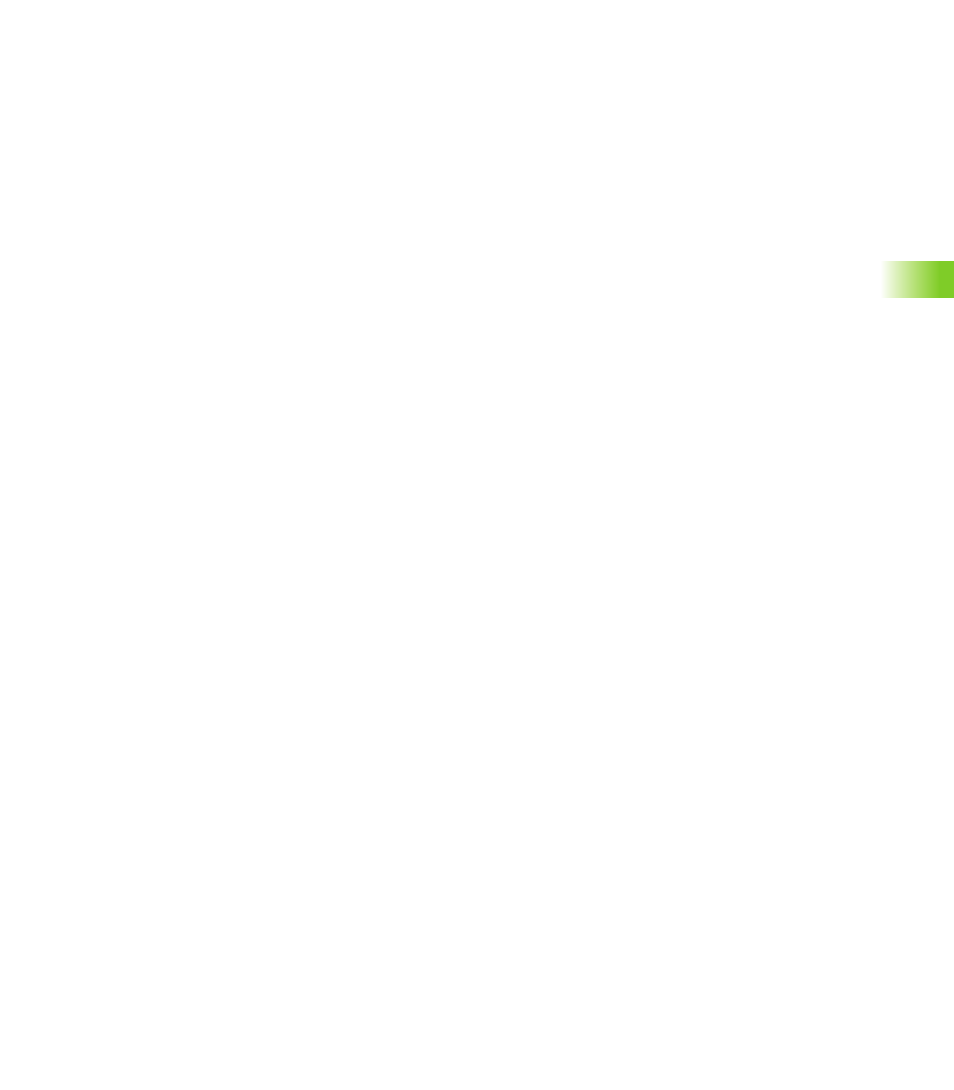
HEIDENHAIN CNC PILOT 4290
463
6.1
1
Manipulating Cont
ours
Editing a form element:
U
Select “Manipulate > Change > Form element” in the finished part
menu.
U
Select the form element you want to edit. TURN PLUS opens the
corresponding dialog box for editing.
U
Change parameters.
U
TURN PLUS applies the changes.
Editing a C-axis contour:
U
Select the front-face, rear-face or lateral-surface window.
U
Select “Manipulate > Change > Pattern/Figure/Pocket” in the
finished part menu.
U
Select the figure, pattern, contour element, etc. to be edited. TURN
PLUS opens the corresponding dialog box for editing.
U
Change parameters.
U
TURN PLUS immediately applies the changes for figures. For “free
contours,” TURN PLUS depicts the modified contour. You can apply
(“Confirm” soft key) or cancel (ESC key) the changes.
Adding a contour or contour element
You can add an individual contour element or a contour (more than one
contour element) to an existing contour.
Adding a contour element:
U
Select “Manipulate > Insert > Line (or “ ..> Arc”) in the finished part
menu.
U
Select “Select point.” (The element is inserted after the selected
contour element.)
U
Select the direction of the line or the direction of rotation of the arc.
TURN PLUS opens the corresponding dialog box.
U
Define the contour element.
U
TURN PLUS integrates the contour element and adjusts the existing
contour.
Adding more than one contour element:
U
Select “Manipulate > Insert > Contour” in the finished part menu.
U
Select “Select point.” (The element is inserted after the selected
contour element.)
U
Enter the new contour element for element.
U
TURN PLUS integrates the new contour and adjusts the existing
contour.
