Adjusting the section (zoom function), 1 simulation mode of oper ation – HEIDENHAIN CNC Pilot 4290 V7.1 User Manual
Page 371
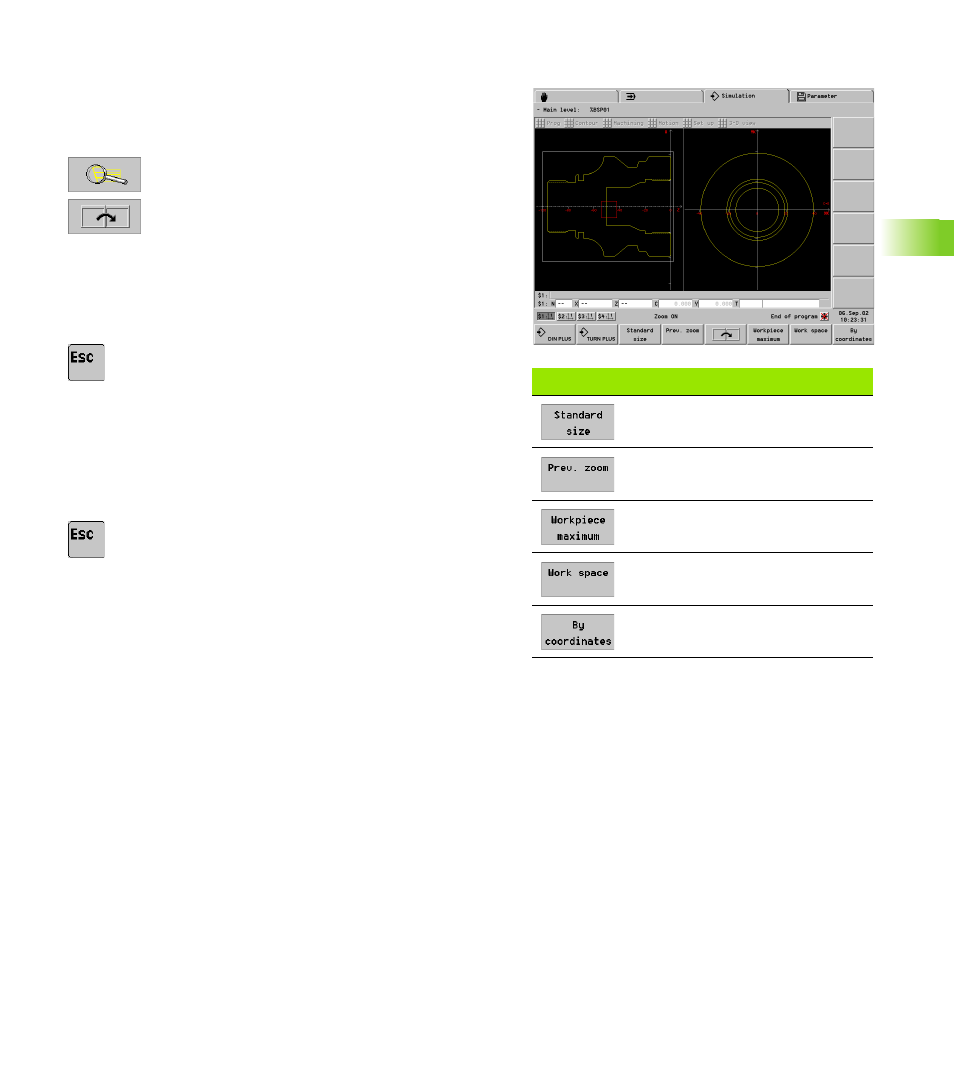
HEIDENHAIN CNC PILOT 4290
371
5.1 Simulation Mode of Oper
ation
Adjusting the section (zoom function)
In the stopped condition, you can magnify/reduce the detail section
with the zoom function
Zoom settings by keyboard:
U
Activate the magnify function The red rectangle
indicates the new section.
If several simulation windows are open:
U
Choose the window.
U
Adjust the section:
To magnify, use the PgDn key
To reduce, use the PgUp key
To move the frame, use the arrow keys
U
Exit the zoom function. The new section is displayed
Zoom settings by touchpad:
U
Position the cursor to one corner of the section
U
While holding the left mouse key, pull the cursor to
the opposite corner of the section
U
Right mouse key: Return to standard size
U
Exit the zoom function. The new section is displayed.
You can make the standard setting by soft key (see table). In the “By
coordinates” setting you define the magnification of the simulation
window and position of the workpiece datum. The setting applies to
the selected slide.
Soft keys for standard settings
Last setting was “workpiece
maximum” or “working space”
Cancels the last magnification
Depicts workpiece as large as
possible
Depicts the work space including the
tool change position
Adjusts the simulation window
