Deleting contour elements, Editing contour elements or form elements, 1 1 manipulating cont ours – HEIDENHAIN CNC Pilot 4290 V7.1 User Manual
Page 462
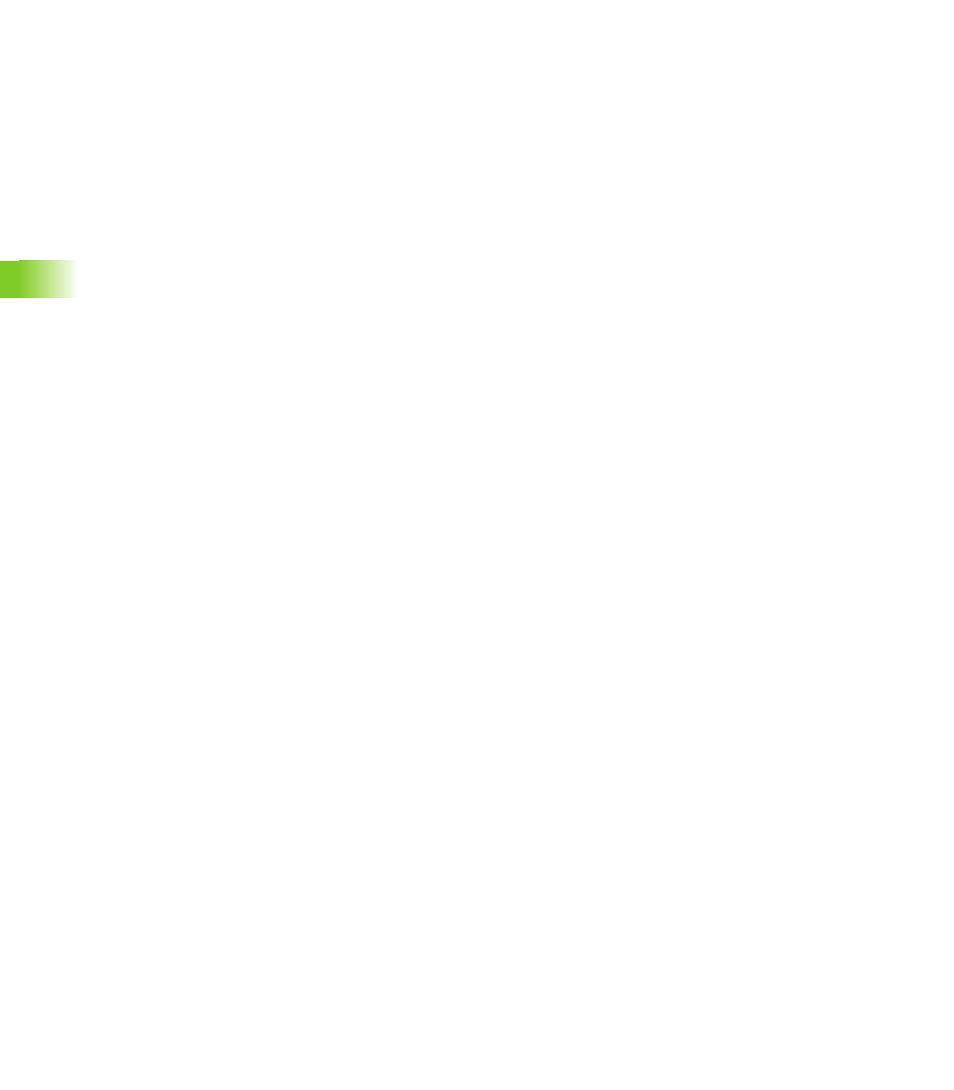
462
6.1
1
Manipulating Cont
ours
Deleting contour elements
Deleting contour elements or form elements:
U
Select “Manipulate > Delete > Element (or Form element)” in the
finished part menu.
U
Select the element to be deleted.
U
TURN PLUS deletes the selected contour/form element.
Deleting all form elements:
U
Select “Manipulate > Delete > All form elements” in the finished
part menu.
U
TURN PLUS deletes all existing form elements.
Deleting a finished part contour:
U
Select “Manipulate > Delete > Contour” in the finished part menu.
U
TURN PLUS deletes the complete finished part contour.
Deleting a C-axis contour:
U
Select the front-face, rear-face or lateral-surface window.
U
Select “Manipulate > Delete > Pocket/Figure/Pattern” in the
finished part menu.
U
Select the figure, pattern, etc. to be deleted.
U
TURN PLUS deletes the selected contour.
Editing contour elements or form elements
When editing contour elements, TURN PLUS differentiates between:
“Change > Contour element”: You edit the contour element and
TURN PLUS adjusts the following elements to the changes.
“Change > Contour element with displacement”: You edit the
contour element and TURN PLUS shifts the following elements.
Editing a contour element:
U
Select “Manipulate > Change > Form element” (or “.. > Contour
element with displacement”) in the finished part menu.
U
Select the element you want to change. TURN PLUS opens the
corresponding line/arc dialog box for editing.
U
Change parameters.
U
TURN PLUS depicts the modified contour. If more than one solution
is displayed, select the most suitable one.
U
You can apply (“Confirm” soft key) or cancel (ESC key) the changes.
