Design from a preconfigured hmi application file, Restore and open a preconfigured hmi application, Design from a preconfigured – Rockwell Automation IASIMP Computer Numerical Control (CNC) Machining Accelerator Toolkit Quick Start User Manual
Page 151: Hmi application file, Restore and open a preconfigured, Hmi application
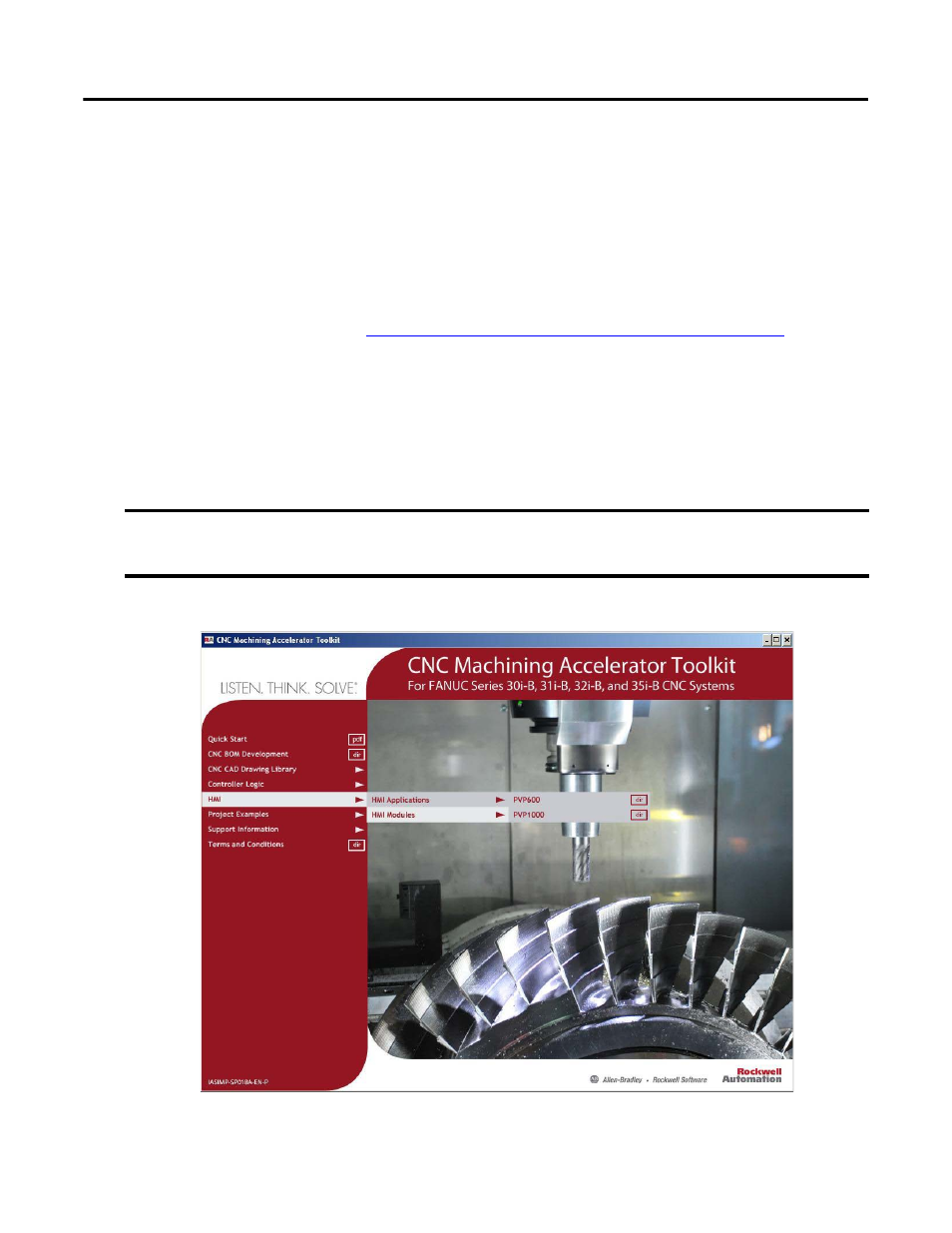
Rockwell Automation Publication IASIMP-QS034A-EN-P - October 2012
151
FactoryTalk View ME Configuration
Chapter 5
Design from a Preconfigured HMI Application File
If you are creating a new HMI application file for your system, use this section to configure your application file.
Using the preconfigured HMI application file is the most efficient way to create your application file. It includes
all of the displays, parameter files, and Alarm Setup File tags and messages required for all faceplates and devices.
If your existing HMI application file is not too extensive, it may still be more efficient to start from the
preconfigured HMI application file and copy your existing application displays, parameter files, and alarm
messages. Otherwise, follow the steps in
Design from an Existing HMI Application File on page 162
.
Restore and Open a Preconfigured HMI Application
1.
Navigate to the HMI application files within the file folder of the toolkit and open either the
PanelView Plus 1000 or PanelView Plus 600 folder, based on the terminal size and faceplate requirements
of your application.
The file path is C:\Program Files\RA_Simplification\CMAT\A-Files\5-HMI\ME\HMI Applications.
For the CNC Work Cell application example, the PanelView Plus 1000 folder was selected.
IMPORTANT The machine state diagram, alarm history faceplate, and equipment status faceplate are compatible with
PanelView Plus 700 or larger terminals. To take full advantage of all faceplates, choose the PanelView Plus 1000
folder.
