Set string tag names for alarm history faceplate, Set string tag names for, Alarm history faceplate – Rockwell Automation IASIMP Computer Numerical Control (CNC) Machining Accelerator Toolkit Quick Start User Manual
Page 108
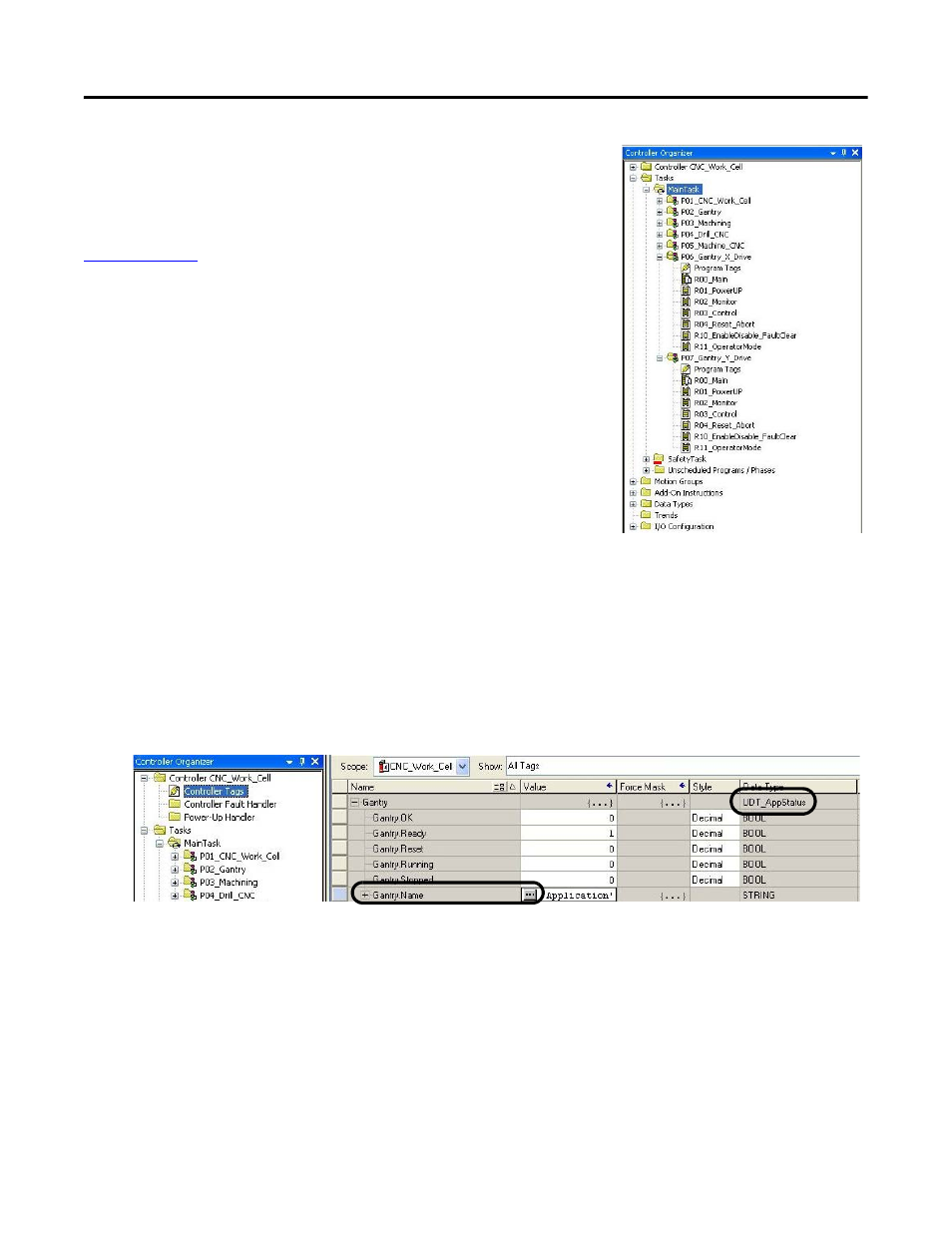
108
Rockwell Automation Publication IASIMP-QS034A-EN-P - October 2012
Chapter 4
GuardLogix Configuration
For the CNC Work Cell application example, two additional programs
(CIPMotion_Drive_Module) were added by the DMAT Wizard for
gantry X and Y drives.
Refer to the Drives and Motion Accelerator Toolkit DVD, publication
mation about importing and configuring
additional drives and motion modules.
Set String Tag Names for Alarm History Faceplate
If you plan to use the alarm history faceplate with your HMI application, follow these steps to set the application
and device string tag names to match your application and device module names. These string names are used
within the alarm messages indicating the device or application origin of the alarm.
1.
Expand the Controller folder in your Controller Organizer and double-click Controller Tags.
The controller tags open in the workspace.
2.
Expand one of your application status tags (UDT_AppStatus) and/or module status tags
(UDT_ModuleStatus) and select the value field of the string tag named
XXX.Name.
For the CNC Work Cell application example, the Gantry tag (UDT_AppStatus data type) is expanded
and the Gantry.Name string tag value field is selected.
