Command editor interface – Apple Aperture 2 User Manual
Page 81
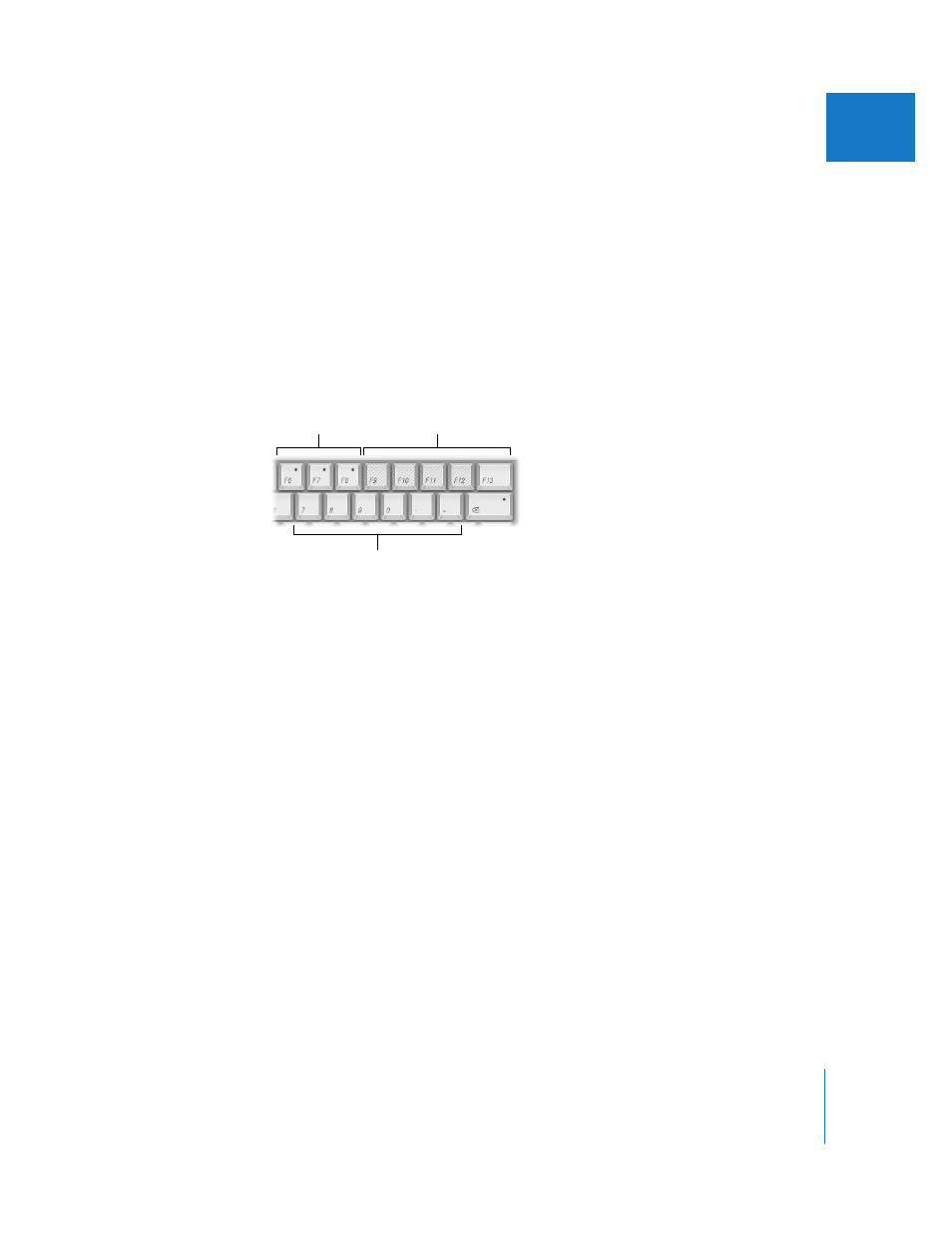
Chapter 2
The Aperture Interface
81
I
Command Editor Interface
The upper half of the Command Editor displays a virtual keyboard. The lower half
contains a command list that sorts menu commands by group and offers a brief
description of each command, along with its associated keyboard shortcut, if one exists.
The virtual keyboard is color-coded to help you identify the type of command each key
performs. The Command Groups column on the left side of the Command List area
includes a clickable color key for reference.
Keys that are assigned to shortcuts are marked with a dark gray dot, while unassigned
keys have no additional markings. Several keys are shaded with diagonal lines,
indicating that they are reserved for system use.
Choosing a Command Set
By default, Aperture uses a standard set of commands, with the language choice that
you specified when you set up your computer.
To choose a command set, do one of the following:
m
Choose Aperture > Commands, then choose a set from the submenu.
m
If the Command Editor is already open, choose a set from the pop-up menu in the
upper-left corner.
Once you choose the command set you want, the keyboard shortcuts in the set
become active in Aperture.
Keys reserved for
system commands
Keys with assigned
shortcuts
Unassigned keys
