Working with referenced images, P. 169) – Apple Aperture 2 User Manual
Page 169
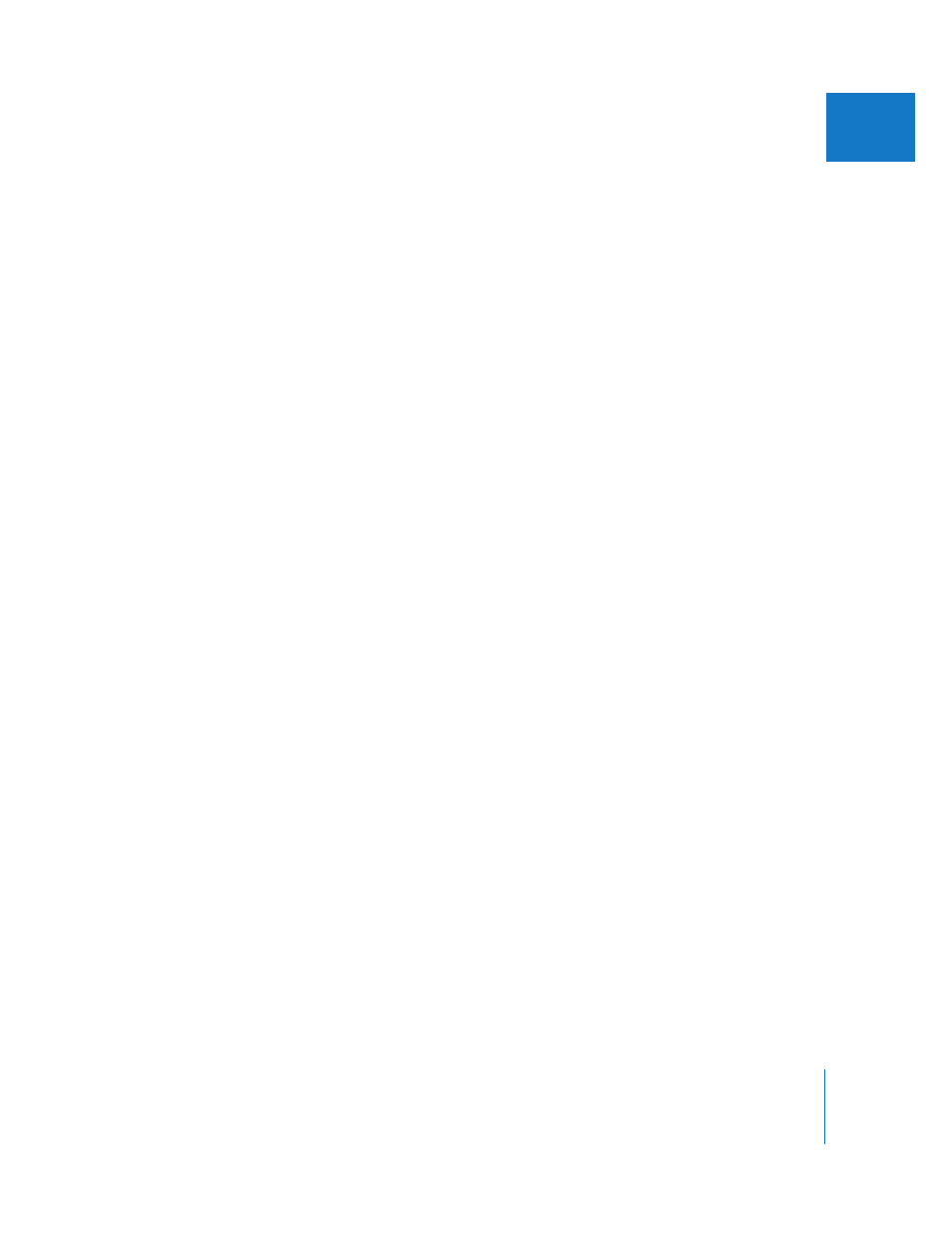
Chapter 5
Working with Images in the Browser
169
II
To copy an image into a different album:
m
Drag the image into another album in the Projects inspector.
To move an image into a different album:
m
Option-drag the image into another album in the Projects inspector.
To move an image into a different project:
m
Drag the image into another project in the Projects inspector.
To copy an image into a different project:
m
Option-drag the image into another project in the Projects inspector.
You can also drag images out of Smart Albums. If you drag an image from a Smart
Album into another album, the version is copied to the new location. If you drag an
image into a project different from the project that contains the master, Aperture
moves the master to the destination project. All links to versions in other albums are
maintained. For more information about using Smart Albums, see Chapter 13,
“
Grouping Images with Smart Albums
Working with Referenced Images
Masters for images that you import as referenced images may reside in many different
locations on your hard disk storage devices instead of in the single location of your main
Aperture Library file. At times you may need to determine which images are referenced
images in order to readily locate them in the Finder. With Aperture, you can easily:
 Display badge overlays that identify referenced images
 Display a list of referenced images
 Locate a referenced image’s master on your hard disk
 Reconnect missing or offline referenced images
 Relocate referenced images’ masters
 Copy, move, and delete masters for referenced images
 Move referenced images’ masters to the Aperture library
 Use the Query HUD to search for referenced images
