Individual adjustment tool huds, Query hud – Apple Aperture 2 User Manual
Page 75
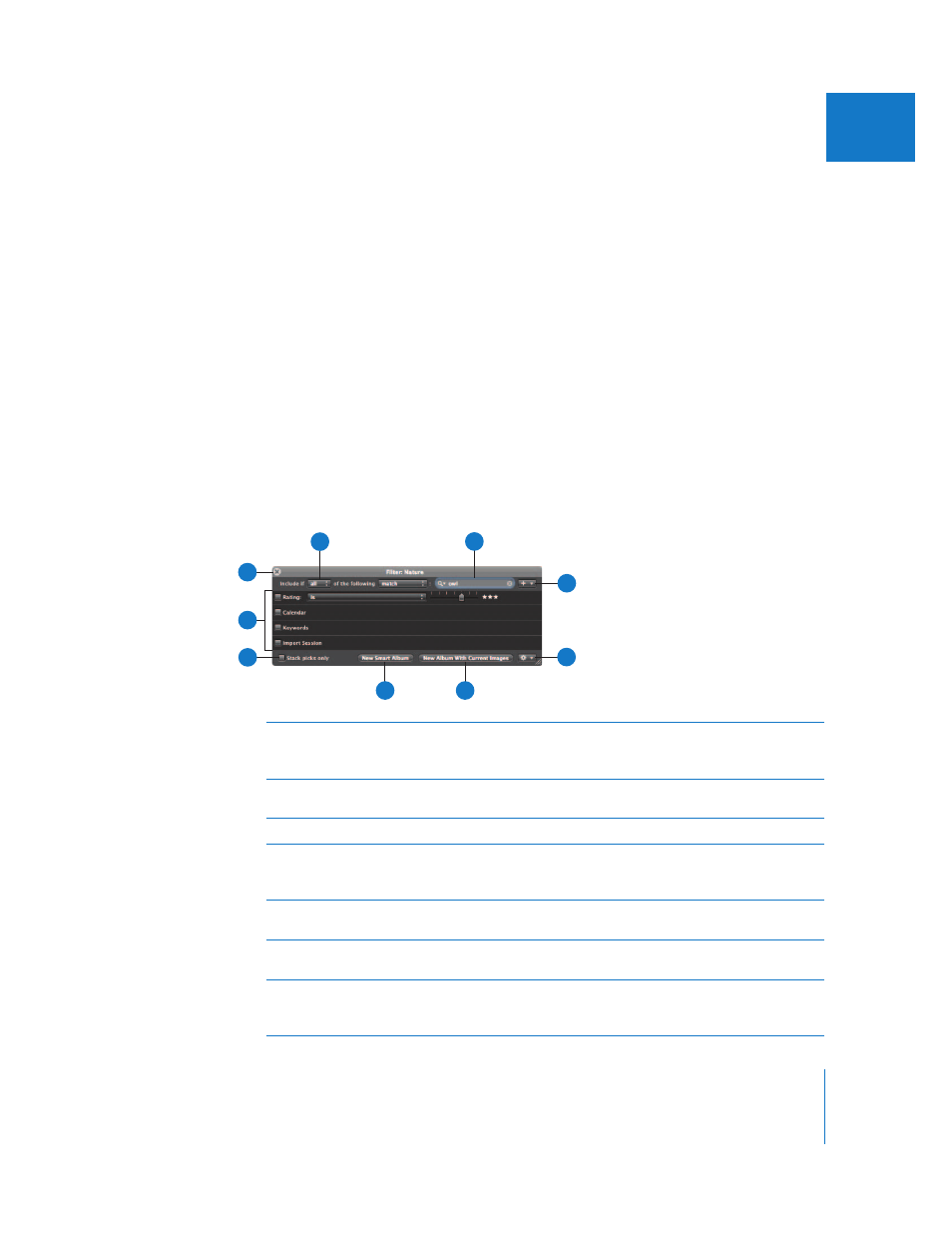
Chapter 2
The Aperture Interface
75
I
Individual Adjustment Tool HUDs
Many of the Aperture adjustment tools, including Crop, Spot & Patch, Red Eye, Lift,
Stamp, and Retouch, work in conjunction with HUDs.
To view any of these HUDs:
m
Select the adjustment tool in the tool strip.
To learn more about the adjustment tools, see Chapter 14, “
,” on page 327 and Chapter 15, “
Query HUD
The Query HUD provides options for searching for images.
To show the Query HUD:
m
Choose Edit > Find (or press Command-F).
m
Click the Query HUD button (with a magnifying glass icon) next to the search field in
the Browser.
A
“Stack picks only”
checkbox
Select this checkbox to prevent the search from querying within
stacks. Only the picks of the stacks are made available to the
search. The images within each stack are ignored.
B
Search criteria
Select checkboxes for categories and specify what you want to
search for, such as ratings, keywords, and dates.
C
Close button
Click this button to close the Query HUD.
D
“Include if” pop-up
menu and Match
pop-up menu
Choose whether the image should match or not match any
of the search criteria or all the criteria that are marked by
selected checkboxes.
E
Search field
Enter the text you want to search for. Click the search field’s Reset
button (with an X) to clear the search field.
F
Add Filter pop-up menu Choose additional search criteria, such as date, EXIF and IPTC
information, text, rating, and other metadata.
G
Query HUD Action
pop-up menu
Create a new Light Table, book, webpage, Smart Webpage, or
web journal album containing images that match the current
search criteria.
A
E
F
H
I
C
B
D
G
