Showing quarter-tone levels controls – Apple Aperture 2 User Manual
Page 432
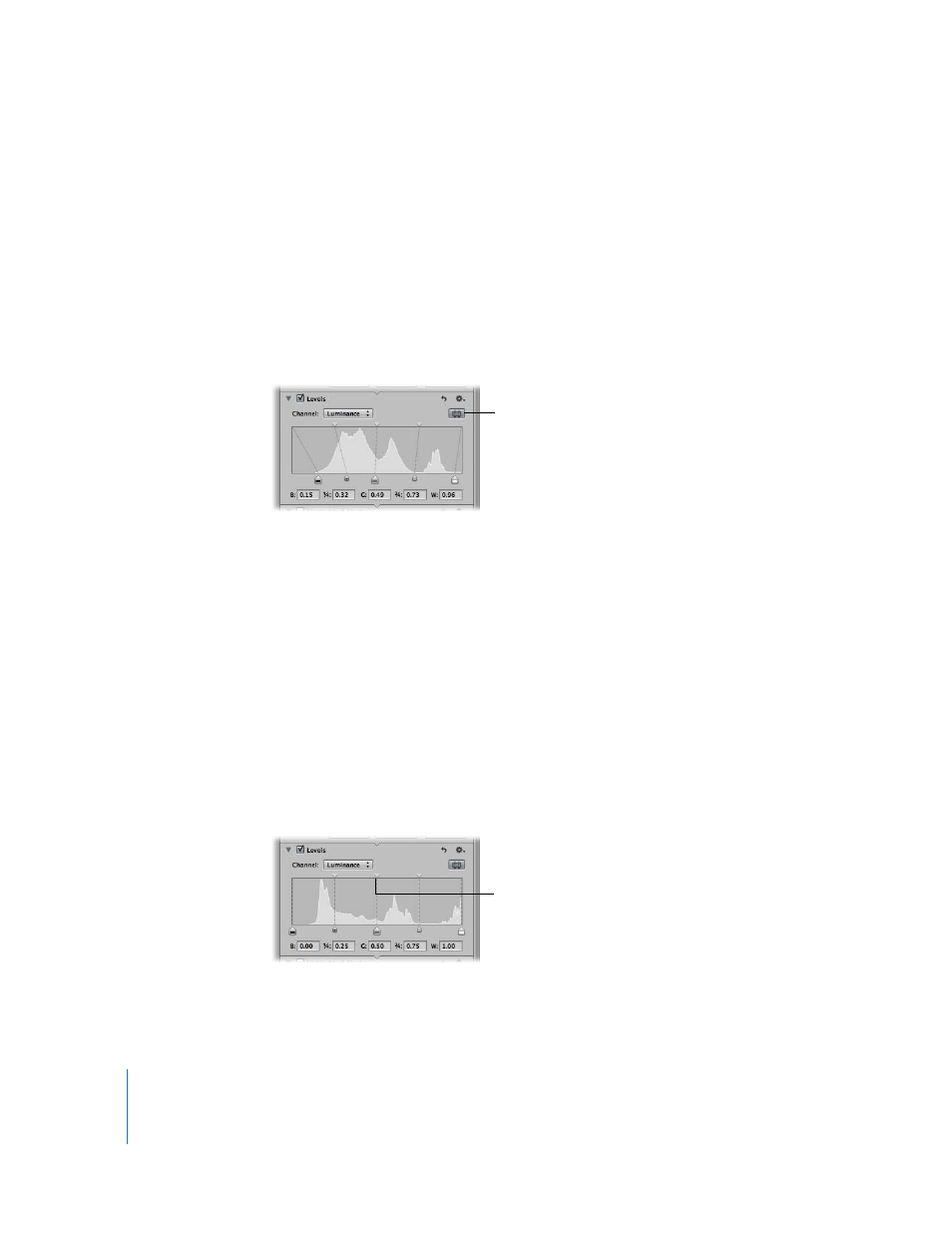
432
Showing Quarter-Tone Levels Controls
When you need additional control over tonal values between the midtones and shadows
as well as the midtones and highlights, you use the Quarter-Tone controls. For example, if
you need to add contrast to the midtone values independently of the black and white
point settings, you use the Quarter-Tone Levels sliders. Unlike the Black Levels and White
Levels sliders, Quarter-Tone Levels sliders are independent and affect only the tonal range
of the pixels they represent: either shadows to midtones or midtones to highlights.
To show the Quarter-Tone controls:
m
Click the Quarter-Tone Controls button.
Adjusting the Brightness of an Image
with the Brightness Levels Sliders
You can also use the Levels adjustment controls to adjust the brightness of an image.
When you adjust the brightness of the image, the Black Levels, Gray Levels, and White
Levels sliders modify the tonality of the image based on the new brightness value.
Adjusting the Brightness of an Image Uniformly
with the Brightness Levels Slider
You use the center Brightness Levels slider at the top of the Levels histogram to
uniformly adjust the brightness of the image.
To uniformly adjust the brightness of the image:
m
Drag the Brightness Levels slider until the brightness of the entire image is correct.
Click the Quarter-Tone
Controls button to show
the Quarter-Tone Levels
sliders.
Drag the Brightness
Levels slider to uniformly
adjust the brightness of
an image.
