Choosing and modifying themes, Choosing a theme, P. 545) – Apple Aperture 2 User Manual
Page 545
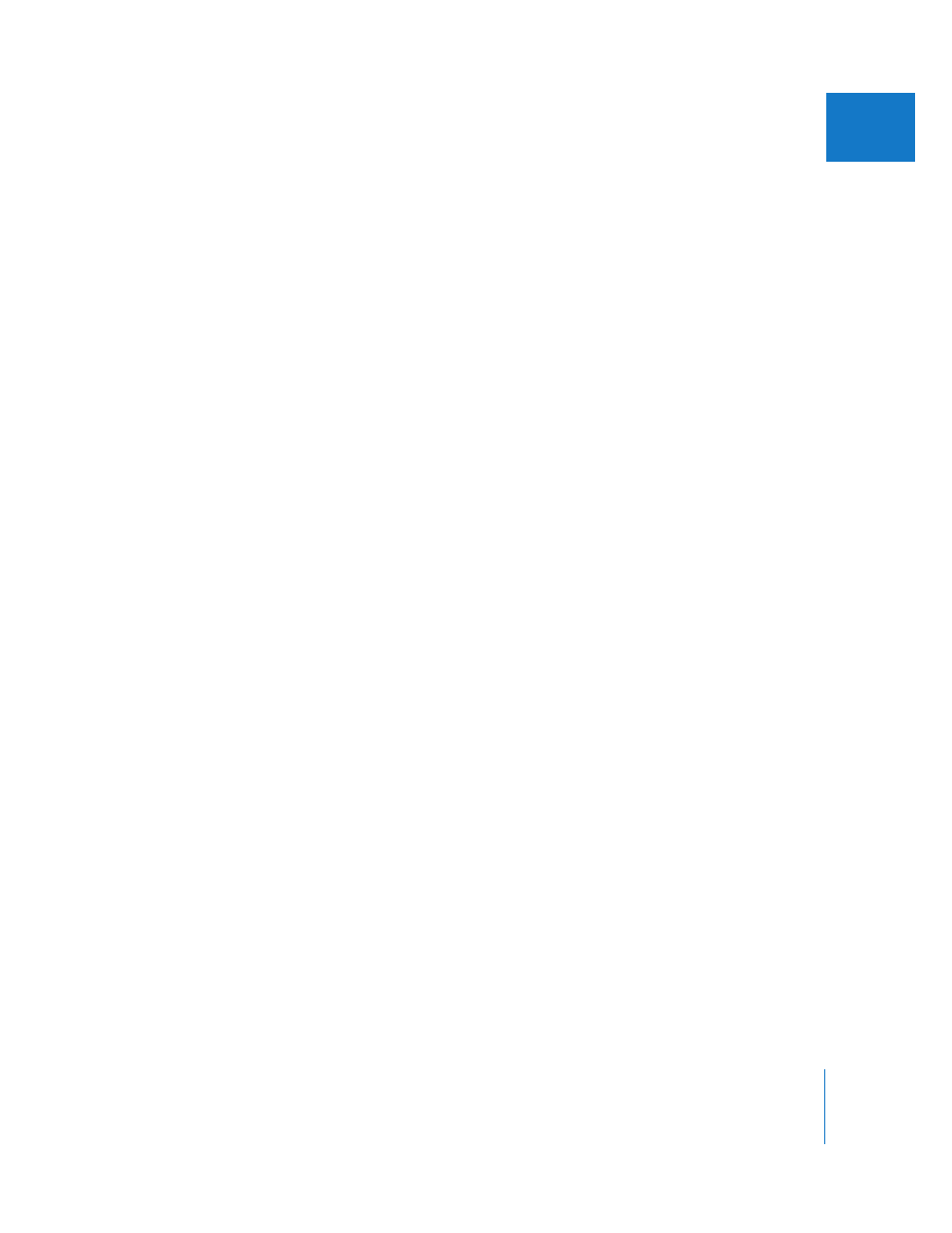
Chapter 20
Creating Webpages
545
IV
To view a particular webpage, do one of the following:
m
Use the scroll bar in the Gallery Pages pane (for a webpage) or the Journal Pages pane
(for a web journal) to locate the page, then click the page.
m
Click the Previous Page or Next Page button to display a different page.
When someone clicks an image on a webpage or web journal page in your website, a
page showing an enlarged view of the image appears. You can view these enlarged
images in the Webpage Editor.
To see an enlarged image from a webpage, do one of the following:
m
Position the pointer over the image, then click the Detail button (with a curved arrow).
m
Click the up arrow or down arrow buttons on the side of the Detail Images pane to
navigate through detail pages for the images in a webpage or web journal.
To return to the page view after viewing an enlarged image:
m
Click a page in the Gallery Pages pane (for a webpage) or the Journal Pages pane (for a
web journal).
Choosing and Modifying Themes
Aperture provides a variety of themes that you can choose for your webpage or web
journal. When you choose or change a theme, Aperture updates all your pages to use
the new theme. After a theme is applied to your pages, you can modify it by changing
the number and size of images on the page. You can also display images with
metadata and have copyright information appear on your webpages.
Choosing a Theme
The theme you choose for your pages determines the basic template design of the
page. Make sure to explore the themes to see which best suits your work.
