Apple Aperture 2 User Manual
Page 142
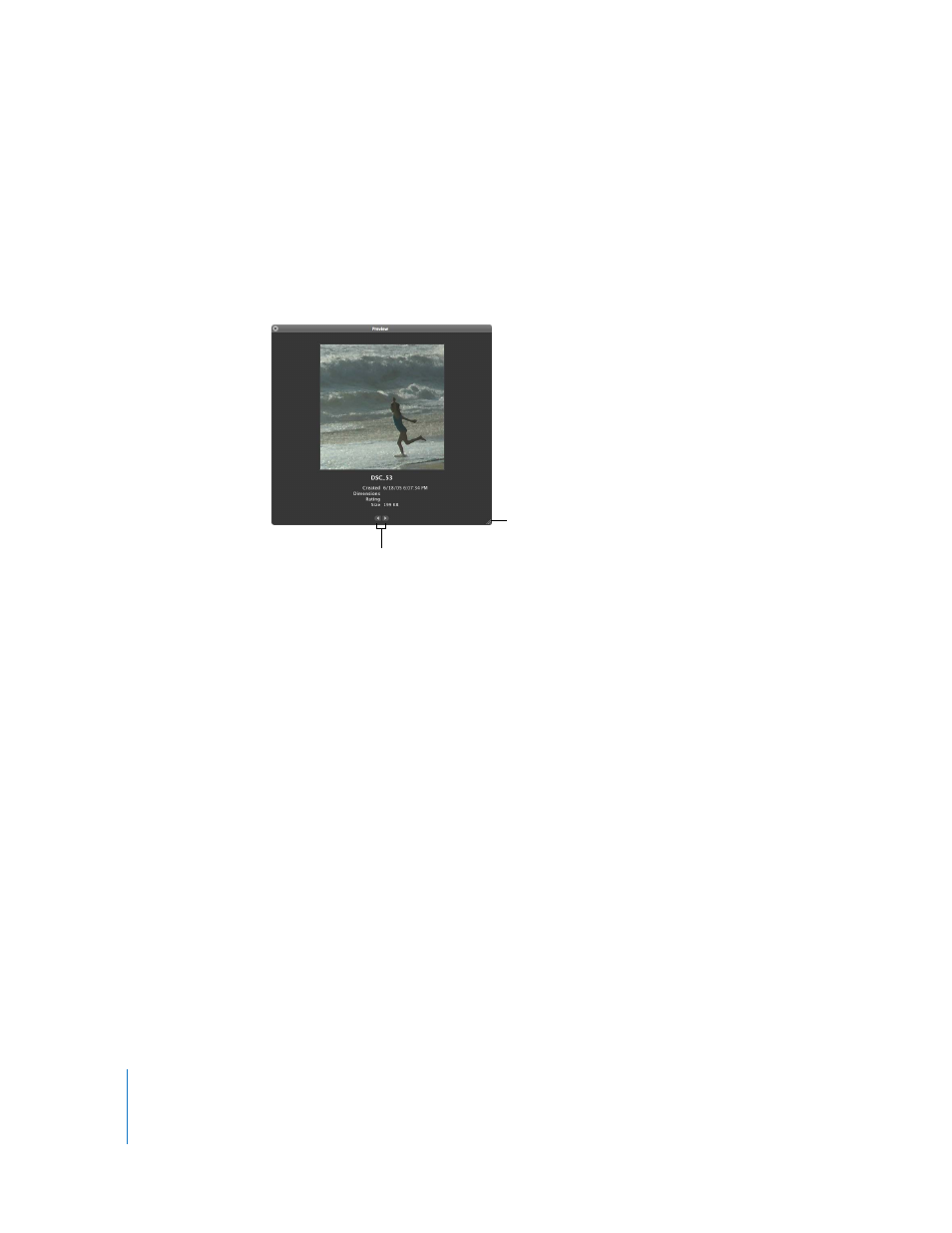
142
To open the iPhoto Browser and select images:
1
Choose File > Show iPhoto Browser (or press Command-Option-I).
2
Select the iPhoto roll or folder that you want.
You can display larger previews of the thumbnails in the iPhoto Browser. When you
double-click an image, it appears in the Preview window. You can reposition the
window and resize it as needed.
To see a preview of an image in the iPhoto Browser:
1
Double-click an image thumbnail in the iPhoto Browser.
The Preview window appears.
2
Click the Next Image and Previous Image buttons to display other images in the
Preview window.
To search for an image in the iPhoto Browser:
1
Click the Search button (with the magnifying glass icon) in the upper-right corner of
the iPhoto Browser.
2
Type text in the search field.
After locating images that you’d like to transfer to your Aperture system, you can drag
selected images from the iPhoto Browser (or from the Preview window) into an
Aperture project.
To import images from the iPhoto Browser:
1
In the iPhoto Browser, select the images that you want to import.
2
Drag the selection into a project in the Projects inspector.
Drag here to resize
the Preview window.
Click these buttons to
display the next or
previous image.
