Apple Aperture 2 User Manual
Page 562
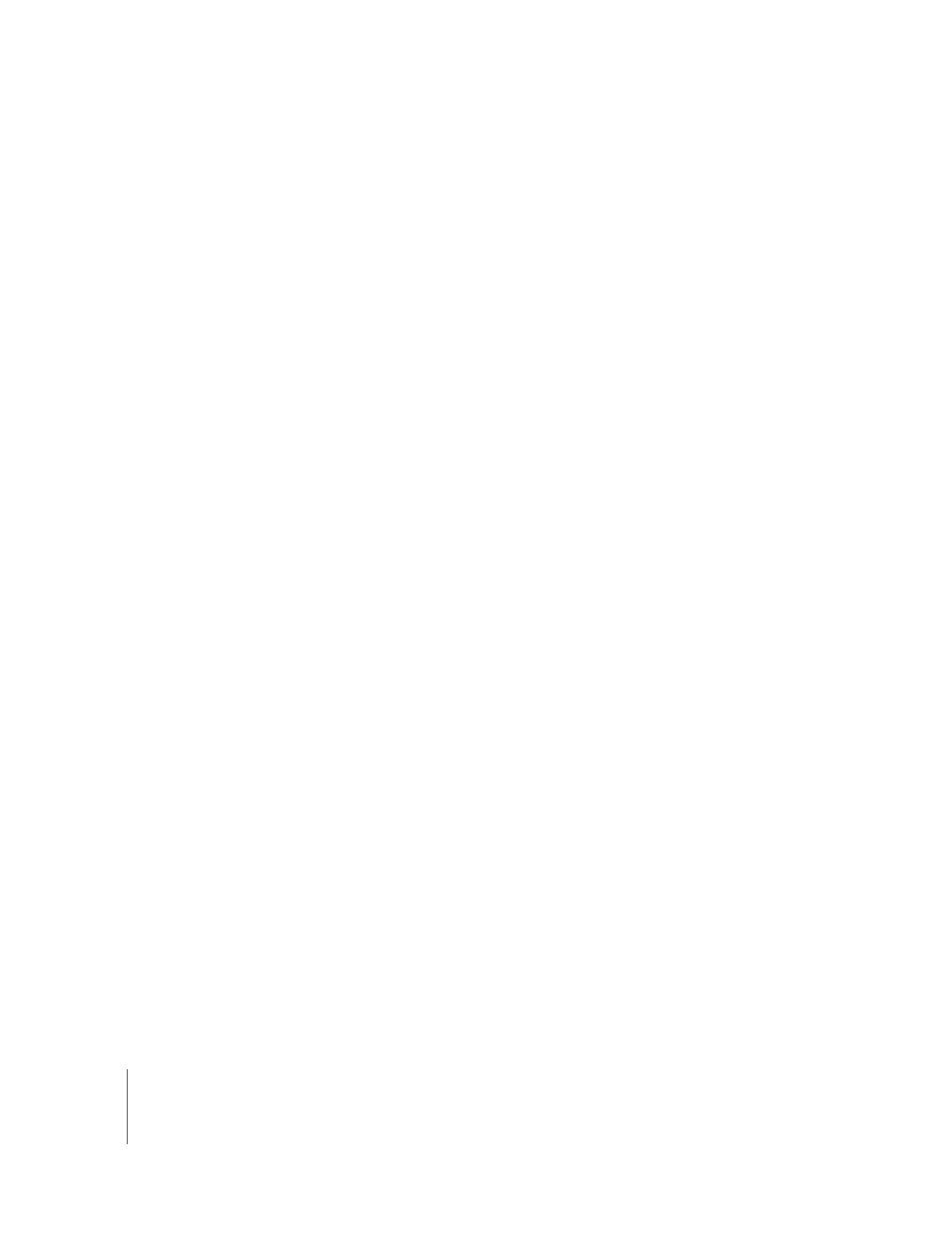
562
Part IV
4
Type a short synopsis detailing information about the images in the album in the
Album Description field.
5
Choose the access restrictions you want for your visitors:
 To specify who can view this album in your MobileMe account: Choose Everyone or
“Only me” from the “Album Viewable by” pop-up menu.
You can also add user names to this menu to allow specific people access to the
album. To create specific user names, choose Edit Names and Passwords from the
“Album Viewable by” pop-up menu and enter the names and passwords you want.
You can then contact these people with the user name and password when
contacting them about the album.
 To allow visitors to download your photos from the MobileMe album: Select the “Allow:
Downloading of” checkbox.
You can also choose the type of image the visitor can download from the pop-up
menu to the right of the “Allow Downloading of” checkbox.
 To allow visitors to download optimized JPEG images for display on the web: Choose
Optimized.
 To allow visitors to download full-size JPEG images: Choose Actual Size.
 To allow visitors to download both optimized JPEG images for the web and their
masters: Choose Optimized & Master Images.
 To allow visitors to upload photos to the MobileMe album: Select the “Allow: Uploading
of photos via web browser” checkbox.
 To allow uploading of images to your album by email: Select the “Allow: Adding of
photos via email” checkbox.
6
Choose the publishing options you want:
 To hide the album name on your MobileMe album webpage: Select the “Hide album on
my Gallery page” checkbox.
 To display version names below the images: Select the “Show version name” checkbox.
 To display an email address visitors can use to submit images to the webpage: Select the
“Show email address to visitors” checkbox.
7
Click Publish.
