Apple Aperture 2 User Manual
Page 285
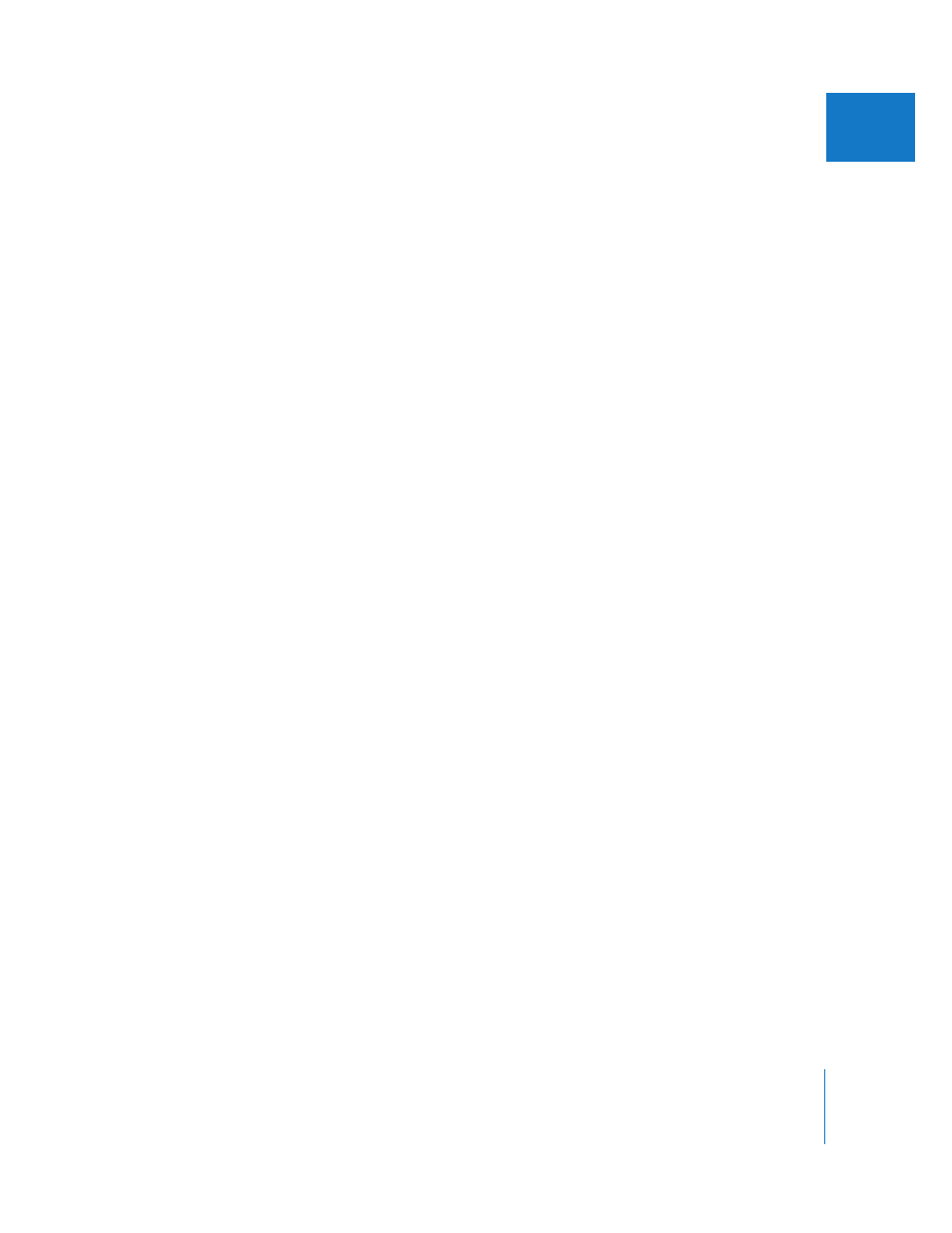
Chapter 11
Working with Metadata
285
II
To modify an existing metadata preset:
1
To show the Metadata inspector, click the Inspector button in the toolbar (or press I),
then click the Metadata tab.
2
Choose the metadata view that you want to use for the preset from the Metadata View
pop-up menu.
3
Choose Replace with Preset from the Metadata Action pop-up menu, then choose the
preset you want to modify.
4
Enter the changes you want in the metadata fields in the Metadata inspector.
5
Choose Save as Preset from the Metadata Action pop-up menu.
6
Give the metadata preset a new name, then click OK.
If you want, you can delete the previous metadata preset or rename presets by
choosing Manage Presets from the Metadata Action pop-up menu.
Applying Combinations of Metadata Using Metadata Presets
You can apply metadata using metadata presets when importing images using the
Import dialog and when using the Batch Change command. You can also apply
metadata presets to selected images using the Metadata inspector.
To apply a metadata preset when importing images:
1
Show the Import pane by choosing File > Import > Images or by clicking the Import
button in the toolbar.
2
Select the images you want to import, if necessary.
3
Choose the metadata preset you want to use from the Add Metadata From pop-up menu.
4
Select Append to add the preset’s metadata to the images, maintaining any currently
associated metadata, or select Replace to add the preset’s metadata to the images and
remove any other associated metadata.
5
Select the other import options you want, then click the Import Images button.
