Apple Aperture 2 User Manual
Page 72
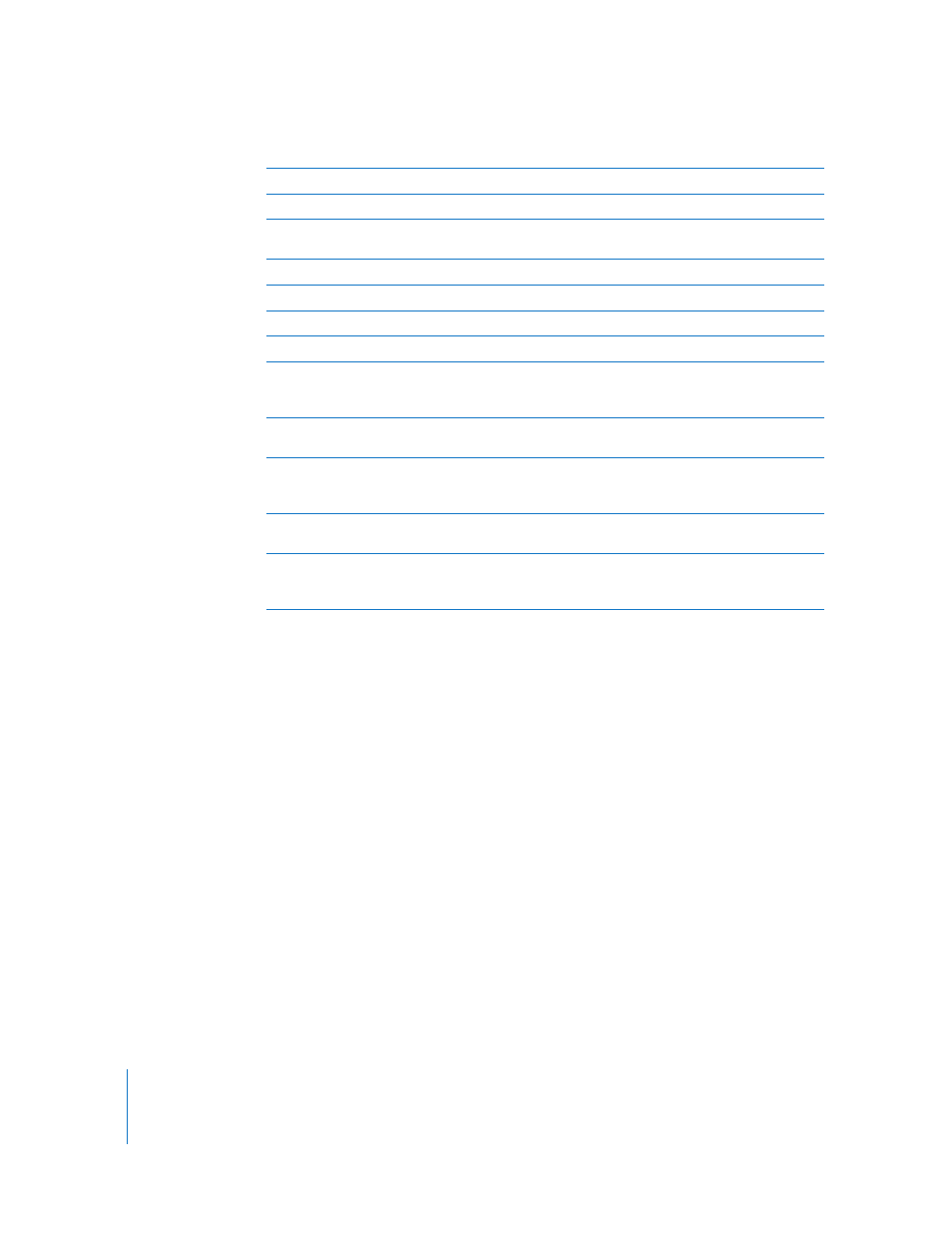
72
To learn more about creating webpages, see Chapter 20, “
E
Add Text Box button
Click this button to add a text box to the current webpage.
F
Columns value slider
Specify the number of columns you want on a page.
G
“Fit images within”
pop-up menu
Choose how images appear on the webpage from this pop-up menu.
H
Width value slider
Specify the width of the images displayed on the page.
I
Height value slider
Specify the height of the images displayed on the page.
J
Next Page button
Click this button to go to the next webpage.
K
Previous Page button
Click this button to go to the previous webpage.
L
Publish to MobileMe
button
Click this button to publish your finalized webpages to your
MobileMe account. For more information, see “
M
Export Web
Pages button
Click this button to export your webpages. For more information,
see “
Exporting Webpages as HTML Files
N
Page Action
pop-up menu
Rearrange the order of images and choose the conditions for
automatically adding pages to your web journal from this
pop-up menu.
O
Page Template
pop-up menu
Choose a page template, or layout, from this pop-up menu.
P
Remove Page and
Add Page buttons
Click the Remove Page button to remove a selected page from
your web journal. Click the Add Page button to add a page to your
web journal.
