Apple Aperture 2 User Manual
Page 126
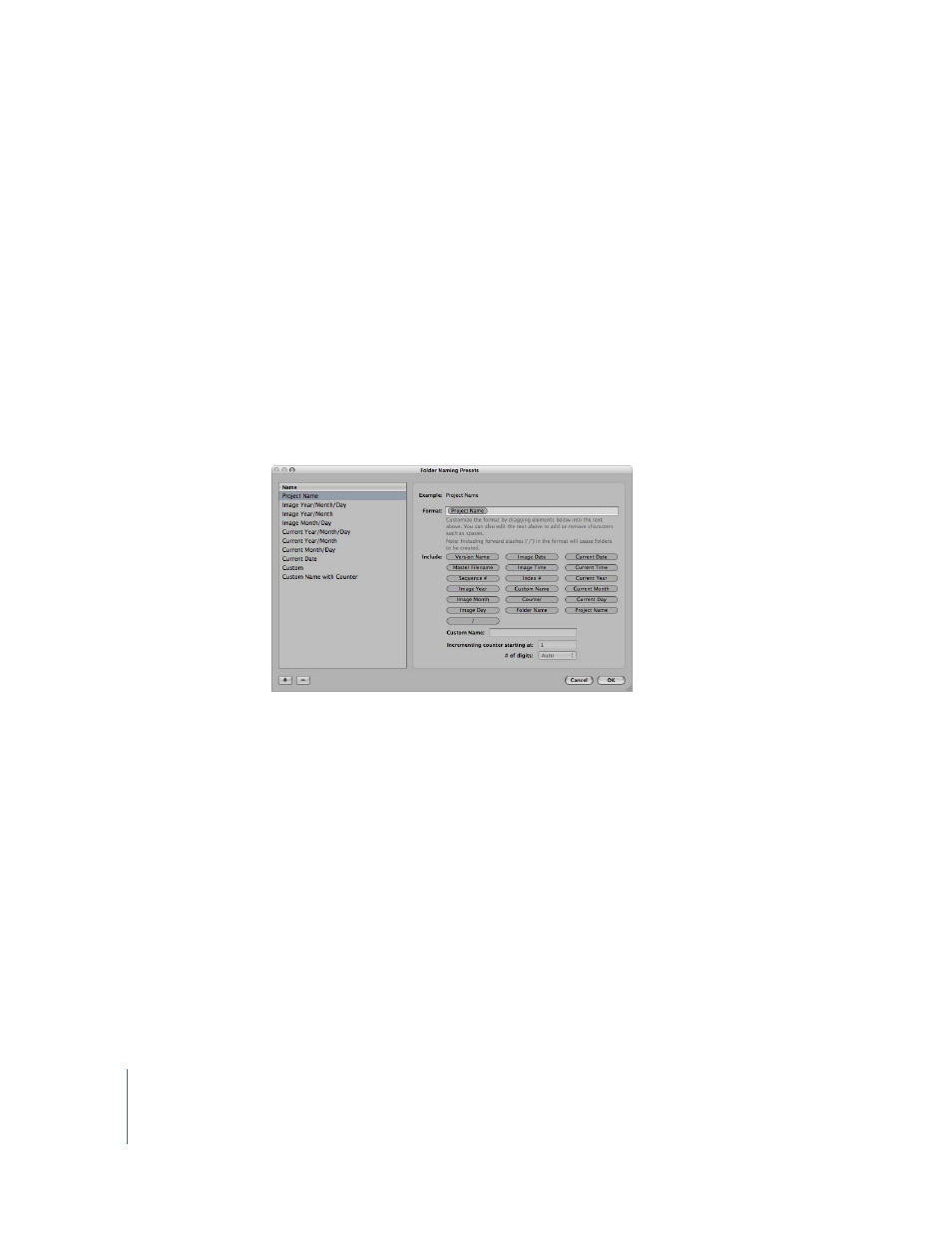
126
 Current Year
 Current Month
 Current Day
 Folder Name
 Project Name
You can also create a hierarchy of folders within folders. For example, you can specify
that Aperture place your images in a subfolder named Date, and within that folder you
can create subfolders identified by the time the image was taken. To create the folder
name format, you drag the elements you want into the Format field and drag the slash
element between the elements where a subfolder should be created.
To create a custom folder name format:
1
In the Import dialog, choose Edit from the Subfolders pop-up menu.
The Folder Naming Presets dialog appears.
2
Click the Add (+) button to create a new name format, or select the preset name
format you want to change.
3
Drag the name elements you want into the Format field in the order you want them.
4
Drag a slash between the elements where you want subfolders created.
5
Enter a custom name in the Custom Name field, if you want.
6
Click OK.
Your new folder name format now appears in the Subfolders pop-up menu.
When using a counter in your folder name format, you can specify the starting number
and the number of digits, from one to six digits, that appear in the counter. When you
use a folder name format with a counter, make sure to reset the initial starting number,
if necessary. Otherwise, on the next import Aperture will continue numbering the
image folders starting from the last number of the previous import.
