Heads-up displays, Inspector hud, P. 74) – Apple Aperture 2 User Manual
Page 74
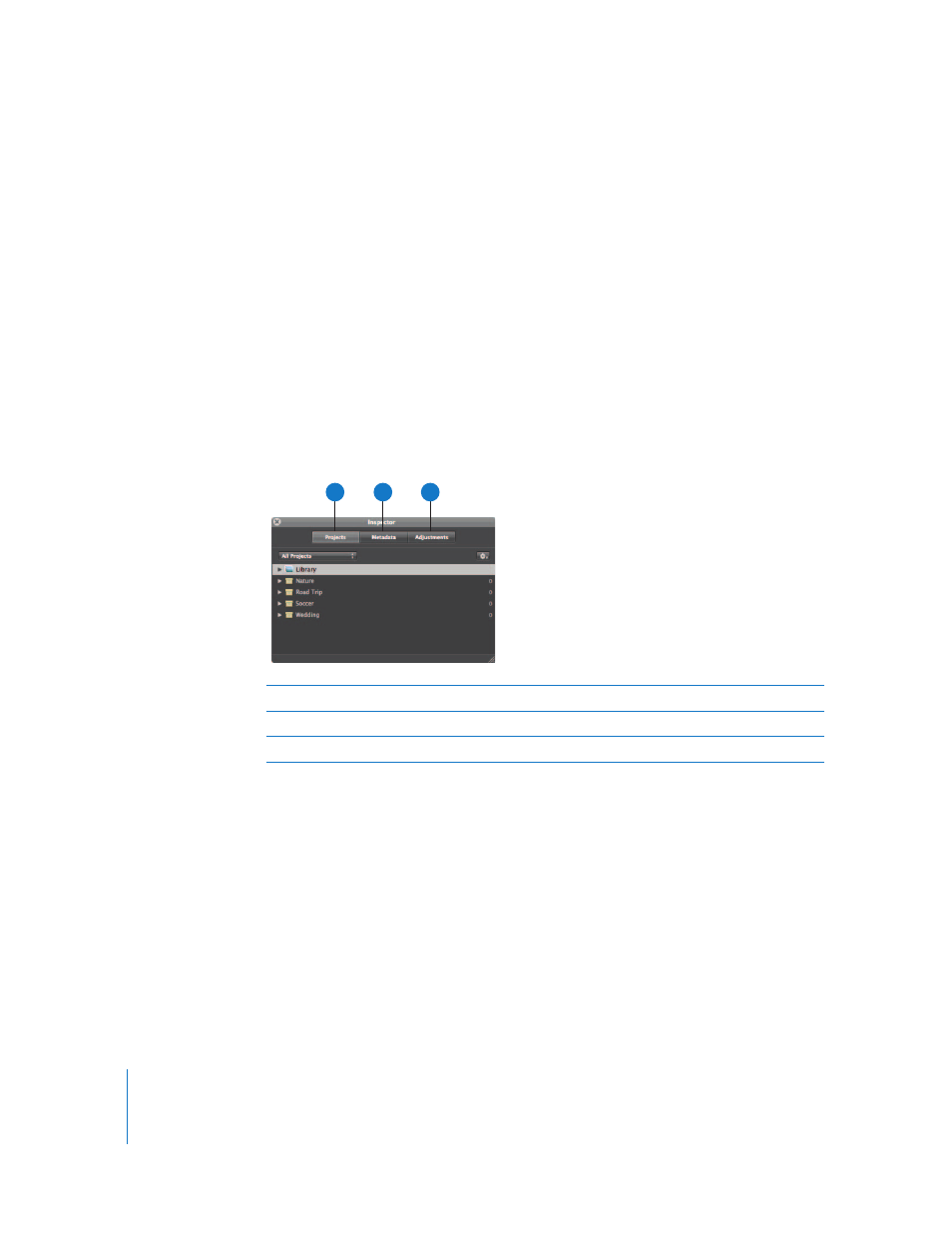
74
Heads-Up Displays
Heads-up displays, or HUDs, are collections of related tools and controls contained in a
floating window. You can move a HUD as far as your display screen extends. You can
use HUDs in all the main window views, including Full Screen view.
Inspector HUD
The Inspector HUD provides access to three inspector panes: the Projects pane, the
Metadata pane, and the Adjustments pane. The controls in the Inspector HUD are the
same as those in the inspectors in the Inspector pane. You can use the HUD in the
Viewer or in Full Screen view. To open a pane, click the corresponding button at the
top of the Inspector HUD. For more information about the controls in the specific
inspectors, see “
To show the Inspector HUD:
m
Choose Window > Show Inspector HUD (or press H).
For more information about working with projects in the Projects inspector or the
Projects pane of the Inspector HUD, see Chapter 3, “
Working with Aperture Projects
on page 93. For more information about working with metadata in the Metadata
inspector or the Metadata pane of the Inspector HUD, see Chapter 11, “
,” on page 269. For more information about working with adjustments in the
Adjustments inspector or the Adjustments pane of the Inspector HUD, see Chapter 14,
“
An Overview of Image Adjustments
,” on page 327 and Chapter 15, “
A
Projects button
Click this button to open the Projects pane.
B
Metadata button
Click this button to open the Metadata pane.
C
Adjustments button
Click this button to open the Adjustments pane.
A
B
C
