Apple Aperture 2 User Manual
Page 390
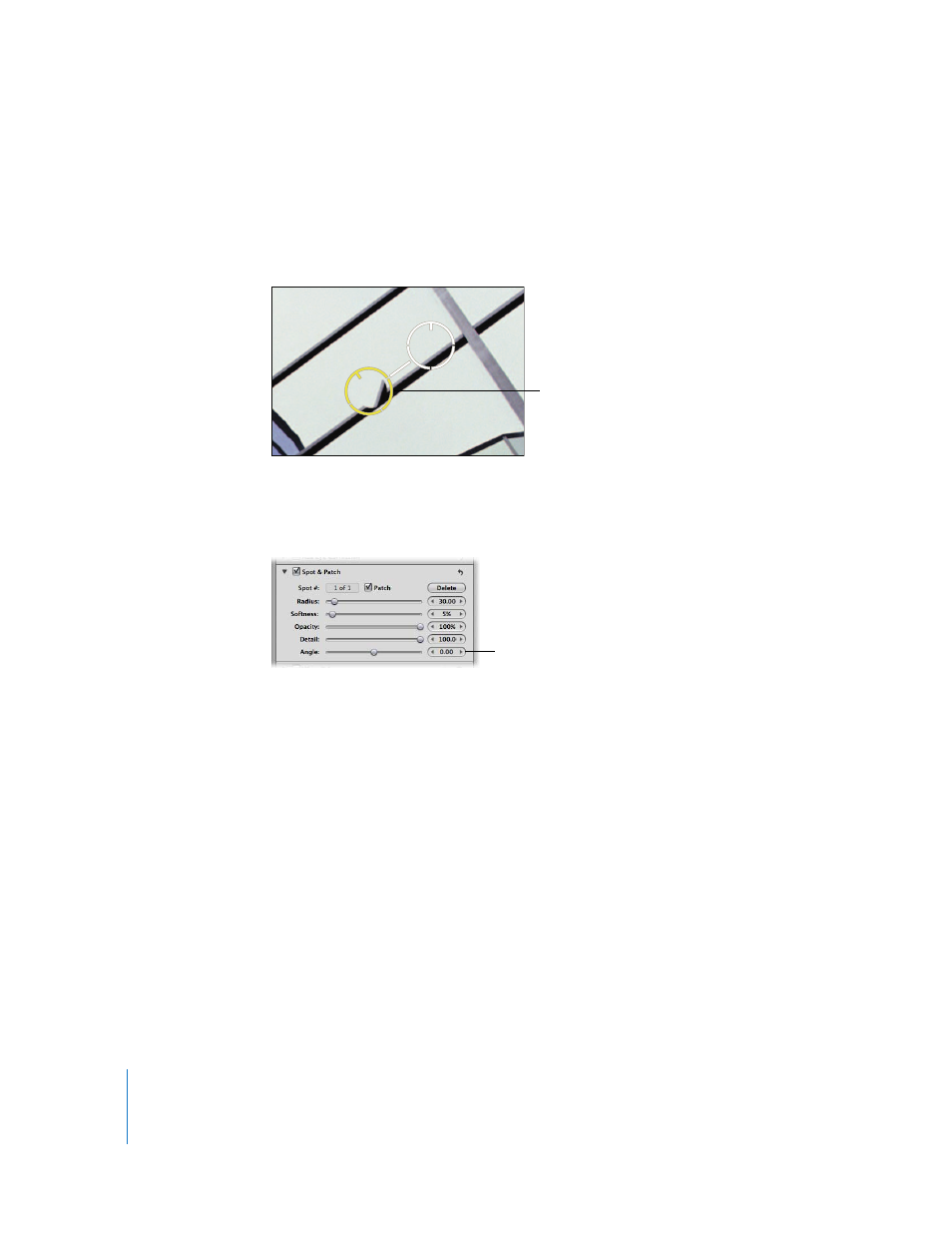
390
You can adjust the angle of the cloned pixels within the destination target overlay.
Adjusting the angle rotates the cloned pixels over the destination area. This is particularly
useful if you’re cloning an area that has visual elements, such as a pattern or line, that are
at a different angle from elements in the destination area. The angle adjustment allows
you to match the angle of the pixels within the destination target overlay.
To adjust the angle of the cloned pixels within a destination target overlay:
m
In the Spot & Patch area of the Adjustments inspector or the Adjustments pane of the
Inspector HUD, adjust the Angle parameter by doing one of the following:
 Drag the Angle slider to the left to rotate the cloned pixels counterclockwise, or drag
the Angle slider to the right to rotate the cloned pixels clockwise.
 Click the left or right arrow in the Angle value slider, or drag in the value field.
 Double-click the number in the Angle value slider, then enter a value from –180.00 to
180.00 and press Return.
A negative value rotates the cloned pixels counterclockwise, and a positive value
rotates the cloned pixels clockwise.
You can adjust the angle
of the cloned pixels.
Use the Angle slider and
value slider to adjust the
angle of the pixels in the
destination target overlay.
