Searching by a combination of criteria, P. 313) – Apple Aperture 2 User Manual
Page 313
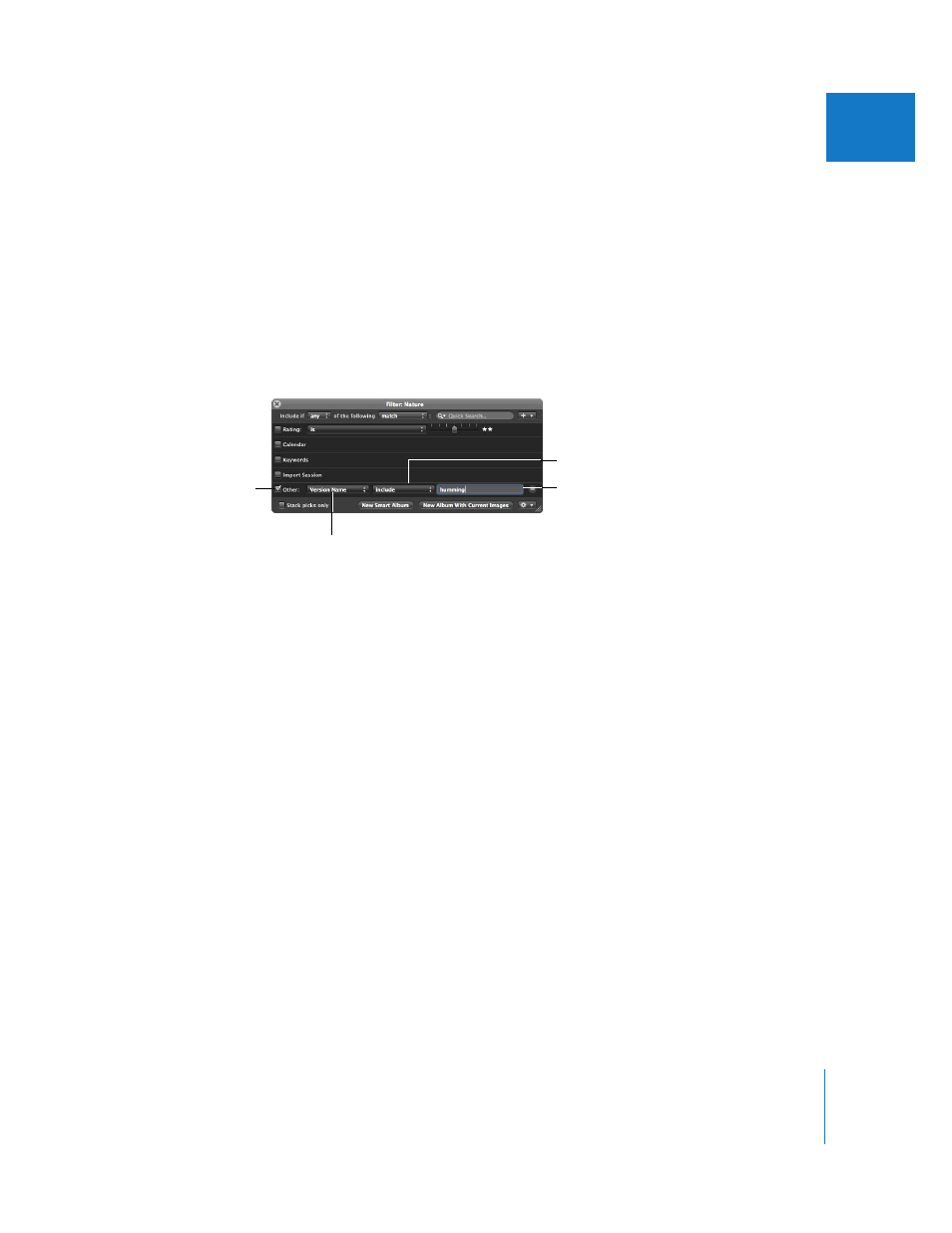
Chapter 12
Searching for and Displaying Images
313
II
To search for images by metadata other than IPTC or EXIF information, you use the
Other Metadata search options.
To search for images by metadata:
1
In the Projects inspector, select a project or an album you want to search.
2
Click the Query HUD button beside the search field in the Browser (or press
Command-F).
3
In the Query HUD, choose Other Metadata from the Add Filter pop-up menu.
4
Select the Other checkbox, choose the type of metadata to search for, and specify the
search criteria.
5
Choose “any” from the Match pop-up menu, if it’s not already chosen.
The images that match the search criteria are displayed in the Browser. To save your
search results, see “
Searching by a Combination of Criteria
You can create complex combinations of search criteria in the Query HUD. For example,
you could search for images that have certain keywords and that were taken on a
specific date. To create complex searches, you can add multiple search options using
the Add Filter pop-up menu.
To search for images by a combination of search criteria:
1
In the Projects inspector, select a project or an album you want to search.
2
Click the Query HUD button beside the search field in the Browser (or press
Command-F).
3
In the Query HUD, choose the search options you want to add from the Add Filter
pop-up menu.
Select the Other
checkbox.
Choose the type of metadata
you want to search for.
Choose how you want to
qualify your search from
this pop-up menu.
Enter a metadata
value here.
