Calibrating your printer, P. 483) – Apple Aperture 2 User Manual
Page 483
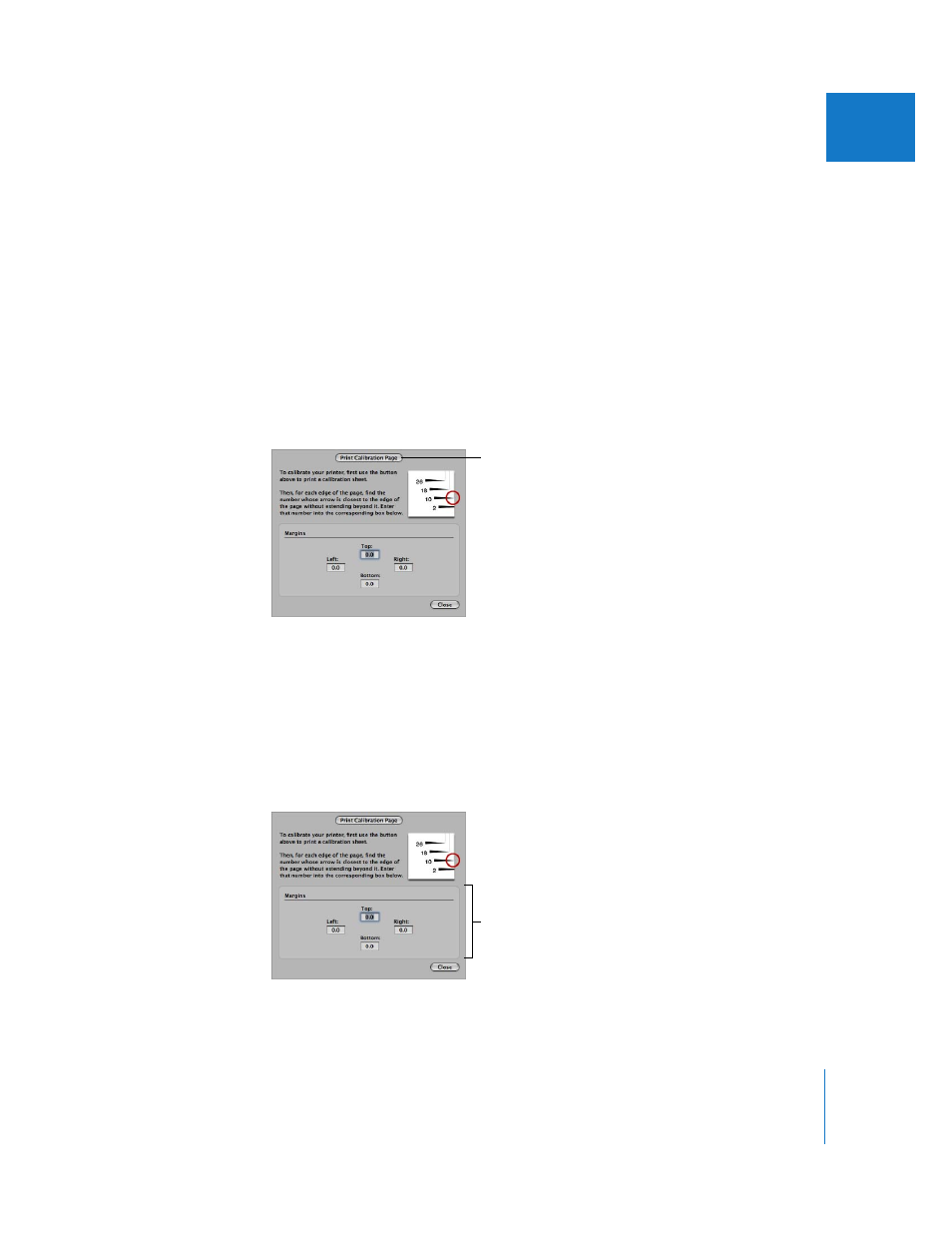
Chapter 16
Printing Your Images
483
IV
Calibrating Your Printer
Using the Aperture Print dialog, you can print a calibration page on your printer to
verify that the margins are set correctly. If the margins are not set correctly, printing
your image off-center, you can use the Calibrate button to adjust the placement of the
image on the page.
To print a calibration page:
1
Make sure your printer is connected to your computer and turned on.
2
Choose File > Print Images (or press Command-P).
The Print dialog appears.
3
In the Printer Selection area, click the Calibrate button.
4
Click the Print Calibration Page button in the dialog that appears.
Your printer prints a calibration page with numbered arrows that point to the margins
on each side of the page. If the numbered arrows are not evenly spaced and printed on
each side of the page, the printer needs calibration to center the image.
To calibrate your printer:
m
In the calibration dialog, enter the amount of space needed to center the image in the
Top, Right, Bottom, and Left margin fields. A positive number moves the image toward
the center of the page.
Click the Print Calibration
Page button to print a
calibration page.
Margin fields
