Viewing images at full resolution, P. 191) – Apple Aperture 2 User Manual
Page 191
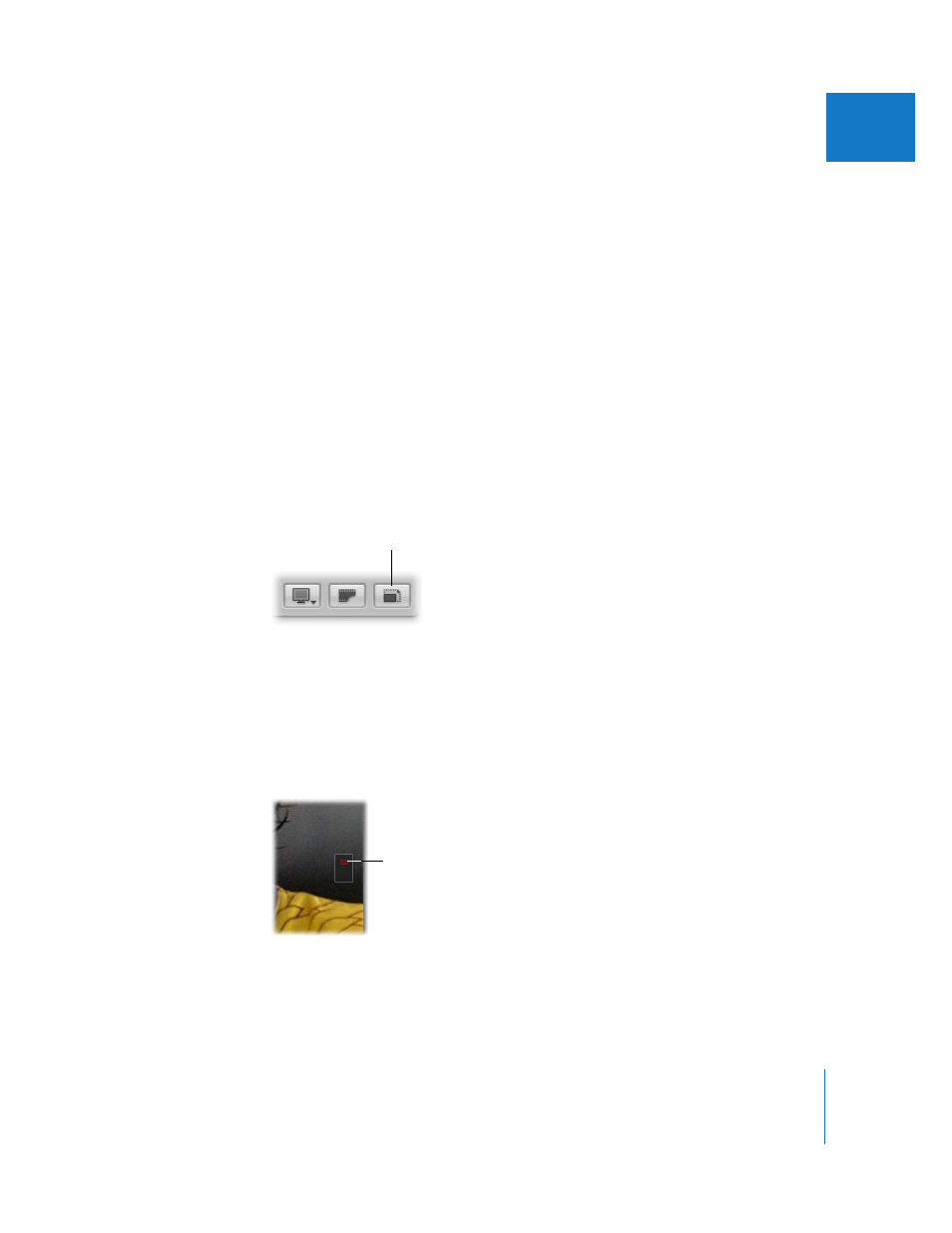
Chapter 6
Displaying Images in the Viewer
191
II
To adjust the cold area display threshold:
1
Choose Aperture > Preferences, or press Command-Comma (,).
2
In the Preferences window, click Appearance.
3
Drag the Cold Area Display Threshold slider to the right to increase its sensitivity to
shadow pixels, and drag the slider back to the left to decrease it.
Viewing Images at Full Resolution
A full-resolution view of an image shows every pixel in the image. You can set Aperture
to display an image at full resolution, even though the image may not fit within the
Viewer. Viewing images at full resolution allows you to inspect your images using the
finest level of detail possible.
To display a selected image at full resolution, do one of the following:
m
Choose View > Zoom to Actual Size (or press Z).
m
Click the Zoom Viewer button in the Viewer tool strip.
Click the button again to turn off the full-resolution display.
When an image doesn’t fit within the area of the Viewer, a small, gray box appears on
the image with a red rectangle inside, showing the portion of the image that is
currently visible in the Viewer. You can drag the red rectangle within the gray box to
see other parts of the image, also known as panning.
To pan the full-resolution image in the Viewer, do one of the following:
m
Drag the red rectangle that appears on the image.
m
Hold down the Space bar and drag the image.
Zoom Viewer button
Drag the red rectangle
to change your view of
the image.
