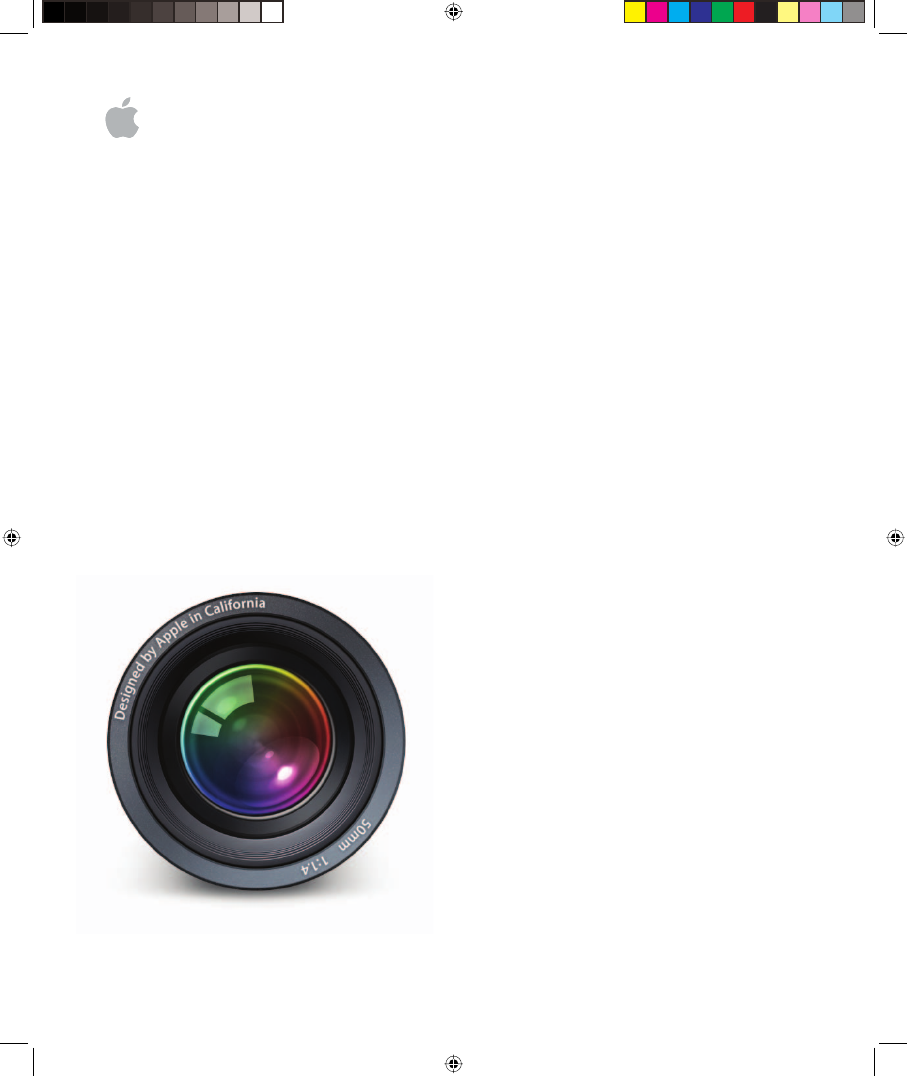Apple Aperture 2 User Manual
Aperture 2 user manual
Table of contents
Document Outline
- Aperture User Manual
- Contents
- Introducing Aperture
- PartI: Interface and Acquisition
- An Overview of Aperture
- The Aperture Interface
- Working with Aperture Projects
- Basic Components of Aperture
- Working with Projects
- Creating and Naming Projects
- Opening and Closing Projects
- Creating and Showing Favorite Projects
- Deleting Images from Projects and Albums
- Deleting Items from the Projects Inspector
- Working with Library Files
- Working with the Library in the Projects Inspector
- Quickly Accessing Commands
- Importing Images
- An Overview of Importing Images
- File Formats You Can Import into the Library
- Planning Your Import Strategy
- Importing from Your Digital Camera or Card Reader
- Importing Image Files Stored on Your Computer
- Automatically Naming Your Imported Images
- Adding Metadata to Images During Import
- Creating Stacks Automatically During Import
- Adjusting the Image File’s Time When Importing
- Dragging Files from the Finder to the Projects Inspector
- Capturing Images as You Work
- Importing Folders of Images from the Finder
- Importing Your iPhoto Library
- Browsing and Selecting Images from Your iPhoto Library
- Transferring Projects from Another System
- Making an Immediate Backup
- Where Aperture Stores Your Managed Files in the Library
- Migrating Images from Previous Versions of Aperture
- PartII: Photo Editing
- Working with Images intheBrowser
- An Overview of the Browser
- Navigating Through and Selecting Images
- Working with Images in Filmstrip View
- Working with Images in Grid View
- Working with Images in List View
- Choosing a Workspace View
- Navigating Through Images in Quick Preview Mode
- Searching for Images in the Browser
- Rearranging Images in the Browser
- Sorting Images
- Rotating Images
- Creating Versions of an Image
- Deleting Images from the Browser
- Dragging Images into Different Projects and Albums
- Working with Referenced Images
- Identifying Referenced Images
- Displaying a List of Referenced Images
- Locating a Referenced Image on a Hard Disk
- Reconnecting Missing or Offline Referenced Images
- Relocating Referenced Images’ Masters
- Moving Referenced Images’ Masters to the Aperture Library
- Copying, Moving, and Deleting Referenced Images
- Using the Query HUD to Search for Referenced Images’ Masters
- Working with Two or More Projects Open
- Displaying Specific Metadata with Your Images
- Displaying Images in the Viewer
- An Overview of the Viewer
- Showing and Hiding the Viewer
- Changing the Viewer Background
- Changing the Number of Images in the Viewer
- Comparing Images
- Viewing Stacks
- Viewing Images with the Loupe
- Showing Hot and Cold Areas in Your Images
- Viewing Images at Full Resolution
- Viewing Master Images
- Setting Up the Viewer for Onscreen Proofing
- Viewing Images on Multiple Displays
- Displaying Metadata Associated with Images
- Working with Preview Images
- Displaying Images in the Viewer
- Controlling Preview Images
- Rendering Preview Images
- Sample Workflows for Using Previews Effectively
- Determining Which Versions Have Previews
- Turning Previews Off
- Dragging and Dropping
- Integration with iLife and iWork
- Integration with Mac OS X Desktop & Screen Saver System Preferences
- Displaying Offline Referenced Images
- Suppressing Preview Generation When Opening Aperture
- Quickly Accessing Commands
- Viewing Images inFullScreenView
- An Overview of Full Screen View
- Entering and Exiting Full Screen View
- Working with the Filmstrip in Full Screen View
- Working with the Toolbar in Full Screen View
- Using HUDs in Full Screen View
- Changing the Display of Metadata in Full Screen View
- Using Keyboard Shortcuts in Full Screen View
- Quickly Accessing Commands
- Stacking Images andMakingPicks
- Rating Images
- Applying Keywords to Images
- An Overview of Keywords
- Viewing Keywords Applied to Images
- Applying Keywords Using the Keywords HUD
- Applying Keywords Using Keyword Controls andKeywordPresets
- Applying Keywords UsingtheLift&Stamp HUD
- Applying Keywords Using the Metadata Inspector
- Applying Keywords to Images in the Light Table
- Removing Keywords from an Image
- Importing and Exporting Keyword Lists
- Working with Metadata
- An Overview of Metadata, Metadata Views, and Metadata Presets
- Displaying Metadata with Your Images
- Turning the Display of Metadata On or Off
- Viewing and Changing Metadata in the Metadata Inspector and Inspector HUD
- Working with the AutoFill Editor
- Working with Metadata Views
- Working with Metadata Presets
- Batch Changing Metadata
- More Information About IPTC Metadata
- Understanding Badge Overlays
- Adjusting Image Date and Time
- Searching for andDisplayingImages
- An Overview of Searching
- Controls in the Query HUD
- Searching Across the Entire Library
- Searching by Image Name, Caption, or Other Text
- Searching by Keyword
- Searching by Date
- Searching by Rating
- Searching by IPTC Information
- Searching by EXIF Information
- Searching by Adjustments
- Searching by Import Session
- Searching by File Status
- Searching by Other Metadata
- Searching by a Combination of Criteria
- Saving Your Search Results
- Grouping Images withSmartAlbums
- Working with Images intheBrowser
- PartIII: Performing Image Adjustments
- An Overview ofImageAdjustments
- An Overview of Adjustments in Aperture
- Using the Adjustment Controls
- Working with Adjustment Tools in the Viewer
- Performing Adjustments in Full Screen View
- Applying Adjustments to a Group of Images
- Working with Adjustment Presets
- Remove Adjustments Command
- Using Modifier Keys to Identify Color Clipping
- Using the Color Meter
- Using an External Editor
- Working with the RAW Fine Tuning Controls
- Understanding How to Read Histograms
- Making Image Adjustments
- Working with Automatic Adjustments
- Working with the Red Eye Correction Controls
- Working with the Retouch and Spot & Patch Controls
- Working with the Devignette Controls
- Working with the Straighten Controls
- Working with the Crop Controls
- Working with the White Balance Controls
- Working with the Exposure Controls
- Working with the Enhance Controls
- Working with the Levels Controls
- Working with the Highlights & Shadows Controls
- Adjusting Brightness Values in the Highlight Areas oftheImage
- Adjusting Brightness Values in the Shadow Areas oftheImage
- Using the Highlights & Shadows Advanced Settings
- Adjusting the Radius of the Highlights & Shadows Controls
- Adjusting the Color Correction for the Highlights & Shadows Controls
- Adjusting the High Tonal Width of the Highlights & Shadows Controls
- Adjusting the Midtone Contrast of the Highlights & Shadows Controls
- Adjusting the Low Tonal Width of the Highlights & Shadows Controls
- Working with the Color Controls
- Working with the Monochrome Mixer Controls
- Working with the Color Monochrome Controls
- Working with the Sepia Tone Controls
- Working with the Noise Reduction Controls
- Working with the Sharpen and Edge Sharpen Controls
- Working with the Vignette Controls
- An Overview ofImageAdjustments
- PartIV: Distribution and Backup
- Printing Your Images
- An Overview of Printing
- Controls in the Print Dialog
- Printing a Single Image
- Printing a Series of Images
- Printing a Contact Sheet or Series of Contact Sheets
- Printing a Book
- Printing a Light Table Arrangement
- Creating and Modifying Print Presets
- Proofing Your Images Onscreen
- Calibrating Your Printer
- Turning Off Color Management in Your Printer
- Exporting Your Images
- An Overview of Exporting Images
- Exporting Copies of Masters
- Exporting Image Versions
- Setting Image Resolution When Exporting
- Renaming Images at Export
- Adjusting Images at Export
- Adding a Watermark at Export
- Tips for Creating High-Quality Watermarks
- Applying IPTC Metadata and Keywords to Your Images
- Exporting Metadata Listed in a Separate File
- Exporting Using Plug-ins
- Exporting Images to Use in Email
- Working with Export Presets
- Creating Slideshow Presentations
- An Overview of Slideshows
- Creating a Slideshow
- Controlling a Slideshow
- Arranging the Order of a Slideshow’s Images
- Controls in the Slideshow Presets Dialog
- Creating Slideshow Presets
- Modifying Slideshow Presets
- Creating a Growing Grid of Images
- Playing Your Slideshow on Your Main Display Only
- Displaying Your Images to Music
- Using the Light Table
- An Overview of the Light Table
- Creating a Light Table Album
- Placing and Viewing Images in the Light Table
- Moving and Resizing Images in the Light Table
- Aligning and Arranging Images in the Light Table
- Adjusting the Light Table View
- Setting View Options for the Light Table
- Transferring Images from the Light Table
- Printing a Light Table Arrangement
- Deleting a Light Table Album
- Creating Webpages
- Creating Books
- An Overview of Creating Books
- Planning Your Book
- Creating a Book Album
- Controls in the Book Layout Editor
- Choosing a Theme
- Viewing Pages
- Placing Images in a Book
- Adding and Removing Pages
- Working with Pages
- Working with Images
- Working with Text
- Working with the Layout Options Inspector
- Working with Master Pages
- Working with Custom Themes
- Copying a Book Album
- Printing Books
- Backing Up Your Images
- An Overview of the Backup Workflow
- Planning Your Backup System
- Working with the Vault Pane
- Creating Vaults
- Updating Vaults
- Disconnecting a Vault’s Hard Drive fromYourSystemTemporarily
- Reconnecting a Vault’s Hard Drive to your System
- Deleting a Vault Permanently
- Backing Up Images from a Portable in the Field
- Restoring Your Aperture System
- Printing Your Images
- PartV: Appendixes and Glossary
- Glossary
- Index