Apple Aperture 2 User Manual
Page 476
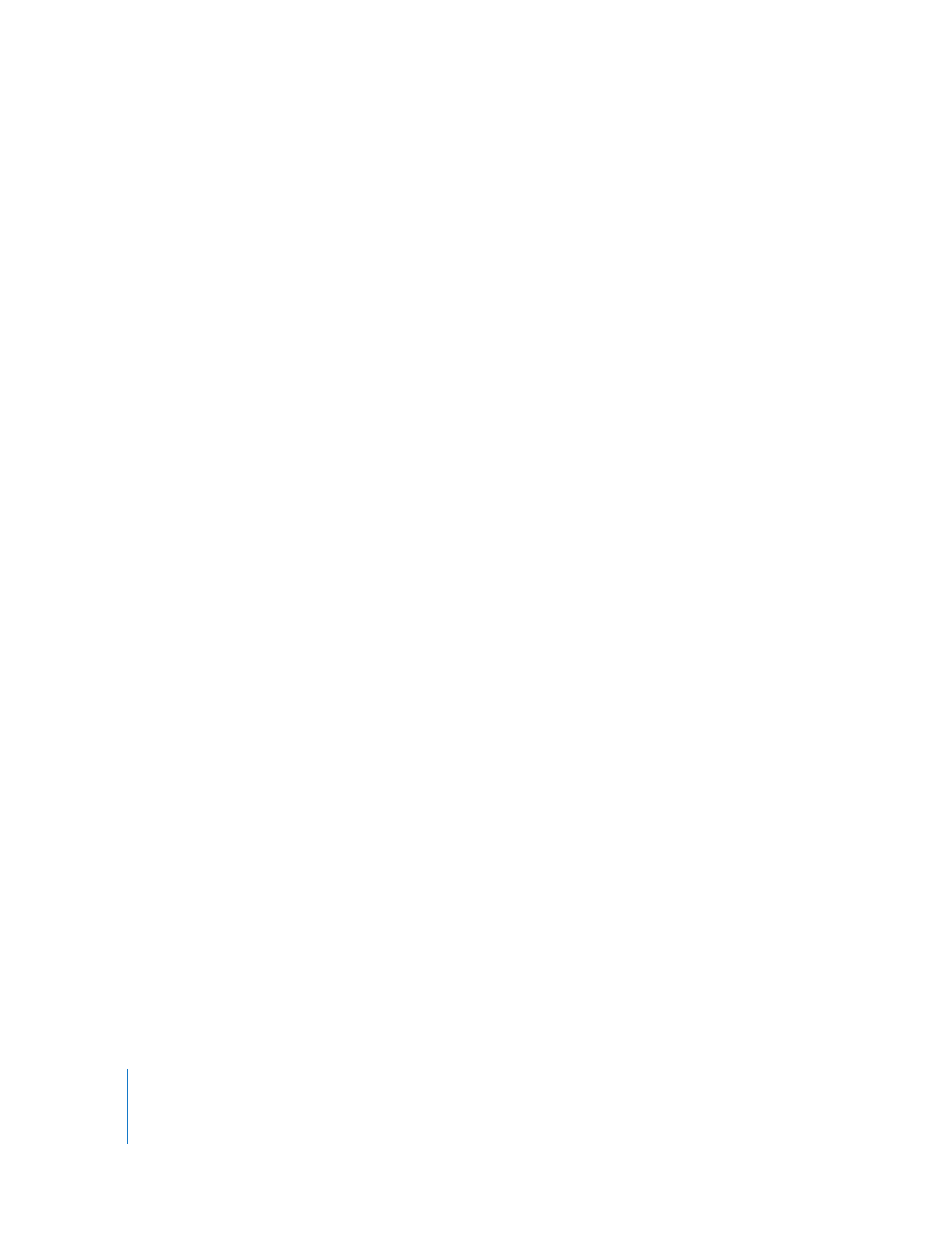
476
Part IV
Layout Options
 Scale To pop-up menu: When you select a single-image preset, you can use this
pop-up menu to choose whether to fit your image to the selected paper size, print a
specific image size, or print a custom image size. Fit Entire Image scales the image to
be as large as possible for the paper size without cropping the image. Fill Page
makes the image fit the entire page, cropping the image if necessary. Custom allows
you to specify the image dimensions you’d like.
 “Number of pages” and “Number of columns and rows” buttons: When you select a
contact sheet preset, select one of these options to specify the number of pages that
you want the printed images to occupy, or the number of rows and columns of
images on the page.
 Metadata pop-up menu: When you select a contact sheet preset, choose a metadata
view to specify the metadata you want printed with your images.
 Font Size pop-up menu: When you select a contact sheet preset, choose the font size
of the metadata that will be printed.
 Print Resolution: Type the dot-per-inch (dpi) resolution at which you want to print
your image in the DPI field. You can also select the Use Best DPI checkbox to allow
Aperture to calculate the best print resolution for the images for the selected printer.
Border Options
 Width slider and value slider: Drag the slider, or enter a value in the value slider, to
reduce the size of the image in order to create a white border around the image.
 “Show crop marks” checkbox: Select this checkbox to print a cut line.
Preview Area
This area shows how the image or images will print on the selected paper size. If there
is more than one page, you can use the Previous Image and Next Image buttons to
navigate through the pages.
 Show/Hide Loupe button: Click this button to display or hide the Loupe.
 Save as PDF button: Click this button to create a PDF.
 Preview button: Click this button to view a PDF version of your print request in Preview.
 Cancel button: Click this button to close the Print dialog.
 Print button: Click this button to send your print job to the printer.
