Showing and hiding the viewer, Changing the viewer background, P. 182) – Apple Aperture 2 User Manual
Page 182
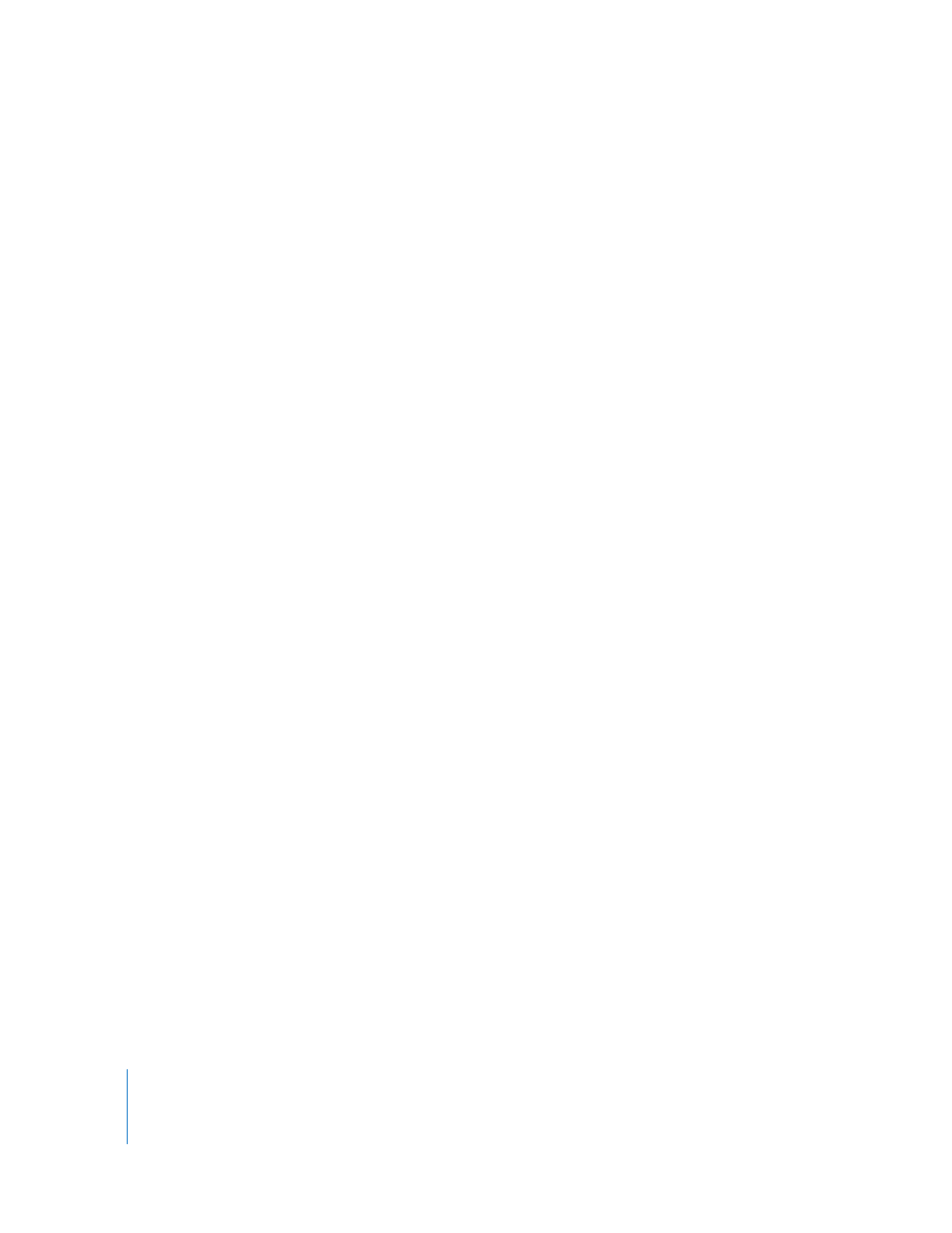
182
Using two displays with your Aperture system is an excellent means of viewing your
images. Aperture can show your images on both displays, allowing you to dedicate one
display to enlarged views. When your system uses two or more displays, Aperture
provides two Viewers, called the Main Viewer and Secondary Viewer. Just as you can with
a single Viewer, you can set the Viewer on your second display to show images singly,
three at a time, or up to ten at a time.
You can also set metadata options that determine the amount of information that
appears with each image. For example, you can display images in the Viewer with their
keywords and other information, such as IPTC or EXIF metadata.
Showing and Hiding the Viewer
You can hide the Browser when necessary and work only in the Viewer. You can also
quickly hide the Viewer to provide more room for the Browser, and show the Viewer
again when needed.
To work with the Viewer only:
m
Choose View > Viewer Only.
To hide the Viewer:
m
Choose View > Browser Only.
Changing the Viewer Background
Depending on your work preferences, you may want to lighten or darken the
background that your images appear against in the Viewer. You can darken the
background from shades of gray all the way to black, or lighten it from gray to white.
To change the background of the Viewer:
1
Choose Aperture > Preferences, or press Command-Comma (,).
2
In the Preferences window, click Appearance, then drag the Viewer Background
Brightness slider to lighten or darken the background.
3
Close the Preferences window.
