Working with the color monochrome controls, P. 455) – Apple Aperture 2 User Manual
Page 455
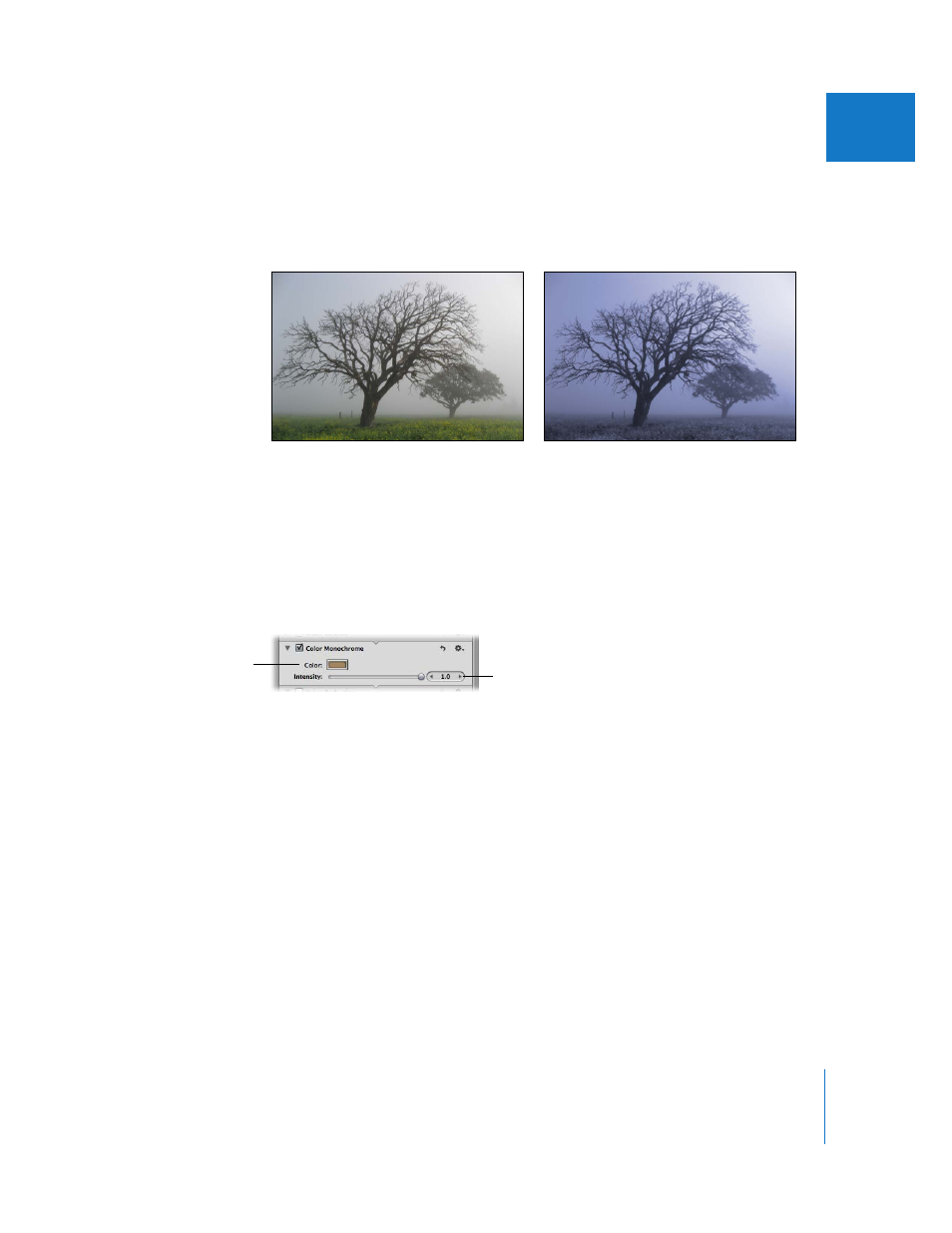
Chapter 15
Making Image Adjustments
455
III
Working with the Color Monochrome Controls
The Color Monochrome adjustment controls are useful when you want to perform a
basic conversion from color to black and white while simultaneously applying a color
tint to the image’s midtones.
To convert a color image to black and white with a color tint:
1
Select an image.
2
If the Color Monochrome controls are not shown in the Adjustments inspector or the
Adjustments pane of the Inspector HUD, choose Color Monochrome from the
Add Adjustments pop-up menu.
3
Click in the Color well to select a color from the Colors window.
The selected color appears in the Color well and tints the midtones in the image.
4
By default, the color intensity is set to the maximum value of 1.0. Adjust the intensity of
the color tint by doing one of the following:
 Drag the Intensity slider to the left to decrease the intensity of the color in the
image’s midtones, or drag the slider back to the right to increase its intensity.
 Click the left or right arrow in the Intensity value slider to modify the intensity by 10
percent increments, or drag in the value field.
The left arrow decreases the intensity, and the right arrow increases it.
 Double-click the number in the Intensity value slider, then enter a value from 0.0 to
1.0 and press Return.
The image is converted to black and white, with the selected color tint applied to
the midtones.
Before Color Monochrome adjustment
After Color Monochrome adjustment
(applied blue tint)
Use the Intensity slider
and value slider to adjust
the strength of the color
tint applied to the image.
Click in the Color well to
select a color from the
Colors window.
