Choosing a keyword preset group – Apple Aperture 2 User Manual
Page 259
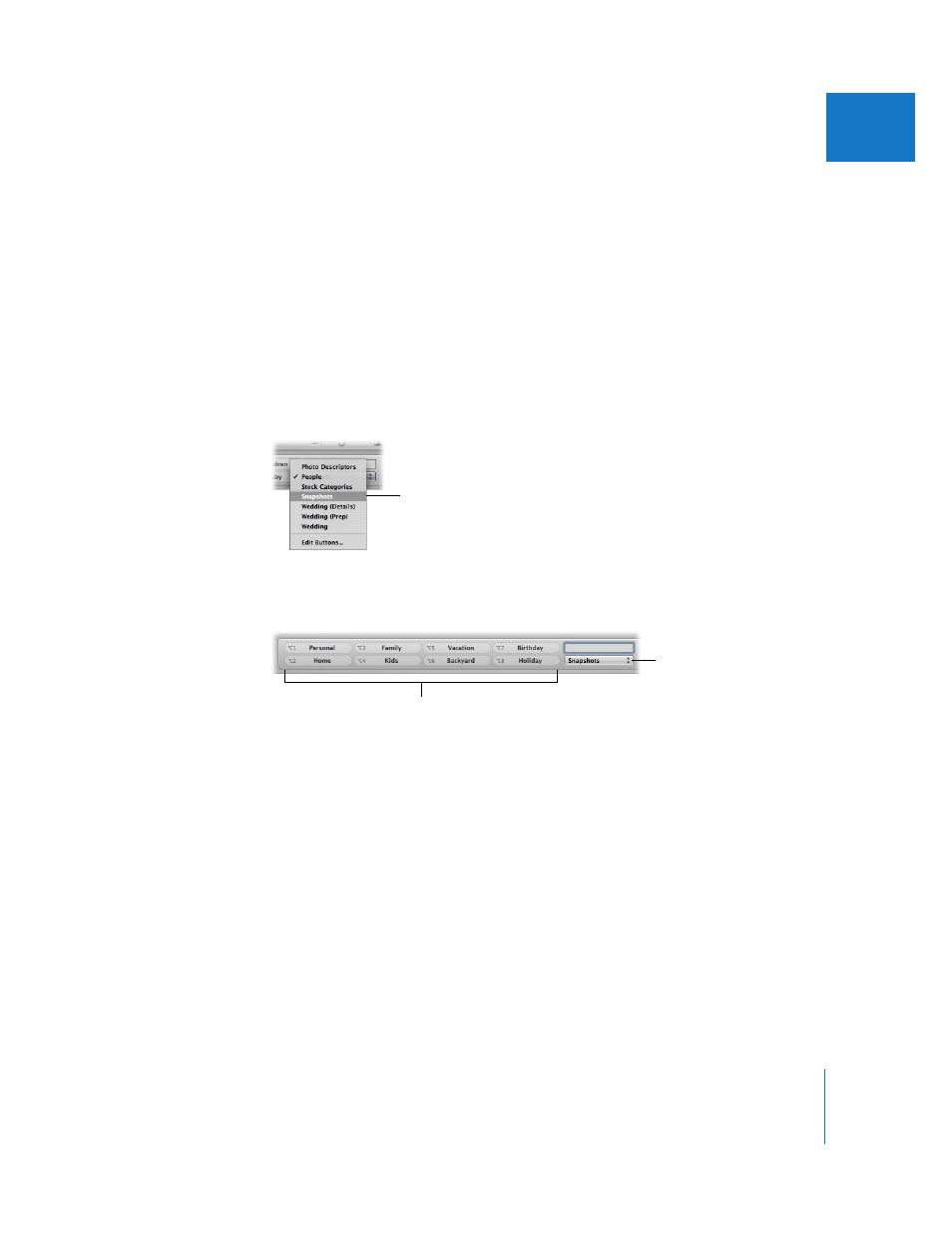
Chapter 10
Applying Keywords to Images
259
II
Choosing a Keyword Preset Group
Aperture provides groups of related keywords in sets that you can easily select and use.
A group of related keywords is called a keyword preset group. You can select a keyword
preset group whenever you need it, and you can create your own keyword preset
groups that include keywords you frequently use.
When you choose a keyword preset group, Aperture assigns the specific keywords to
keyword buttons in the control bar. This allows you to quickly set the control bar to
show the most useful keywords.
To choose a keyword preset group and apply keywords to images:
1
Select an image or group of images in the Browser.
2
Choose a keyword preset group from the Keyword Preset Group pop-up menu.
The keyword buttons in the control bar update according to the keyword preset group
you chose.
3
Click the keyword buttons or press Option and a number key (1 through 8) on your
keyboard to apply keywords to the selected images.
∏
Tip: You can quickly move through the keyword preset groups in the Keyword Preset
Group pop-up menu by pressing Comma (,) or Period (.).
For information about viewing keywords applied to images, see “
Choose the keyword
preset group you want
to use.
The Keyword Preset Group
pop-up menu displays
your choice.
The keyword buttons now
appear with keywords from
the group you chose.
