Working with export presets, Controls in the export presets dialog, P. 505) – Apple Aperture 2 User Manual
Page 505
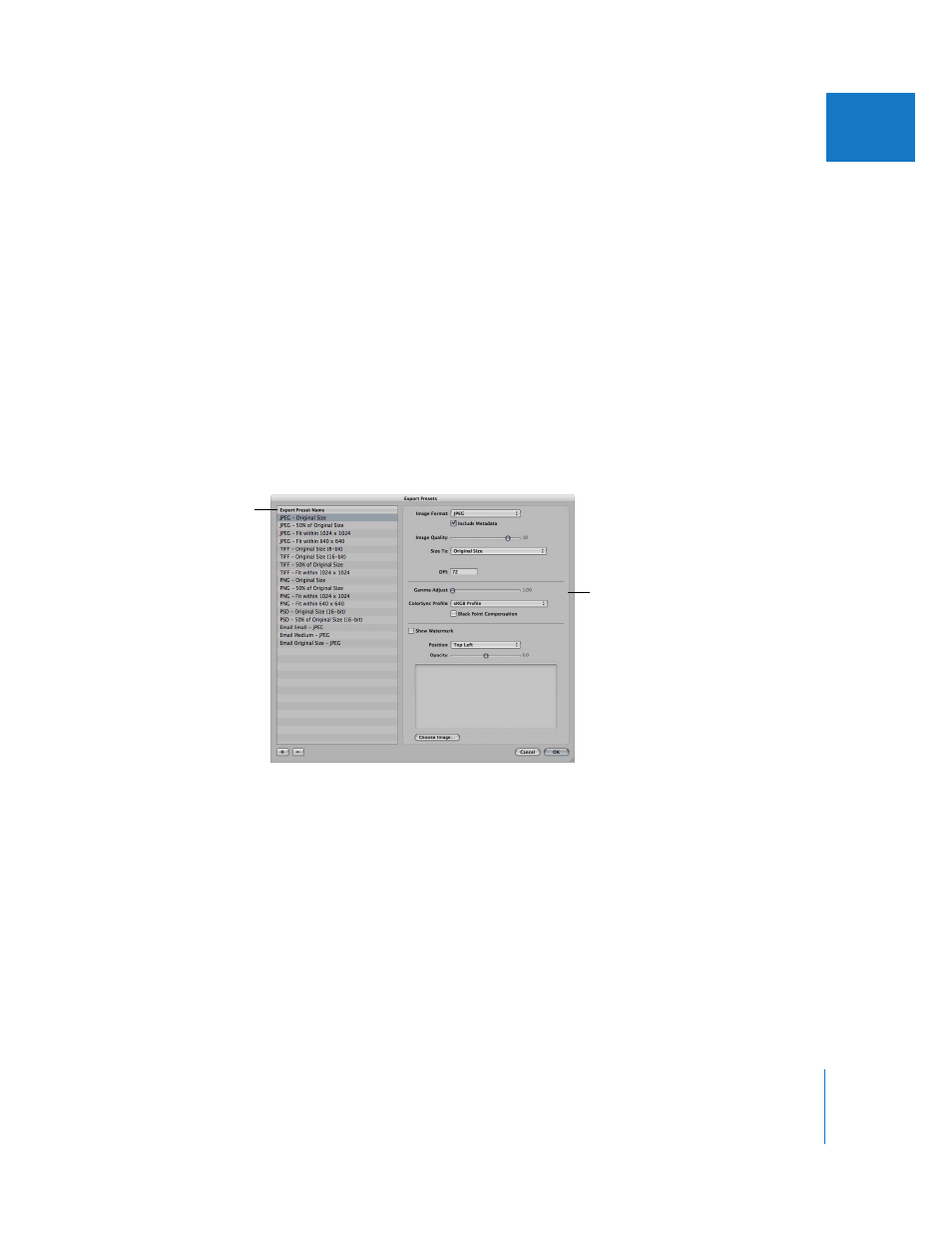
Chapter 17
Exporting Your Images
505
IV
Working with Export Presets
Export presets are groups of saved export settings that help you quickly and easily
export your images. Aperture comes with numerous export presets, and you can also
create your own.
Controls in the Export Presets Dialog
Before using an export preset, whether it’s one that comes with Aperture or one that
you created, you can view its settings to make sure they are exactly what you want.
To view the settings for an export preset, do one of the following:
m
Choose Aperture > Presets > Image Export.
m
With an image selected, choose File > Export > Version (or press Command-Shift-E) and
in the dialog that appears, choose Edit from the Export Preset pop-up menu.
The Export Presets dialog appears, listing the presets available and the configurable
export settings.
The Export Presets dialog includes these controls:
 Image Format pop-up menu: Choose an image format for the exported files, such as
JPEG or TIFF.
 Include Metadata checkbox: Select this checkbox to include EXIF and IPTC metadata
in the exported files.
 Image Quality slider: Choose how much to compress your files by dragging the slider.
Setting the slider to 12 applies the least compression and results in a higher-quality
image; setting the slider to 0 (zero) applies the most compression and results in a
lower-quality image.
Available presets are
shown here.
The right side of the
dialog shows the settings
for the selected preset.
