P. 144) – Apple Aperture 2 User Manual
Page 144
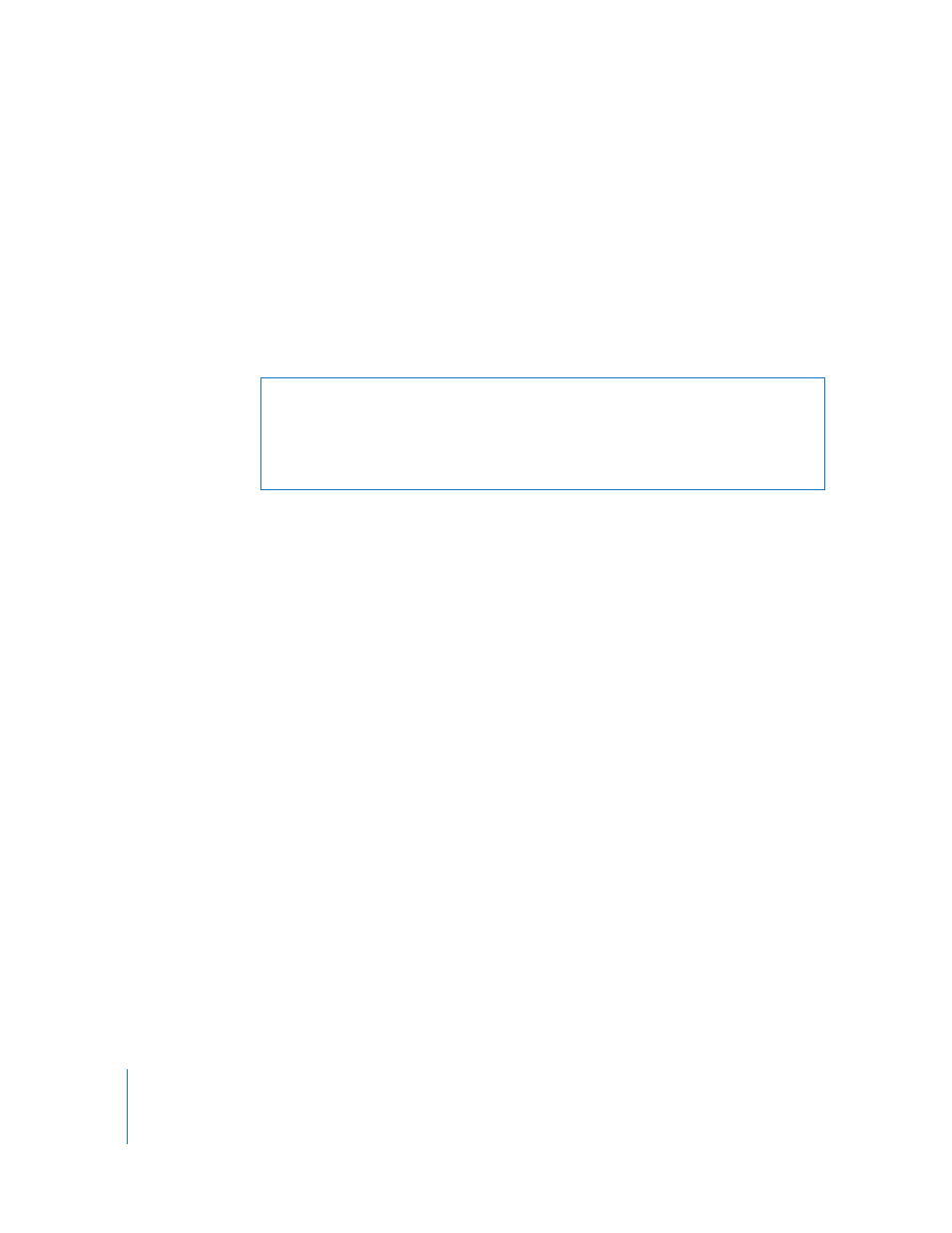
144
Where Aperture Stores Your Managed Files in the Library
You always view and work with your images within Aperture. However, you may
wonder where your managed image files physically reside in the Aperture library on
the computer’s hard disk. By default, your images are stored in the Aperture Library file
within your Pictures folder.
You can open and see the contents of the Aperture Library file in the Finder by
Control-clicking the file and choosing Show Package Contents. However, it’s not
recommended that you access or work with your masters in this way because it
presents a risk of interfering with the Aperture library.
Migrating Images from Previous Versions of Aperture
Aperture 2 provides new RAW decoding algorithms that deliver improved RAW image
quality. With improved default rendering of RAW images from supported cameras,
Aperture 2 provides significantly enhanced image quality with improvements in noise
reduction, sharpening, and highlights recovery.
To maintain the image integrity of the existing photos in your Aperture library,
Aperture 2 enables you to retain the original RAW decoding of your images from
previous versions, selectively migrate images using the new Aperture 2 RAW decoding
process, or create duplicate versions of each original RAW image file with Aperture 2
RAW decoding applied.
Strategies for Migrating Images
When you start using Aperture 2, all of your existing images continue to use the
previous version’s RAW decoding process, in order to preserve their appearance. Any of
these images can be individually migrated to use the new Aperture 2 RAW decoding
process. You can also use the Migrate Images command in the File menu to migrate
selected images, projects, books, webpages and web journals, Light Table albums,
albums, and Smart Albums.
Migrating a large number of images can be a time-consuming process. Therefore, you
may find it easier to migrate images on an as-needed basis. For example, if you have
five-star selects, you may wish to initially migrate only those images. It does not affect
an image to migrate it more than once; if an image already uses Aperture 2 RAW
decoding, migrating it again has no effect.
Warning:
You should always back up and work with your managed images and
projects from within the Aperture application. If you move or accidentally change the
files stored in the Aperture Library file, Aperture may not be able to locate your
project and images later. Making a change to a managed file in the Finder, such as
renaming it, creates changes that the application cannot track.
