Applying keywords to images in the light table, Removing keywords from an image, P. 267) – Apple Aperture 2 User Manual
Page 267
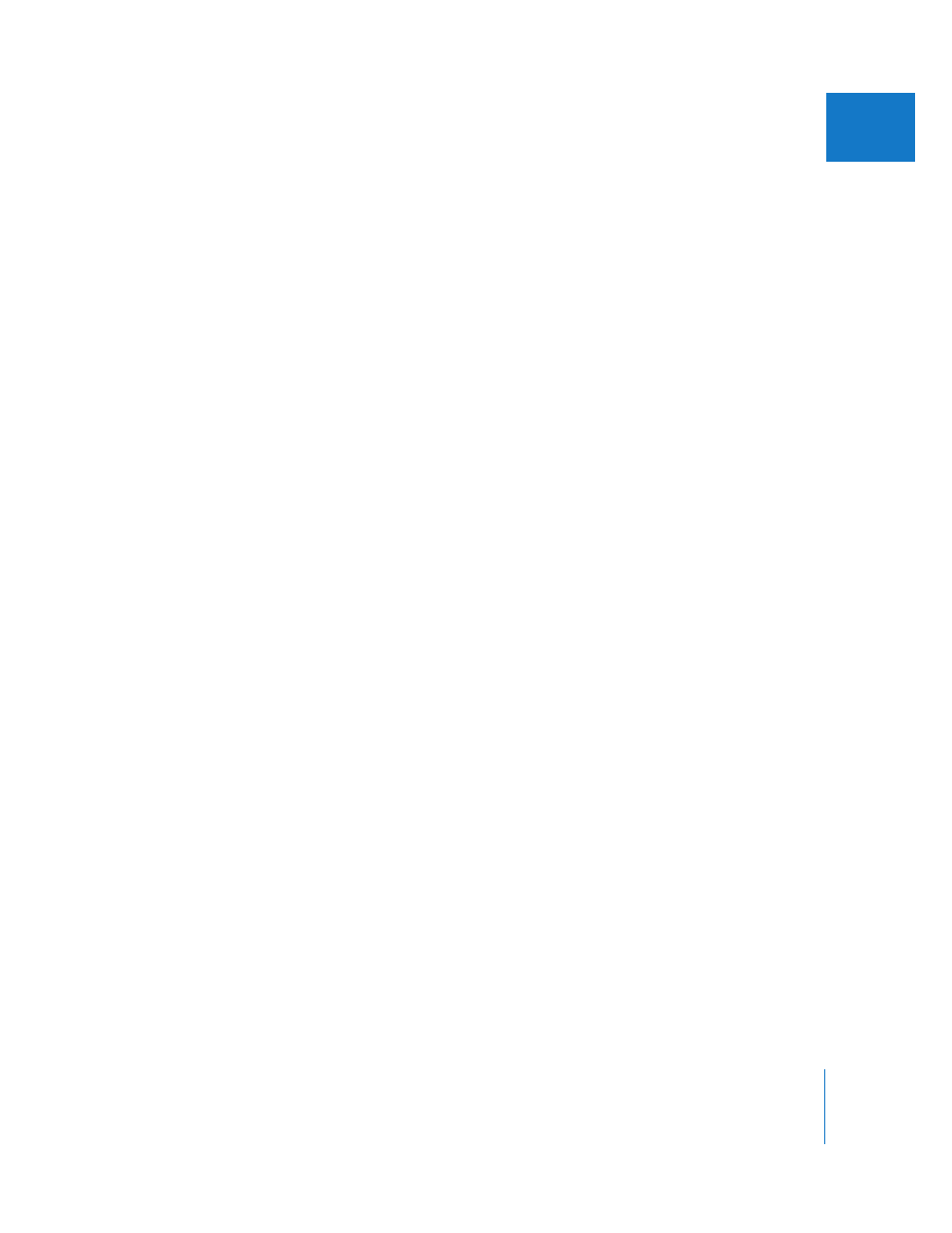
Chapter 10
Applying Keywords to Images
267
II
Applying Keywords to Images in the Light Table
You can use the Light Table to arrange your image selection in a freeform manner. After
arranging your images into groups, you can apply keywords to groups at once. For
example, if you make a Light Table album consisting of the selects from your wedding
shoot, you can group the images according to the part of the wedding event they
show. After you’ve arranged them, you can apply keywords, such as Getting Ready,
Wedding Ceremony, Formal Shots, and Reception, as appropriate.
To apply keywords to groups of images in the Light Table:
1
Select a Light Table album in the Projects inspector.
2
Click the Keywords HUD button in the toolbar (or press Shift-H).
3
In the Light Table or Browser, select a group of images to which you want to
assign keywords.
4
Drag the appropriate keywords from the Keywords HUD to the selected images.
The keywords are applied to the selected images at once.
For more information about using the Light Table, see Chapter 19, “
Removing Keywords from an Image
At times, you may want to remove all the keywords that you have applied to an image.
To remove all keywords from an image:
1
Select the image.
2
Choose Metadata > Remove Keyword > Remove All Keywords (or press Shift-Option-9).
You can also remove keywords from an image by removing specific keywords in the
Metadata inspector.
To remove specific keywords using the Metadata inspector:
1
If the Metadata inspector isn’t shown, click the Inspector button in the toolbar, then
click Metadata.
2
Click the Keywords button at the bottom of the Metadata inspector to show the
image’s assigned keywords.
3
Click the Delete (–) button beside the keywords you want to remove.
You can also remove an individual keyword from a selection of images using the
keyword controls in the control bar.
