Resetting the tint color wheels – Apple Aperture 2 User Manual
Page 428
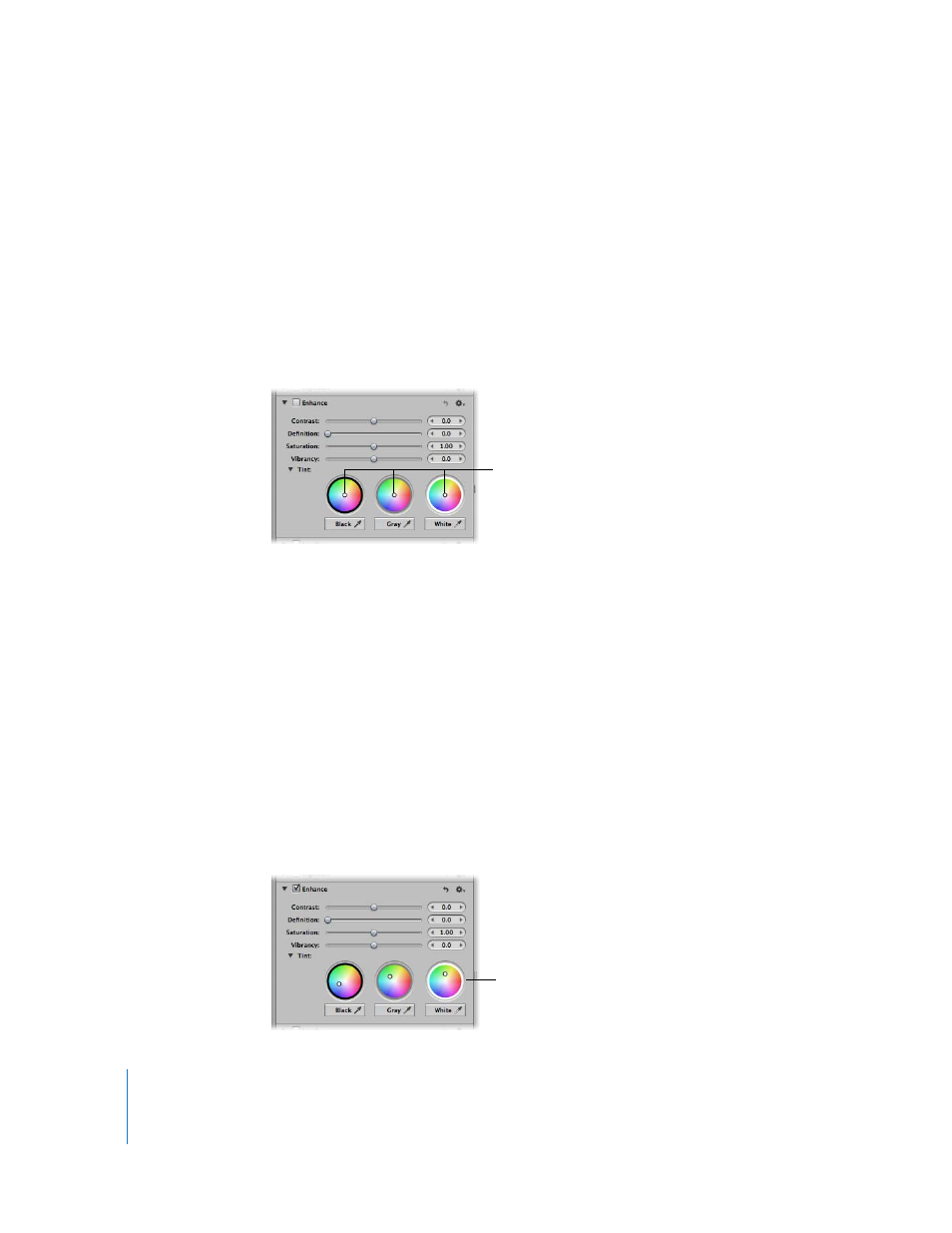
428
Manually Setting the Tint of the Shadows, Midtones,
and Highlights in an Image
You can also manually adjust the tint of the shadow, midtone, and highlight values in
the image using the Black Tint, Gray Tint, and White Tint color wheels.
To manually adjust the tint of the shadow, midtone, and highlight values
in an image:
1
Select an image.
2
In the Enhance area of the Adjustments inspector or the Adjustments pane of the
Inspector HUD, do the following:
 Drag the Black point in the color wheel to adjust the tint of the shadows.
 Drag the Gray point in the color wheel to adjust the tint of the midtones.
 Drag the White point in the color wheel to adjust the tint of the highlights.
You remove a color cast in a tonal range by dragging the point in the color wheel
toward the opposite color. For example, to remove a blue cast, you drag the point in
the color wheel toward yellow until the color cast is neutralized.
Resetting the Tint Color Wheels
You can individually reset the Tint color wheels without affecting the other parameters
in the Exposure area of the Adjustments inspector or the Adjustments pane of the
Inspector HUD.
To reset a Tint color wheel:
m
Double-click the color wheel.
Drag the Black, Gray,
and White points
(white circles) to
selectively adjust the
tint of the image.
Double-click a color
wheel to reset it to its
default value.
