Apple Aperture 2 User Manual
Page 265
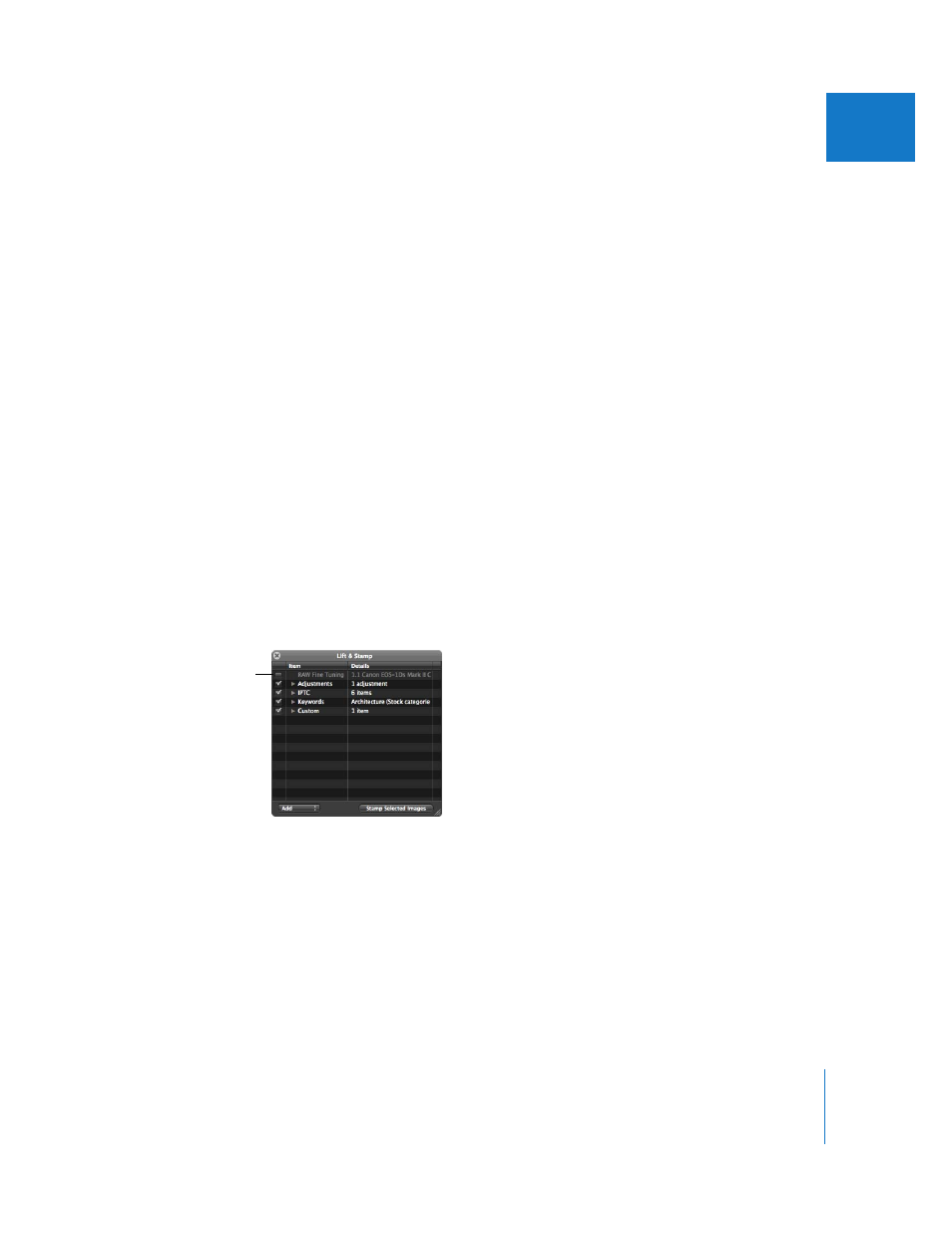
Chapter 10
Applying Keywords to Images
265
II
6
Select an image or group of images, then select the Stamp tool to apply the keywords.
The reduced selection of keywords is applied to the selected image or group of images.
You can quickly lift and stamp the keywords and all other metadata and adjustments
from one image to another using keyboard shortcuts.
To quickly lift and stamp image metadata:
1
Select an image, then press Command-Shift-C to lift the metadata from the image.
2
Select an image or group of images, then press Command-Shift-V to stamp the
metadata on the selected images.
You can also lift RAW Fine Tuning parameter values from one RAW image and stamp
them on another. RAW Fine Tuning adjustments are included in lift and stamp
operations by default. If you don’t want to lift and stamp RAW Fine Tuning adjustments,
you must deselect them in the Lift & Stamp HUD.
To exclude RAW Fine Tuning adjustments from lift and stamp operations:
1
Click the RAW image that has the adjustments, metadata, or keywords you want to copy.
The Lift & Stamp HUD appears, showing the RAW Fine Tuning parameter values,
adjustments, IPTC metadata, and keywords applied to the image.
2
Select the Lift tool (or press O).
3
Deselect the RAW Fine Tuning checkbox to prevent Aperture from copying the RAW
Fine Tuning parameter values from one image to another.
4
Select an image or group of images, then select the Stamp tool to apply the adjustments,
keywords, and metadata.
The adjustments and metadata copied from the first image are applied to the
selected images; however, the RAW Fine Tuning parameter values are not applied to
the image selection. For more information about RAW Fine Tuning, see “
Deselect the RAW Fine
Tuning checkbox.
