Printing a light table arrangement, Creating and modifying print presets, Creating a new print preset – Apple Aperture 2 User Manual
Page 480: P. 480)
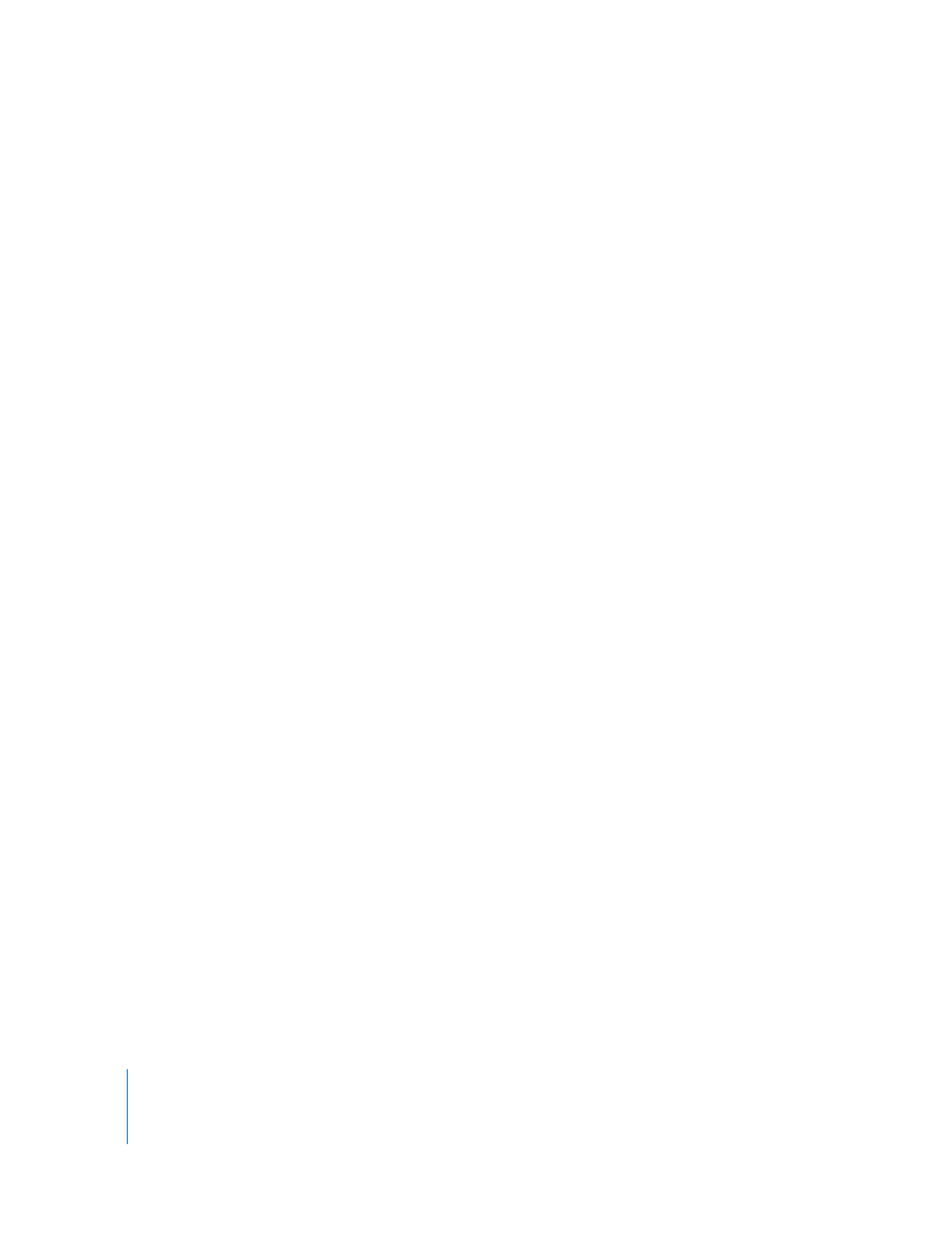
480
Part IV
Printing a Light Table Arrangement
You can print an arrangement of images in the Light Table.
To print a Light Table arrangement:
1
Select a Light Table album in the Projects inspector.
The Light Table appears above the Browser.
2
Do one of the following:
 To print selected images: Select the images you want to print in the Light Table.
 To print the entire Light Table arrangement: Deselect all images in the Light Table by
clicking the background.
3
Choose File > Print Light Table (or press Command-Option-P).
4
In the Print dialog, specify the following settings:
 Select a Light Table preset in the Preset Name list.
 Make sure the settings in the Printer Selection area are correct, such as paper size
and ColorSync profile.
5
After you’ve verified that all the settings in the Print dialog are correct, click Print.
Your Light Table arrangement is printed.
Creating and Modifying Print Presets
After examining a selected preset’s print settings, you may want to change certain
settings. You can do this by modifying an existing print preset, creating a new, undefined
print preset, or duplicating an existing print preset and making changes to it.
Creating a New Print Preset
In almost all situations, it’s better to create a new print preset than to modify an existing
one. You can easily create a new print preset based on any existing print preset. Creating
a new print preset does not modify or delete any existing print preset settings.
To create a new print preset:
1
Choose File > Print Images (or press Command-P).
The Print dialog appears.
2
Choose a print preset category from the Print Preset Action pop-up menu at the
bottom-left side of the dialog.
A new preset appears in the Preset Name list.
3
Enter a new name for the preset.
4
Change the print settings as required, then click OK.
You can now select this preset whenever you need to use these print settings.
