Apple Aperture 2 User Manual
Page 8
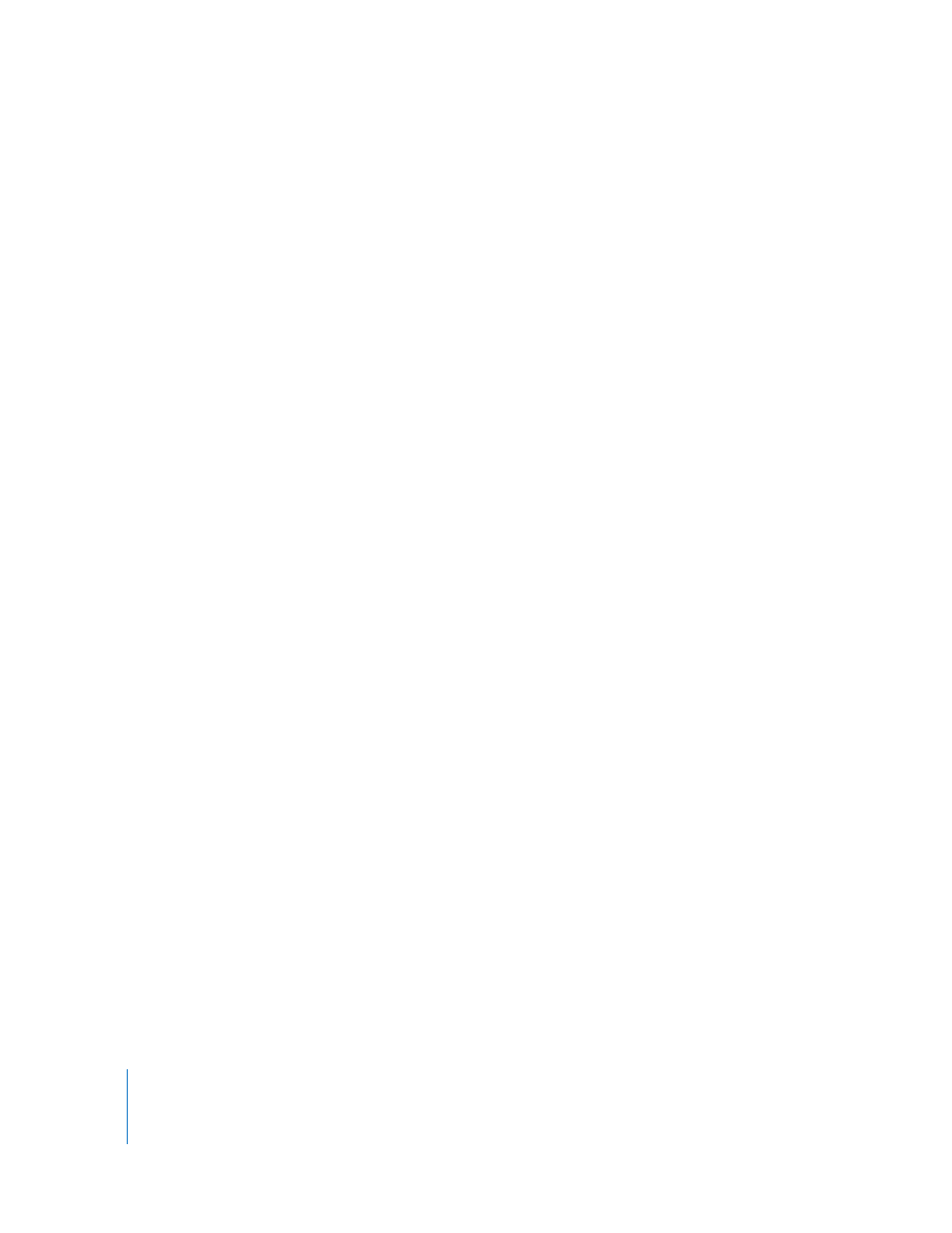
8
Contents
Viewing the Corrected Image Without Red Eye Target Overlays
Moving Red Eye Target Overlays
Deleting Red Eye Target Overlays
Working with the Retouch and Spot & Patch Controls
Working with the Retouch Controls
Working with the Spot & Patch Controls
Working with the Devignette Controls
Working with the Straighten Controls
Rotating Images with the Straighten Tool
Rotating Images with the Straighten Controls
Working with the Crop Controls
Cropping Images with the Crop Tool
Displaying the Cropped Image Without the Crop Overlay
Cropping Images with the Crop Controls
Working with the White Balance Controls
Adjusting White Balance in the Image with the White Balance Eyedropper
Adjusting the Color Temperature of the Image with the Temp Controls
Adjusting the Tint of the Image with the Tint Controls
Working with the Exposure Controls
Correcting Exposure in the Image
Recovering Highlight Details in the Image
Adjusting Brightness in the Image
Working with the Enhance Controls
Adjusting Contrast in the Image
Adjusting Definition in the Image
Adjusting Saturation in the Image
Adjusting Vibrancy in the Image
Setting the Tint of the Black, Gray, and White Values in the Image
Working with the Levels Controls
Adjusting the Luminance Levels in an Image
Showing Quarter-Tone Levels Controls
Adjusting the Brightness of an Image with the Brightness Levels Sliders
Using Levels for Color Correction
Working with the Highlights & Shadows Controls
Adjusting Brightness Values in the Highlight Areas of the Image
Adjusting Brightness Values in the Shadow Areas of the Image
Using the Highlights & Shadows Advanced Settings
Working with the Color Controls
Adjusting the Color of the Image with the Color Controls
Adjusting Custom Colors Using the Color Eyedropper
