Changing the size and magnification of the loupe – Apple Aperture 2 User Manual
Page 187
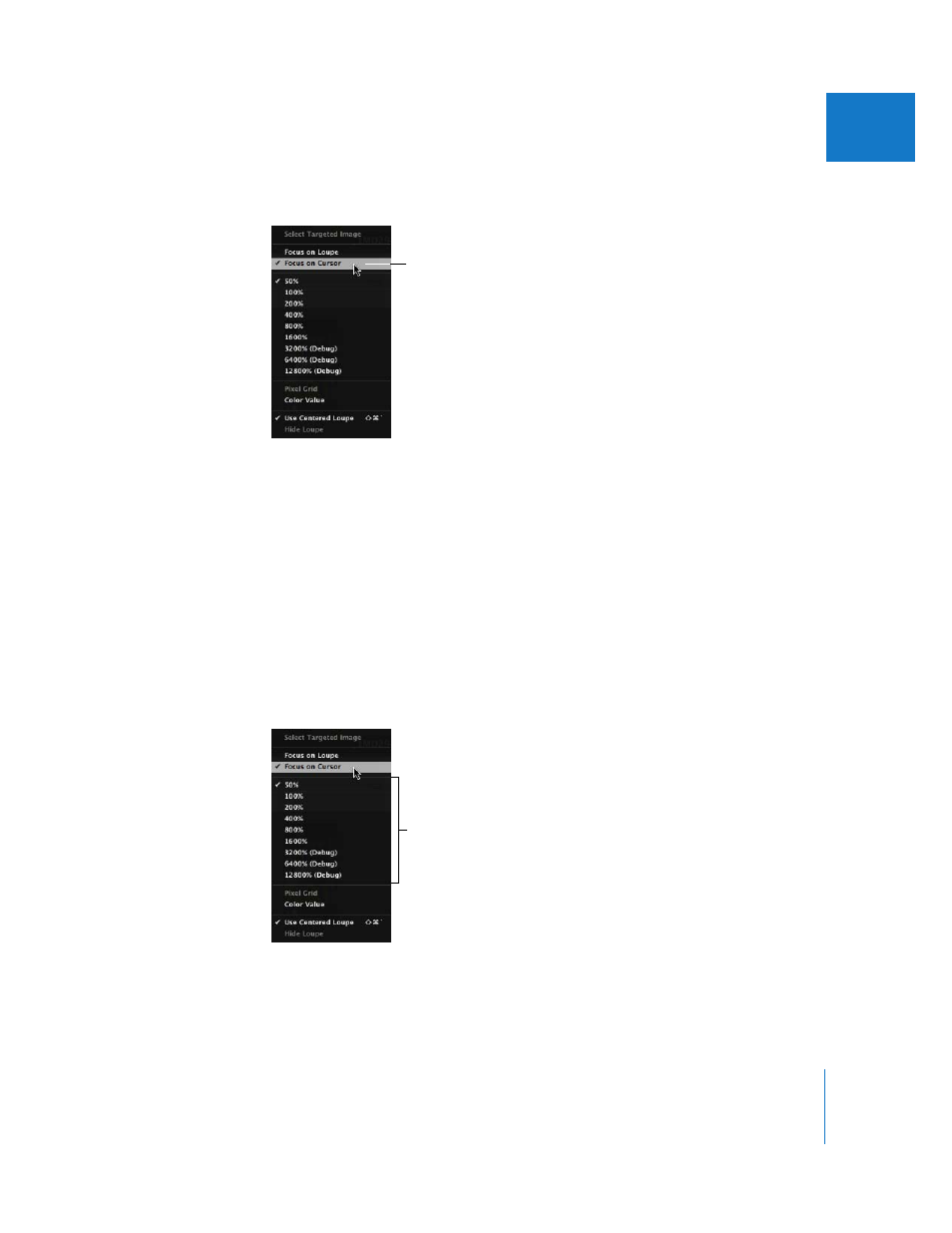
Chapter 6
Displaying Images in the Viewer
187
II
To use the pointer to magnify parts of an image:
m
Choose Focus on Cursor from the Loupe pop-up menu.
To turn off this feature, choose Focus on Loupe from the Loupe pop-up menu again.
Changing the Size and Magnification of the Loupe
You can also change the size of the Loupe and increase or decrease its magnification level.
To change the size of the Loupe, do one of the following:
m
To decrease the size: Choose View > Loupe Scaling > Decrease Diameter, or press
Shift–Option–Minus Sign (–).
m
To increase the size: Choose View > Loupe Scaling > Increase Diameter, or press
Shift-Option–Plus Sign (+).
To change the Loupe’s magnification, do one of the following:
m
Choose the magnification level you want from the Loupe pop-up menu.
m
Choose View > Loupe Scaling > Increase Zoom, or press Command–Shift–Plus Sign (+),
to increase the Loupe’s magnification.
Press these keys repeatedly to increase magnification more.
Choose Focus on Cursor
from the pop-up menu.
Choose a magnification
level here.
- Numbers '09 (254 pages)
- Keynote '09 (247 pages)
- Pages '09 (279 pages)
- Boot Camp Mac OS X v10.6 Snow Leopard (18 pages)
- Boot Camp Mac OS X v10.6 Snow Leopard (19 pages)
- iWork '09 (372 pages)
- Mac OS X v10.6 Snow Leopard (7 pages)
- GarageBand '08 (102 pages)
- iDVD '08 (35 pages)
- GarageBand '09 (122 pages)
- iWeb (37 pages)
- iMovie '08 (50 pages)
- Boot Camp (Mac OS X v10.5 Leopard) (27 pages)
- Boot Camp (Mac OS X v10.5 Leopard) (25 pages)
- Mac OS X v10.5 Leopard (16 pages)
- Mac OS X (622 pages)
- Mac OS X Server (Version 10.6 Snow Leopard) (197 pages)
- Mac OS (42 pages)
- Mac OS X Server (Upgrading and Migrating For Version 10.4 or Later) (97 pages)
- iMovie HD (47 pages)
- iMovie HD (83 pages)
- MAC OS 7.6.1 (4 pages)
- Mac OS X Server (Extending Your Wiki Server For Version 10.5 Leopard) (45 pages)
- Mac OS X Server Ver 10.4 (35 pages)
- Mac OS X Server v10.6 (76 pages)
- Mac OS X Server v10.6 (97 pages)
- Macintosh Japanese Language Kit (30 pages)
- Xserve (Early 2008) DIY Procedure for Hard Drive (3 pages)
- Xserve (8 pages)
- Xserve (60 pages)
- GarageBand 3 (98 pages)
- Remote Desktop 3.1 (191 pages)
- Motion 5.1.1 (1090 pages)
- Workgroup Server 8150/110 (144 pages)
- Aperture (476 pages)
- Xserve Intel (Late 2006) DIY Procedure for Optical Drive Cable (7 pages)
- Xserve Intel (Late 2006) DIY Procedure for Optical Drive Cable (6 pages)
- Network Services Location Manager Network (8 pages)
- Macintosh System 7.5 (114 pages)
- Macintosh System 7.5 (65 pages)
- Macintosh System 7.5 (126 pages)
- DVD Studio Pro 4 (656 pages)
- Keynote '08 (204 pages)
- Xsan 2 (Second Edition) (11 pages)
- LiveType 2 (157 pages)
