Apple Aperture 2 User Manual
Page 116
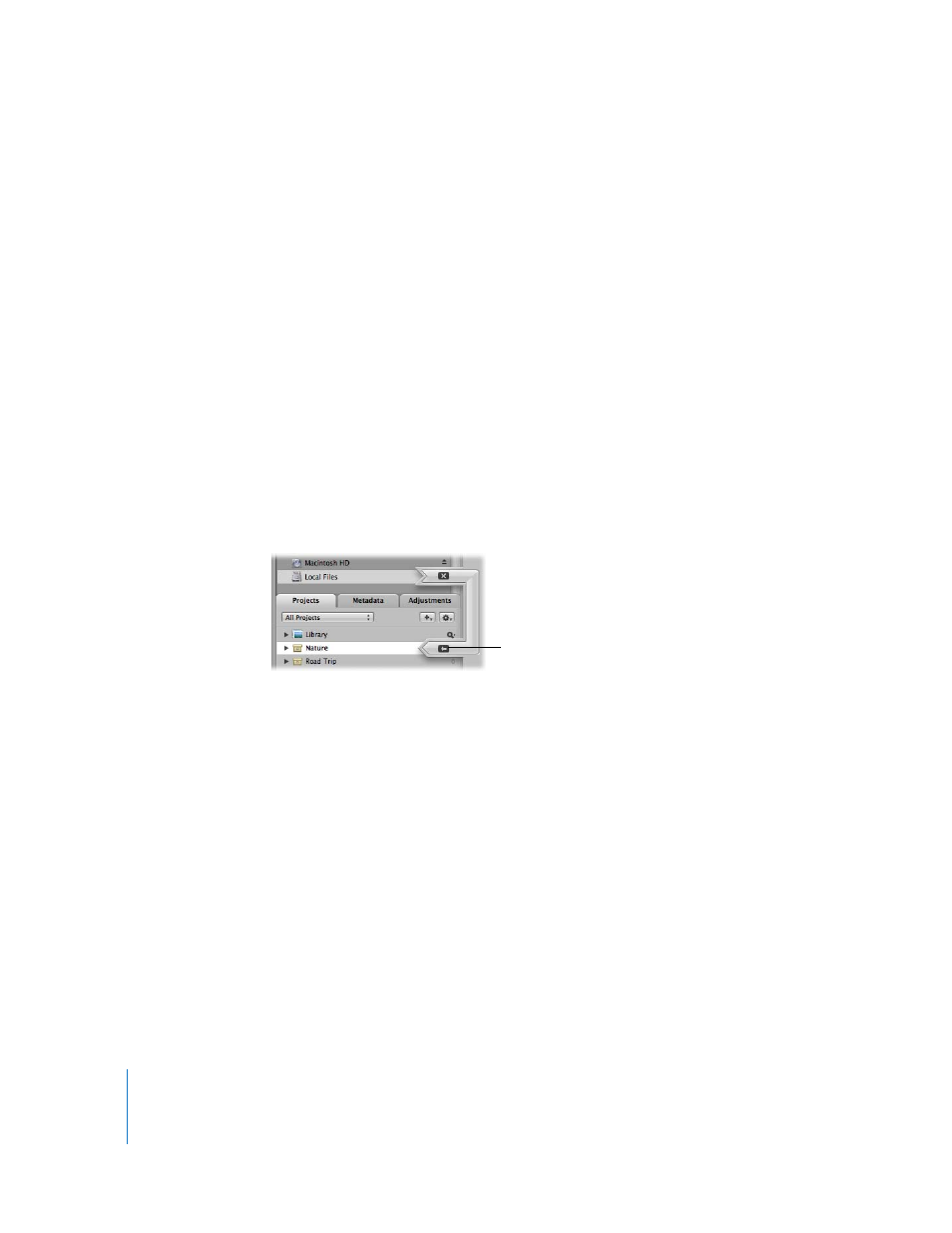
116
4
Choose a naming convention from the Version Name pop-up menu to specify how you
want the images named.
For example, choose Master Filename from the Version Name pop-up menu to have
your files stored using the current master filenames from your camera or card. Choose
a name format from the Version Name pop-up menu to have your images stored
using a specified name. If you choose a custom name format, enter the name you
want in the Name Text field. You can also apply the name format to the master as well.
Choose Edit from the Version Name pop-up menu to define a new naming scheme.
For more information about naming files, see “
Automatically Naming Your Imported
5
To add metadata to your images as they’re imported, choose a metadata preset from
the Add Metadata From pop-up menu. For more information about setting up and
using metadata presets, see “
6
With no images selected in the dialog, click the Import arrow or the Import Images
button in the lower-right corner of the dialog.
If you select images, only the selected images are imported. To reset the image
selection so that no images are selected, click in the background beside a thumbnail.
The import process begins and an indicator appears next to the project’s name,
showing the progress of the import. When images are imported, a dialog appears.
7
Click Eject Card, Erase and Eject Card, or Done.
As the images appear in the Browser, you can begin working with them. Images may
temporarily appear as gray boxes until the loading is complete.
When you’re ready
to import, click the
Import arrow.
