Apple Aperture 2 User Manual
Page 410
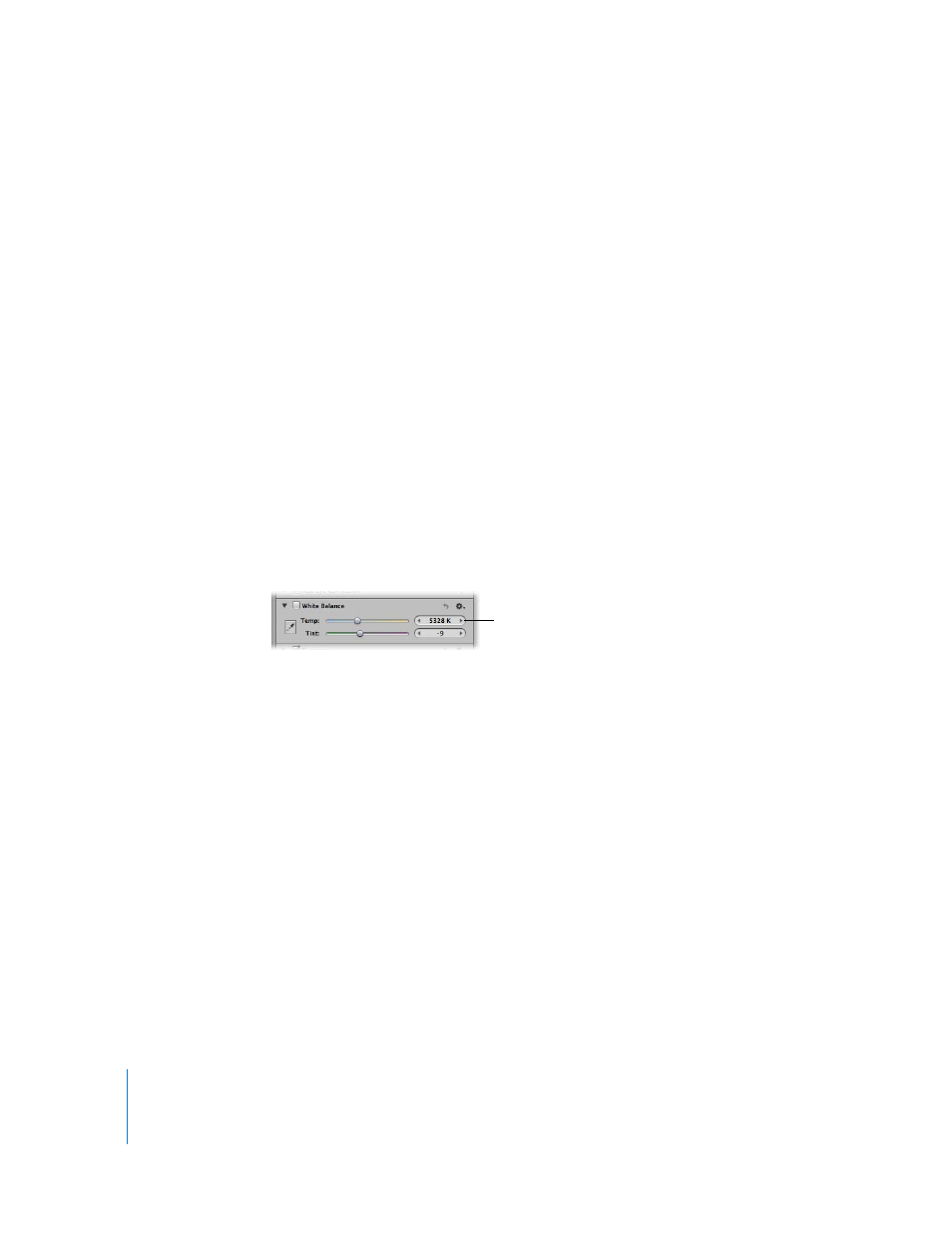
410
Important:
Make sure that there is as little digital noise in the target area of the Loupe
as possible. Digital noise can skew the white-balance calculation results, introducing a
color cast that wasn’t previously there. A simple way to avoid errant pixels is to increase
the magnification of the Loupe by pressing Command–Shift–Plus Sign (+).
Adjusting the Color Temperature of the Image
with the Temp Controls
You can also adjust the color temperature of an image manually using the Temp
parameter controls. Color temperature is a term used to describe the color of light when
the image was shot. However, it refers to the color value of the light rather than its heat
value. Light’s color temperature is measured in units called kelvin (K). Adjusting the
color temperature of the image changes how Aperture interprets the colors in the
image in relation to the assigned temperature of light. The purpose of adjusting the
color temperature of an image is to make colors look as natural as possible.
To manually adjust the color temperature of an image:
1
Select an image.
2
In the White Balance area of the Adjustments inspector or the Adjustments pane of the
Inspector HUD, adjust the Temp parameter by doing one of the following:
 Drag the Temp slider to the left to cool the tonality of the image, or drag it to the
right to warm the tonality.
 Click the left or right arrow in the Temp value slider to change the brightness of the
image by 10 K increments, or drag in the value field.
The left arrow decreases the color temperature of the image, and the right arrow
increases the color temperature.
 Double-click the number in the Temp value slider, then enter a value from 2000 K to
50,000 K and press Return.
The color temperature of the image updates as you change the parameter value.
Use the Temp slider and value
slider to adjust the color
temperature of the image.
